*** Proof of Product ***
Exploring the Essential Features of “Ben Willmore – Adobe Photoshop CC: The Complete Guide”
Adobe Photoshop CC: The Complete Guide
Join photographer and world-renowned Photoshop instructor as you dive into Adobe Photoshop CC tools and techniques that can open up a whole new world of photo editing possibilities.
This course includes bonus content and videos to enhance your learning experience.
LESSON (21)
01:Introduction to Photoshop
Begin by looking at what Photoshop is and its many features, starting with your first step: opening files. Then move on to resolution and color settings, file formats, managing panels, creating and using presets, and more. Also gain a valuable understanding of the differences between Adobe Lightroom, Bridge, and Camera RAW.
02:How to Use Camera Raw
Most of the basic adjustments users need to make to their photographs can be done in Adobe Camera RAW (ACR)—an easy, one-stop shop containing the best of Photoshop. Look at the capabilities of ACR and, through several demonstrations, why up to 70% of your image finishing can be accomplished there.
03:Making Selections in Adobe Photoshop
What do you do if you want to alter just a small portion of your photograph at a time? Learn the different editing tools and techniques for making selections in Photoshop, including the lasso, quick selection, and paint tools. Begin with simple shapes and progress to more complex and precise challenges.
04:Using Layers in Adobe Photoshop
Layers in Photoshop comprise the various elements of your image and they are an important concept to understand before moving into more advanced territory. Build a solid foundation in this first of several looks at the concept, as you explore not just the technical how-to aspects, but also how to think about layers and what you want to accomplish.
05:Using Layer Masks in Adobe Photoshop
Adding and removing elements from images is about more than cut-and-paste. When you understand how to use masking via layers in Photoshop, you can manipulate your images in surprising new ways. Watch as Mr. Willmore shows you how to alter specific portions of a single image and how to create a new image by masking and combining several shots.
06:Tools Panel in Adobe Photoshop
Get an overview of the editing tools panel and where to find the tools you need for various adjustments. Resize, trim, and rotate images with the crop tool; match colors with the eyedropper; navigate the color panel and brush panel; set up and store preset elements and swatches in the libraries panel; and more.
07:Adjustment Layers in Adobe Photoshop
Often, you need to make adjustments to a particular part of an image, but without disturbing the other elements. Learn to use adjustment layers in Photoshop to make tonal adjustments to specific portions of your images, as well as how to reduce color noise or adjust brightness and contrast.
08:Color Adjustments in Adobe Photoshop
Learn the essentials of color adjustment in the Properties Panel, including hue, saturation, and lightness (HSL), as well as color matching and manipulation. See how you can isolate colors for adjustment without altering the other colors present and why you should be aware of the settings that can affect your tools.
09:Retouching Images in Adobe Photoshop
Begin your basic photo editing fixes with spot removal in Camera RAW. Then, turn to how to eliminate or downplay unwanted objects using the spot healing brush, followed by a look at how to fill in empty areas with the magic wand tool or the selection tool and the fill option. Also look at the healing brush and using paint tools for retouching.
10:Layer Blending Modes
Explore the layer blending modes menu, which you’ll find throughout Adobe Photoshop, which can allow you to change the ways your tools and layers interact with each other. Use this handy tool to create all sorts of eye-catching effects, including how to layer similar images, create repeating patterns, and much more.
11:How to Use Filters in Adobe Photoshop
How do you combine multiple photographs to create a panorama? And how do you avoid making effects look artificial or generic? Learn how to use filters in Adobe Photoshop so you can fix problem areas, heighten contrast and detail, and create special effects, such as making your photos look like paintings.
12:Advanced Photoshop Masks
Take what you have learned about masks so far and turn to more advanced techniques. Learn how to use advanced masks to isolate a part of your photo so you can make targeted adjustments on that portion only. Also get valuable guidance on when you should use complex techniques and when it may be better to keep it simple.
13:Using Smart Objects in Adobe Photoshop
Fundamentally change the way you think about Photoshop as you learn about using smart objects, which allows you to preserve the original properties even after saving and closing. Look at how the function works, when it can help you—and when it can get in your way.
14:Photography for Photoshop
Mr. Willmore helps you consider some things you might shoot with Photoshop in mind, such as taking multiple shots to stitch together as a panorama. Also, see how shooting in HDR can give you multiple versions of the same image that you can combine or adjust according to your needs.
15:Photo Retouching in Photoshop
Learn to do more advanced photo retouching in Photoshop with blend modes, the magic wand tool, the adjustment brush, and more. Understand how to determine which tools are best for the corrections you want to make, and when you should tackle things manually and when you can automate instead.
16:Warp, Bend, Liquify
The ability to warp, bend, and liquify your images is important when you want to place them on curved surfaces, add them to other photos, or make them match a particular perspective. Incorporate some of tools you have learned previously and combine them with new techniques that will allow you to move and combine your images in new ways.
17:Advanced Photoshop Layers
Use what you have learned about layers as you explore some of the hidden features and unique settings in advanced Adobe Photoshop layers that can take your skills to the next level. With these insights, you will be able to do more complex manipulations and adjustments and further increase your photo editing toolkit.
18:Photoshop Tips and Tricks
The more you work with Photoshop, the more you will uncover about its capabilities— and the techniques and workarounds that can make your experience even better. Learn helpful and time-saving Photoshop tips and tricks like scanning photos in bulk, using the histogram to make your adjustments, and automated color correction.
19:Photoshop Actions
Now that you know many of the tools and techniques Photoshop has to offer, learn how Photoshop actions allow you to automate common tasks to make your workflow faster and more efficient. Once you know what you need to accomplish, you can add plugins, shortcuts, and design presets that will make your Photoshop experience even better.
20:Troubleshooting Photoshop
Even the most experienced Photoshop users can run into trouble, and some issues are more common than you might think. Follow Mr. Willmore as he demonstrates some of the things that can go wrong in Photoshop and how to go about troubleshooting in a variety of situations.
21:Photoshop Q&A
Once you know the most important tools—and quite a few tricks and hidden gems— what is the next step?
DETAILS
Overview
In Adobe Photoshop CC: The Complete Guide, photographer and world-renowned Photoshop instructor Ben Willmore will guide you through 21 lessons, starting from the very basics of accessing files and using the most popular effects to gradually progressing into advanced tools and techniques that can open up a whole new world of photo editing possibilities. Whether you want to brighten a family photo, create an amazing photo collage to promote your business, or anything in between, you will be able to easily find and use the right tools for the job.
About
Ben Willmore
Whether you’re new to Photoshop or a seasoned user, this course is designed to take your skills to the next level.
INSTITUTION
CreativeLive
Ben Willmore is a member of the Photoshop Hall of Fame who has taught over 100,000 Adobe Photoshop® users on all seven continents. His best-selling books, DVDs, and hit seminars have established Mr. Willmore as one of America’s favorite Adobe Photoshop® instructors, and he is often the top-selling speaker at design and photography conferences throughout the world. He writes for numerous digital imaging publications, including Photoshop User magazine, and his award-winning books have helped hundreds of thousands of design and photography professionals make the transition from blindly following step-by-step techniques to truly understanding Photoshop.
Please see the full list of alternative group-buy courses available here: https://lunacourse.com/shop/

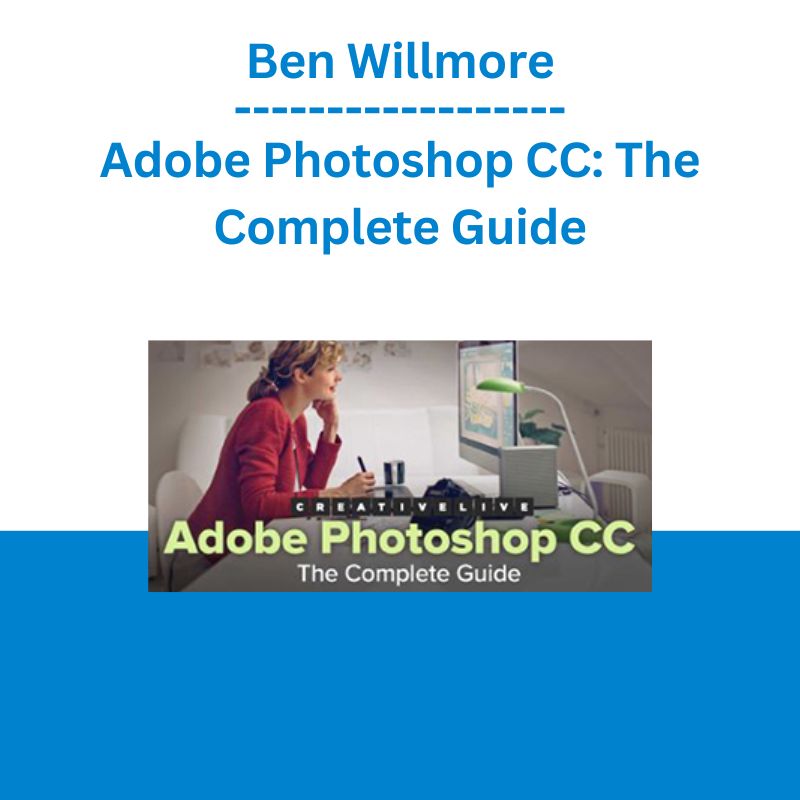

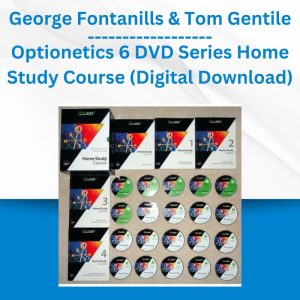
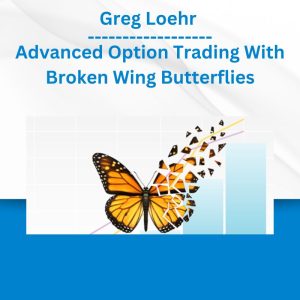



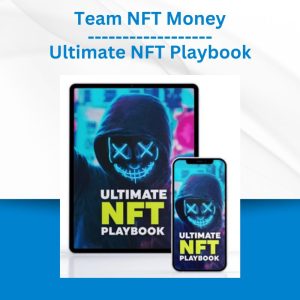

 George Fontanills & Tom Gentile - Optionetics Wealth Without Worry Course
George Fontanills & Tom Gentile - Optionetics Wealth Without Worry Course 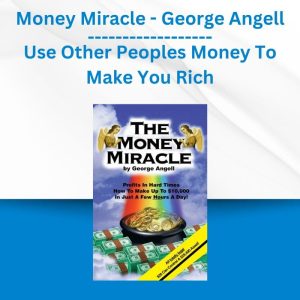 Money Miracle - George Angell - Use Other Peoples Money To Make You Rich
Money Miracle - George Angell - Use Other Peoples Money To Make You Rich  Fred Haug - Virtual Wholesaling Simplified
Fred Haug - Virtual Wholesaling Simplified  The Daily Traders – Exclusive Trading Mentorship Group
The Daily Traders – Exclusive Trading Mentorship Group 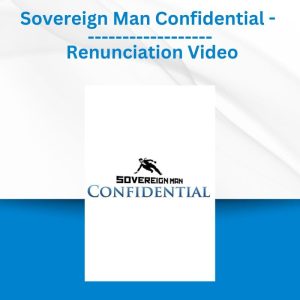 Sovereign Man Confidential - Renunciation Video
Sovereign Man Confidential - Renunciation Video 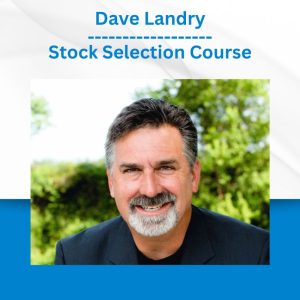 Dave Landry - Stock Selection Course
Dave Landry - Stock Selection Course 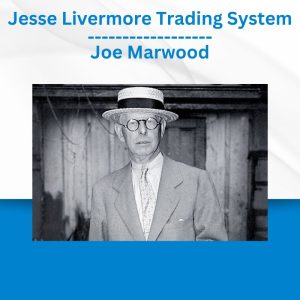 Jesse Livermore Trading System - Joe Marwood
Jesse Livermore Trading System - Joe Marwood  Atlas API Training - API 570 Exam Prep Training Course
Atlas API Training - API 570 Exam Prep Training Course 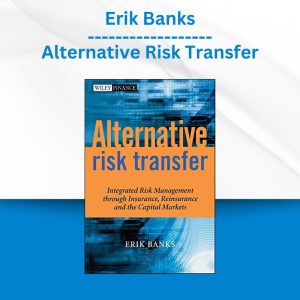 Erik Banks - Alternative Risk Transfer
Erik Banks - Alternative Risk Transfer  Akil Stokes & Jason Graystone - TierOneTrading - Trading Edge 2019
Akil Stokes & Jason Graystone - TierOneTrading - Trading Edge 2019 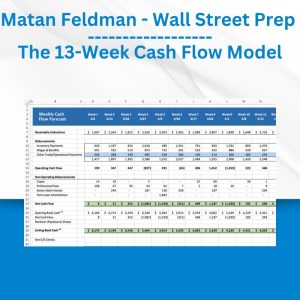 Matan Feldman - The 13-Week Cash Flow Modeling - Wall Street Prep
Matan Feldman - The 13-Week Cash Flow Modeling - Wall Street Prep  Emanuele Bonanni - My Trading Way
Emanuele Bonanni - My Trading Way  Simpler Trading - Bruce Marshall - The Options Defense Course
Simpler Trading - Bruce Marshall - The Options Defense Course