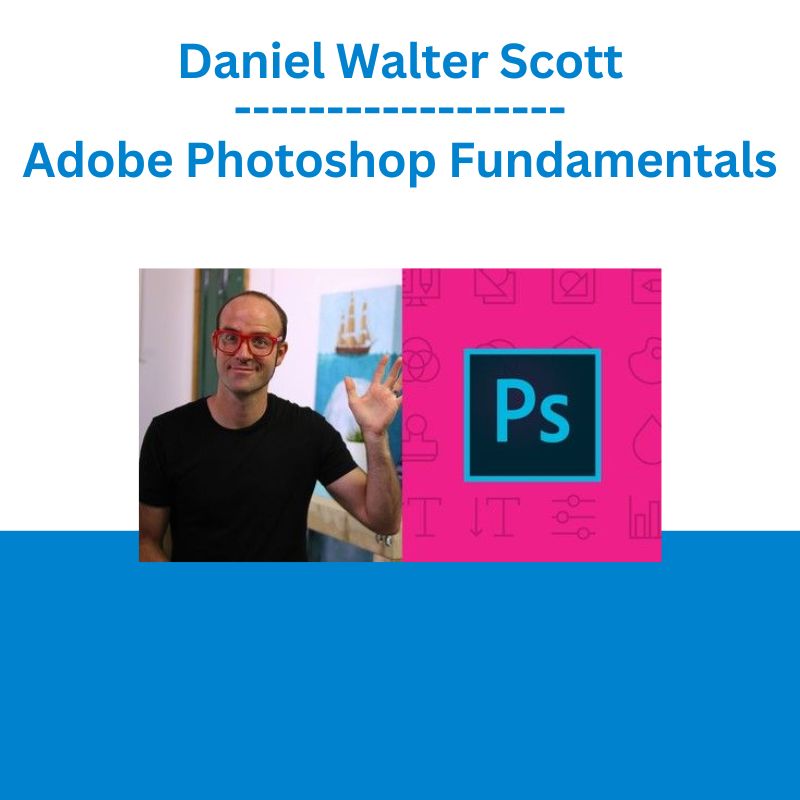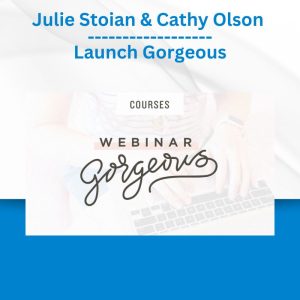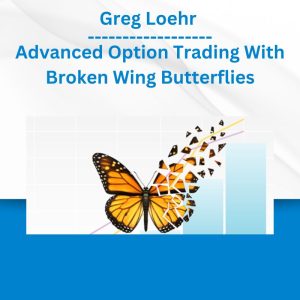*** Proof of Product ***
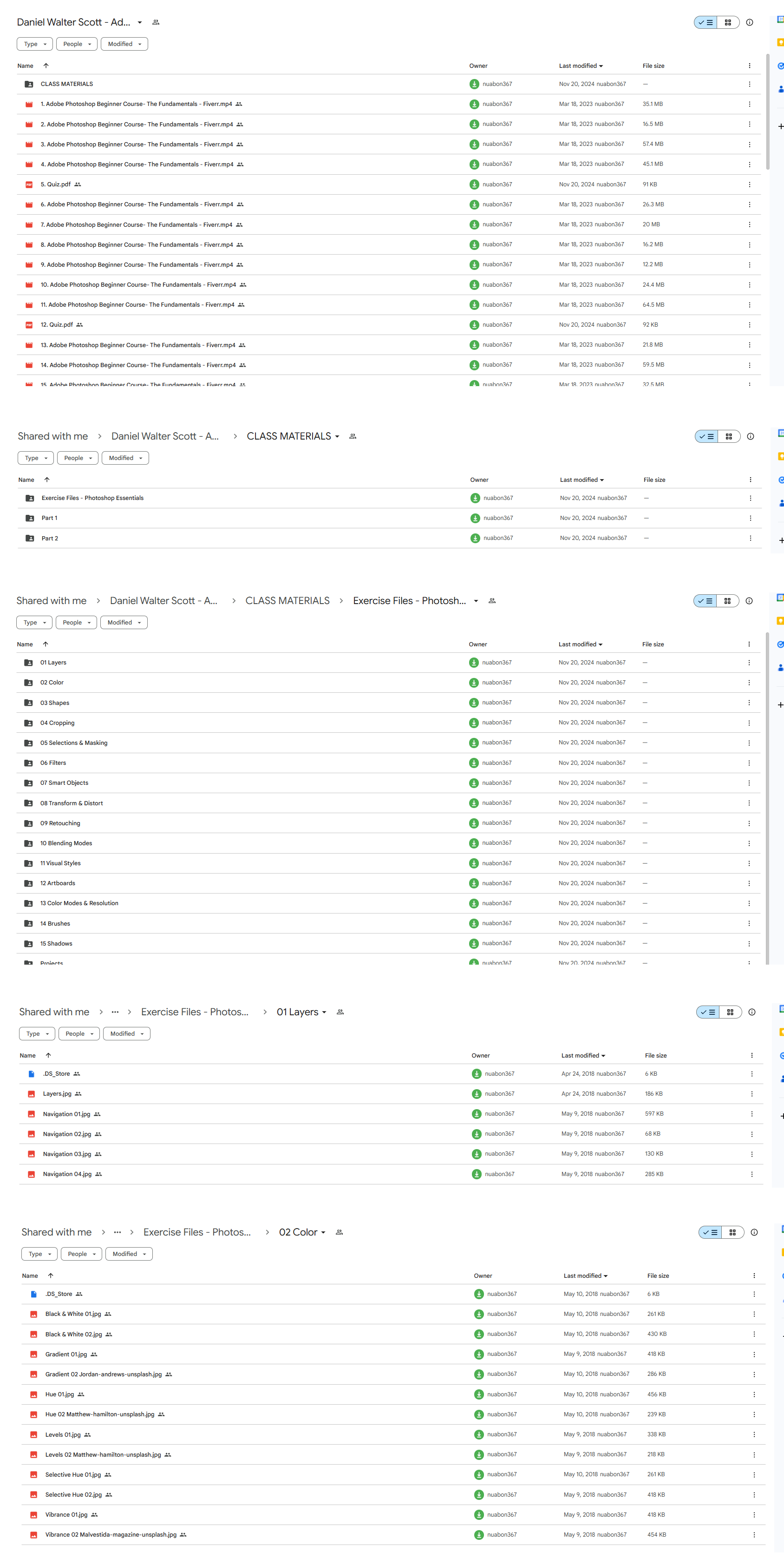
Exploring the Essential Features of “Daniel Walter Scott – Adobe Photoshop Fundamentals”
95 Video lessons in HD
7h 57m of class content
Exclusive bonus content
LESSONS
- Class Introduction To Adobe Photoshop CC
- Before You Start This Adobe Photoshop CC Tutorial
- How To Use Layers In Adobe Photoshop CC
- Basic Navigation & How To Combine Images In Photoshop
- Layers – Quiz
- How To Fix An Image Using Levels In Photoshop CC
- How To Enhance Colors In Photoshop Using Vibrance
- How To Change The Color Of Something In Photoshop Using Hue
- How To Change Just One Color In Adobe Photoshop CC
- How To Make An Image Black & White In Photoshop CC
- How To Add A Gradient To An Image & Text In Photoshop
- Color & Adjustment Layers – Quiz
- Creating A Specific Sized Document Adobe Photoshop CC
- How To Draw Star Square Circle Shape In Photoshop CC
- Stealing Colors & Adobe Color Themes
- Shapes – Quiz
- How To Create Text In Adobe Photoshop CC
- How To Warp Text In Adobe Photoshop CC
- How To Get Text To Follow A Line Or Circle In Photoshop
- Text – Quiz
- How To Add A Line Around The Outside Of Type In Photoshop
- How To A Bevel Or Emboss To Text In Photoshop CC
- How To Add A Drop Shadow To Text In Photoshop CC
- Presenting Your Photoshop Work For Your Portfolio
- Project 1 – Creating Your Own Postcard
04:29 - How To Crop An Image In Adobe Photoshop CC
- How To Crop An Image For A Frame In Adobe Photoshop CC
- How To Straighten The Horizon Line Using Photoshop CC
- How To Copy From One Image To Another In Photoshop CC
- How To Crop Images Inside Of Text
- How To Remove The Background In Adobe Photoshop CC
- Class Project – Quick Select Tool
- How To Put Text Behind A Person In Adobe Photoshop CC
- How To Create A Layer Mask In Adobe Photoshop CC
- Class Project – Cut A Person Out & Put Them Into Another Image In Photoshop
- How To Blend Fade One Image Into Another In Photoshop CC
- How To Weave Text In And Out Of A Photoshop Image
- How To Select Hair In Adobe Photoshop CC
- Class Project – Selecting Hair
- How To Select Things With Straight Edges In Adobe Photoshop CC
- How To Get Text To Interact With Ink & Plants In Photoshop CC
- Class Project – Text & Image Interaction
- Selection & Masking – Quiz
- How To Add Filters & Effects In Adobe Photoshop
- How To Turn An Image Into A Painting In Adobe Photoshop
- Class Project – Oil Painting
- How To Create The Dotted Halftone Poster Effect In Photoshop
- Class Exercise – Halftone
- How To Fake Realistic Motion Blur In Adobe Photoshop CC
- The Lens Flare Right Of Passage In Adobe Photoshop
- Filters – Quiz
- What Is A Smart Object In Adobe Photoshop CC
- How To Bend A Logo Onto An Image Realistically In Photoshop
- How To Make A Sky Peeling Like Fabric Revealing Background In Photoshop
- Class Project – Peeling Sky
- How To Shrink Body Parts In Adobe Photoshop CC Using Liquify
- How To Create Dripping Paint Text Effect In Photoshop CC
- Class Project – Drippy Paint Text
- How To Remove People & Text From A Picture In Photoshop
- Use Google Images To Find Your Image Before Retouching
- How To Remove Red Eye From Photographs In Photoshop
- How To Retouch Skin In Adobe Photoshop CC
- Class Project – Retouching
- Enhancing Eyes In Adobe Photoshop CC
- How To Fix Teeth In Adobe Photoshop CC
- Retouching
- How To Instantly Remove The White Background Of A Logo In Photoshop
- Using Blending Modes As Color Accents In Photoshop
- How To Put Images Inside A Bottle Using Photoshop
- Class Project – Boat In A Bottle
- How To Create The Spotify Duotone Effect In Adobe Photoshop
- Class Project – Duotones
- How To Create The 3D Glasses Anaglyph Effect In Adobe Photoshop
- Class Project – Anaglyph Effect
- How To Create A Vintage Instagram Matte Photo In Photoshop
- Class Project – Vintage Matte Photo
- How To Create The Paper Cut Effect In Adobe Photoshop CC
- Class Project – Paper Cut Effect
00:31 - How To Use An Artboard In Adobe Photoshop CC
- What Is The Difference Between RGB And CMYK In Adobe Photoshop CC
- How Do You Change The Resolution To 300dpi In Photoshop CC
- Color Modes & Resulotion – Quiz
- Basic Introduction To Using A Wacom Tablet With Photoshop
- How To Create Splatter Paint Effects In Adobe Photoshop CC
- 77. Class Project – Ink Splats
- How To Create Dripping Paint Ink Effect In Photoshop
- Class Project – Dripping Paint Brush
- How To Create Smoke With An Image Inside It Using Photoshop CC
- Class Project – Smoke Effect
- How To Make A Long Vector Hard Shadow In Photoshop
- How To Cast A Realistic Shadow On The Ground In Photoshop
- Bending Or Curved Shadow Under An Image In Photoshop
- How To Export Images From Photoshop For Print Web & Social Media
- What Next After Your Photoshop Essentials Class
- Final Quiz
CLASS DESCRIPTION
Go From Beginner To Pro In This All-Inclusive Photoshop Fundamentals Class
AFTER THIS CLASS YOU’LL BE ABLE TO:
- Easily enhance images by correcting the light and color.
- Add, remove, and change colors in an image.
- Select, mask, distort, transform, and manipulate images.
- Work with text confidently and create flyers, posters, and banner ads.
- Create graphics from scratch using simple Photoshop techniques.
- Professionally retouch a portrait and work with filters and effects.
- Master color modes and understand resolution thoroughly.
ABOUT DANIEL’S CLASS:
Adobe Photoshop is the ultimate tool for editors and designers wanting to create breathtaking designs and enhance images to achieve their maximum potential. With an array of advanced capabilities, creatives worldwide know that Photoshop skills are a fundamental asset to any professional’s toolbox.
Now, you can learn expert techniques with this in-depth fundamentals class designed to get you from absolute beginner to creating pro-level outputs. Work through a variety of popular visual styles and learn the tools and tricks required to create them easily.
You’ll learn how to use Photoshop’s core set of tools and how to export for print, web, and social media. By the end of the class you’ll also know how to present your Photoshop work that you’ve created in a professional portfolio. No previous experience in Photoshop, photography or design is required so you can enroll and get started today!
WHAT YOU WILL LEARN:
- How to remove people, text, and backgrounds like an expert
- How to create and work with layer masks including masking hair in portraits
- How to work with layers and combine images
- How to correct and enhance color using levels, vibrance, gradients, black and white, and color selection
- How to draw shapes, create shadows, and measure the size of your document
- How to create and warp text as well as get text to follow a line or circle
- How to work with text including outlines, bevel, emboss, and drop shadows
- How to crop and image and straighten the horizon line
- How to make complex selections and use blending modes correctly
- How to work with Smart Objects and use Artboards in Photoshop CC
WHO THIS CLASS IS FOR:
- People who have no to little experience with Adobe Photoshop
- People who need a refresher class on Photoshop’s features
- Photographers who want to start editing their images in Photoshop
- Editors who want to fortify and enhance their existing skill set
- Professional artists who want to move their art to a digital platform
- Creatives who want to add Adobe Photoshop to their offering
- Anyone wanting to learn how to use Adobe Photoshop CC
- All levels of experience
SOFTWARE USED:
Adobe Photoshop CC 2018
ABOUT YOUR INSTRUCTOR:
An influential media designer, Advanced Adobe Certified Instructor and dedicated teacher to thousands of students for over 15 years. Daniel is a speaker and multi-award winner at the prestigious annual Adobe Max conference.
CLASS MATERIALS
Exercise Files
Completed Files Part 2
Completed Files Part 1
DANIEL WALTER SCOTT
Multi-award winning, influential media designer & Adobe Certified Instructor with 15+ yrs of experience.
Please see the full list of alternative group-buy courses available here: https://lunacourse.com/shop/