*** Proof of Product ***
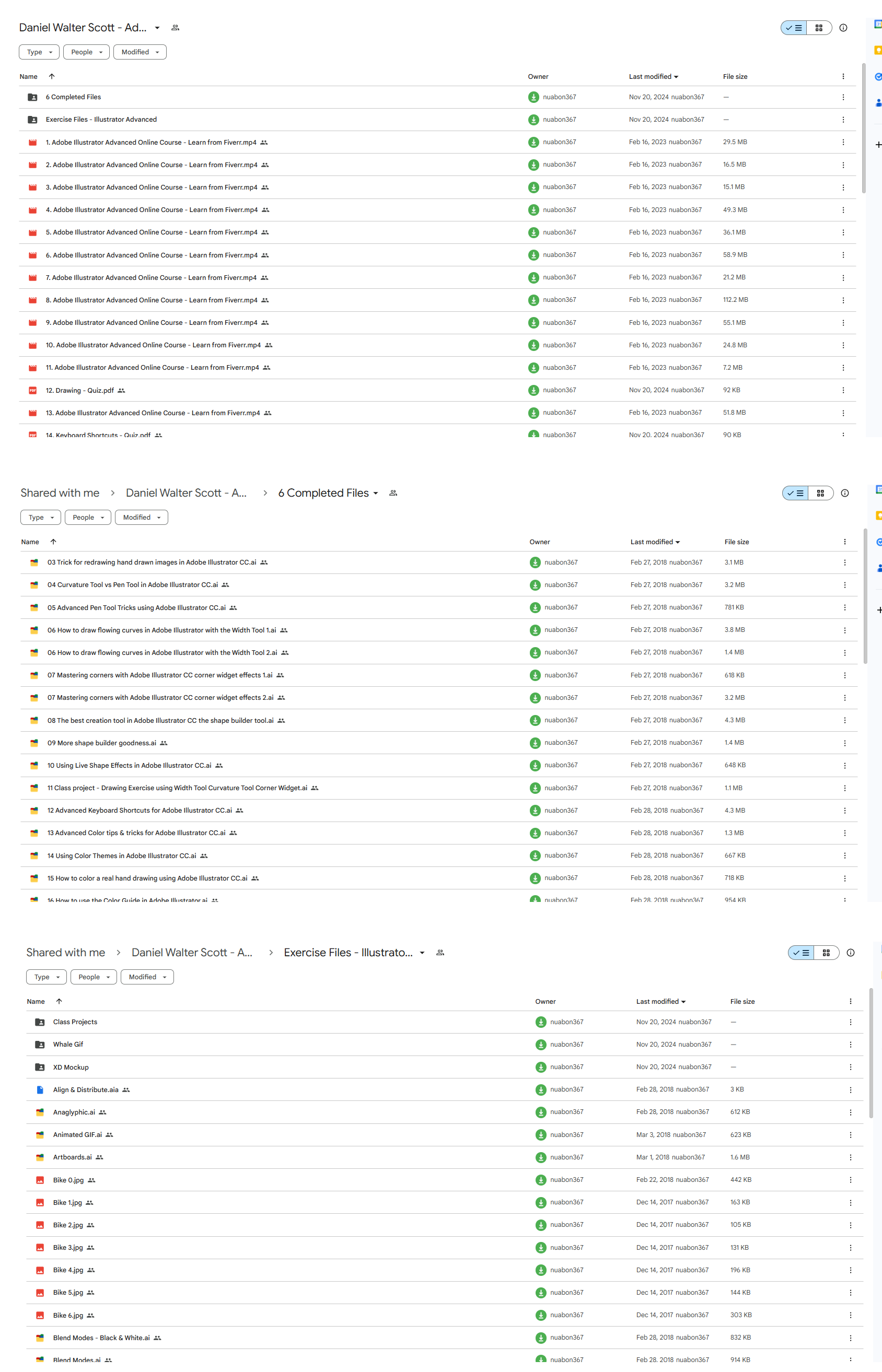
Exploring the Essential Features of “Daniel Walter Scott – Adobe Illustrator Mastery”
100%RECOMMEND THIS CLASS
- 60 Video lessons in HD
- 7h 17m of class content
- Exclusive bonus content
DANIEL WALTER SCOTT
Multi-award winning, influential media designer & Adobe Certified Instructor with 15+ yrs of experience.
LESSONS
OVERVIEW
1 Class Introduction To Advanced Adobe Illustrator CC 02:35
2 Getting Started With Your Adobe Illustrator Advanced Tutorial 01:19
DRAWING
3 Trick For Redrawing Hand Drawn Images In Adobe Illustrator CC 03:17
4 Curvature Tool Vs Pen Tool In Adobe Illustrator CC 10:27
5 Advanced Pen Tool Tricks Using Adobe Illustrator CC 08:47
6 How To Draw Flowing Curves In Adobe Illustrator With The Width Tool 13:14
7 Mastering Corners With Adobe Illustrator CC Corner Widget Effects 05:27
8 The Best Creation Tool In Adobe Illustrator CC The Shape Builder Tool 23:01
9 More Shape Builder Goodness 11:02
10 Using Live Shape Effects In Adobe Illustrator CC 06:03
11 Class Project – Drawing Exercise Using Width, Curvature & Corner Widgets 01:38
12 Drawing – Quiz
KEYBOARD SHORTCUTS
13 Advanced Keyboard Shortcuts For Adobe Illustrator CC 11:05
14 Keyboard Shortcuts – Quiz
COLOR & PATTERNS
15 Advanced Color Tips & Tricks For Adobe Illustrator CC 15:44
16 Using Color Themes In Adobe Illustrator CC 03:02
17 How To Color A Real Hand Drawing Using Adobe Illustrator CC 07:07
18 How To Use The Color Guide In Adobe Illustrator 02:47
19 How To Change All The Colors At Once In Adobe Illustrator Recolour Artwork 04:19
20 How To Make Gradients Bend In Adobe Illustrator CC Using Gradient Mesh 13:36
21 How To Make Long Shadows In Adobe Illustrator CC 07:15
22 How To Blend Images With The Background Colors In Adobe Illustrator Blend Modes 03:26
23 How To Make Images Black & White In Illustrator & Mix With Color 07:44
24 How Do You Make Anaglyphic Text Using Adobe Illustrator CC 06:12
25 How To Make Gradient Stroke Overlap & Mix Colors In Adobe Illustrator 06:39
26 How To Create A Duotone Image Effect In Adobe Illustrator CC 07:23
27 Advanced Repeating Pattern Swatches In Adobe Illustrator CC 14:16
28 Color & Patterns – Quiz
WORKFLOW SPEED
29 How To Change The Default Font & Swatches In Adobe Illustrator CC 07:36
30 Advanced Workflow Tricks For Adobe Illustrator CC 10:52
31 Shortcuts For Aligning & Distributing In Illustrator CC Using Actions 04:28
32 How To Proof Colors In Adobe Illustrator CC 01:25
33 Adobe Illustrator Is Running Slow, How Do I Speed Up Illustrator 09:40
34 How Best To Use Illustrator With Other Adobe CC Software 08:13
35 Workflow Speed – Quiz
TYPOGRAPHY
36 Advanced Fonts Tricks & Tips In Adobe Illustrator CC 07:52
37 How To Put Text Type Into The Shape Of A Letter In Adobe Illustrator CC 08:40
38 How To Use The Touch Type Tool In Adobe Illustrator CC 02:27
39 Typography – Quiz
STROKES & LINES
40 How To Multiply Strokes To A Path In Adobe Illustrator CC 06:24
41 How To Add A Stroke Line Around The Outside Of Text Or Shapes In Illustrator 03:45
42 How To Make Multiple Lines Using Offset Path In Adobe Illustrator CC 09:33
DEPTH, PERSPECTIVE & 3D
43 Introduction To 3D In Adobe Illustrator CC 11:10
44 How To Make Semi Flat 3D Icons & UI Design Using Adobe Illustrator CC 15:22
45 How To Make The Paper Cut Effect In Adobe Illustrator CC 09:35
CHARTS & GRAPHS
46 How To Make A Pie Chart Line Graph & Bar Graph In Adobe Illustrator CC 17:38
ARTBOARDS & PAGES
47 Advanced Artboard & Pages Tricks In Adobe Illustrator CC 05:42
CREATIVE CLOUD
48 Advanced CC Libraries Adobe Stock And Adobe Market 09:12
IMAGES
49 Advanced Image Tricks & Tips In Adobe Illustrator CC 07:22
TRANSFORM, DISTORT & BLEND
50 How To Distort Bend Shapes & Type In Adobe Illustrator CC 03:39
51 How To Make A 3D Ribbon In Adobe Illustrator CC 08:58
52 How To Create Lots Of Lines That Blend Together In Adobe Illustrator CC 09:24
53 How To Make 3D Gradient Lettering Blends In Adobe Illustrator CC 11:25
54 49. How To Make A Linocut Effect In Adobe Illustrator CC 08:26
55 How To Use The Puppet Warp Tool In Adobe Illustrator CC 09:33
56 Transform, Distort & Blend Quiz
WEB UI DESIGN
57 How To Use Adobe Illustrator For Web & UI Design 15:17
ANIMATING
58 How To Make An Animated GIF Using Adobe Illustrator CC 14:52
CONCLUSION
59 What Next After Your Illustrator Advanced Course 01:07
FINAL QUIZ
60 Final Quiz
CLASS DESCRIPTION
Take Your Adobe Illustrator Skills To The Next Level
AFTER THIS CLASS YOU’LL BE ABLE TO:
- Master depth and perspective and set permanent default fonts and colors.
- Speed up your personal workflow and the Adobe Illustrator program.
- Master color and make quick color adjustments, gradient measures and blend like a pro.
- Perfect lines and strokes as well as vectorize and color hand-drawn sketches.
- Connect Spreadsheets to make beautiful graphs and charts.
- Perfect your drawing skills in Illustrator.
- Use advanced keyboard shortcuts like an industry professional.
- Master advanced repeating pattern swatches and typography with advanced font tricks.
- Use Illustrator for Web and UI design.
ABOUT DANIEL’S CLASS:
Take a more advanced look at Illustrator CC and learn how to enhance your productivity and workflow with this in-depth project-based training.
This class will show you how to create instantly engaging designs using advanced tools and expert tips. Filled with downloads and stock images to practice on and hone your skills, this class covers everything from mastering color, drawing in Illustrator, working with advanced patterns, typography, depth, perspective, 3D, charts, graphics and so much more!
If you’re ready to step up your Illustrator game, take this class to unlock and master pro techniques with a world-renowned expert.
WHAT YOU WILL LEARN:
- How to turn the dreaded hyphenation feature off once and for all
- How to transform, distort and blend like a pro
- Advanced anchor point and pen tool tricks, two-tones, repeating patterns and advanced typography
- How to use live shape effects, draw flowing curves, master corners and use the curvature and pen tools effectively
- Advanced artboards, pages and color tricks and how to use the Illustrator color guide
- How to make gradients bend, create long shadows, put text type into the shape of a letter and use the Touch Type tool
- Shortcuts for aligning and distributing using Actions
- How to make semi-flat 3D icons and animated GIF
WHO THIS CLASS IS FOR:
- People who already understand the fundamentals of Adobe Illustrator
- People who took Daniel’s Adobe Illustrator Fundamentals class
- Illustrators who want to enhance their existing skill set
- Professional artists who want to move their art to a digital platform
- Designers with an Illustrator background who want to master the program
- Freelancers already working with Illustrator and wanting to learn advanced skills
- Advanced level
SOFTWARE USED:
Adobe Illustrator CC
ABOUT YOUR INSTRUCTOR:
An influential media designer, Advanced Adobe Certified Instructor and dedicated teacher to thousands of students for over 15 years. Daniel is a speaker and multi-award winner at the prestigious annual Adobe Max conference.
Please see the full list of alternative group-buy courses available here: https://lunacourse.com/shop/

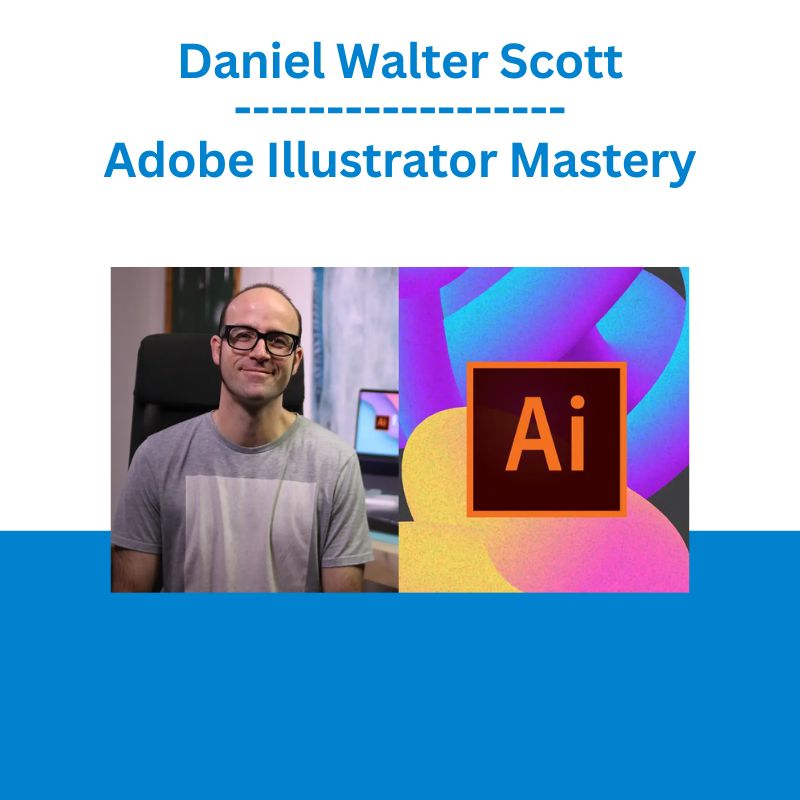

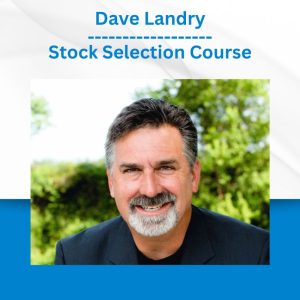

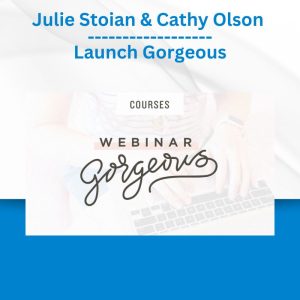



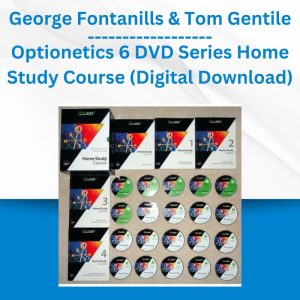
 Matthew Kratter - Trader University
Matthew Kratter - Trader University  SMB - Options Training
SMB - Options Training 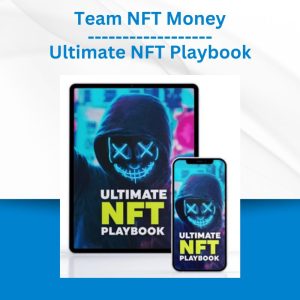 Team NFT Money - Ultimate NFT Playbook
Team NFT Money - Ultimate NFT Playbook  The Daily Traders – Exclusive Trading Mentorship Group
The Daily Traders – Exclusive Trading Mentorship Group 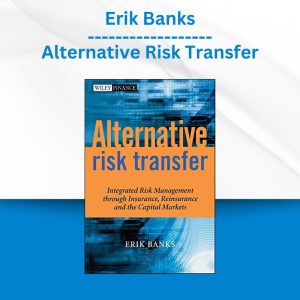 Erik Banks - Alternative Risk Transfer
Erik Banks - Alternative Risk Transfer  Fred Haug - Virtual Wholesaling Simplified
Fred Haug - Virtual Wholesaling Simplified  Oliver Velez - Essential Strategy Of Trade For Life
Oliver Velez - Essential Strategy Of Trade For Life 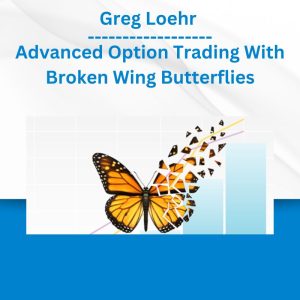 Greg Loehr - Advanced Option Trading With Broken Wing Butterflies
Greg Loehr - Advanced Option Trading With Broken Wing Butterflies 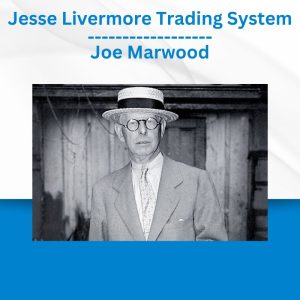 Jesse Livermore Trading System - Joe Marwood
Jesse Livermore Trading System - Joe Marwood  Simpler Trading - Bruce Marshall - The Options Defense Course
Simpler Trading - Bruce Marshall - The Options Defense Course 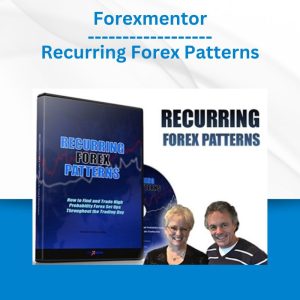 Forexmentor - Recurring Forex Patterns
Forexmentor - Recurring Forex Patterns  Chris Capre - Advanced Price Action Ongoing Training & Webinars
Chris Capre - Advanced Price Action Ongoing Training & Webinars 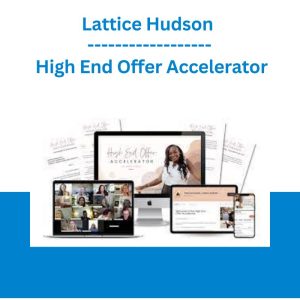 Lattice Hudson - High End Offer Accelerator
Lattice Hudson - High End Offer Accelerator 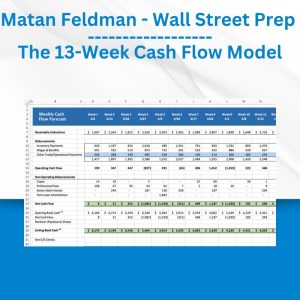 Matan Feldman - The 13-Week Cash Flow Modeling - Wall Street Prep
Matan Feldman - The 13-Week Cash Flow Modeling - Wall Street Prep 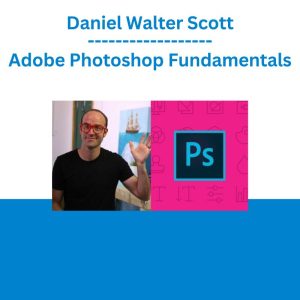 Daniel Walter Scott - Adobe Photoshop Fundamentals
Daniel Walter Scott - Adobe Photoshop Fundamentals 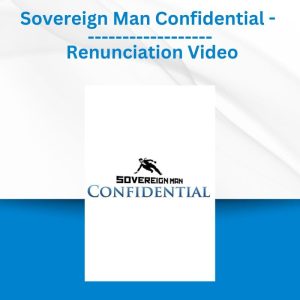 Sovereign Man Confidential - Renunciation Video
Sovereign Man Confidential - Renunciation Video  Trade Like Mike - The TLM Playbook 2022
Trade Like Mike - The TLM Playbook 2022  Toshko Raychev - Profit System + ITF Assistant
Toshko Raychev - Profit System + ITF Assistant  Sun Si Miao 1 - Jeffrey C. Yuen
Sun Si Miao 1 - Jeffrey C. Yuen  Alphashark - The AlphaShark SV-Scalper
Alphashark - The AlphaShark SV-Scalper 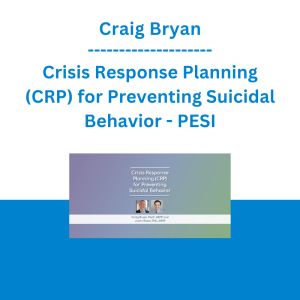 Craig Bryan - Crisis Response Planning (CRP) for Preventing Suicidal Behavior - PESI
Craig Bryan - Crisis Response Planning (CRP) for Preventing Suicidal Behavior - PESI  Emanuele Bonanni - My Trading Way
Emanuele Bonanni - My Trading Way  George Fontanills & Tom Gentile - Optionetics Wealth Without Worry Course
George Fontanills & Tom Gentile - Optionetics Wealth Without Worry Course 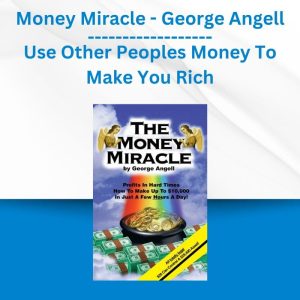 Money Miracle - George Angell - Use Other Peoples Money To Make You Rich
Money Miracle - George Angell - Use Other Peoples Money To Make You Rich 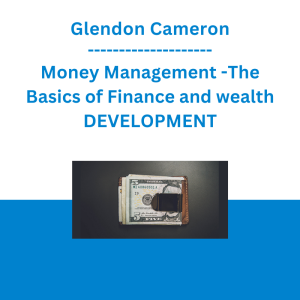 Glendon Cameron - Money Management -The Basics of Finance and wealth DEVELOPMENT
Glendon Cameron - Money Management -The Basics of Finance and wealth DEVELOPMENT