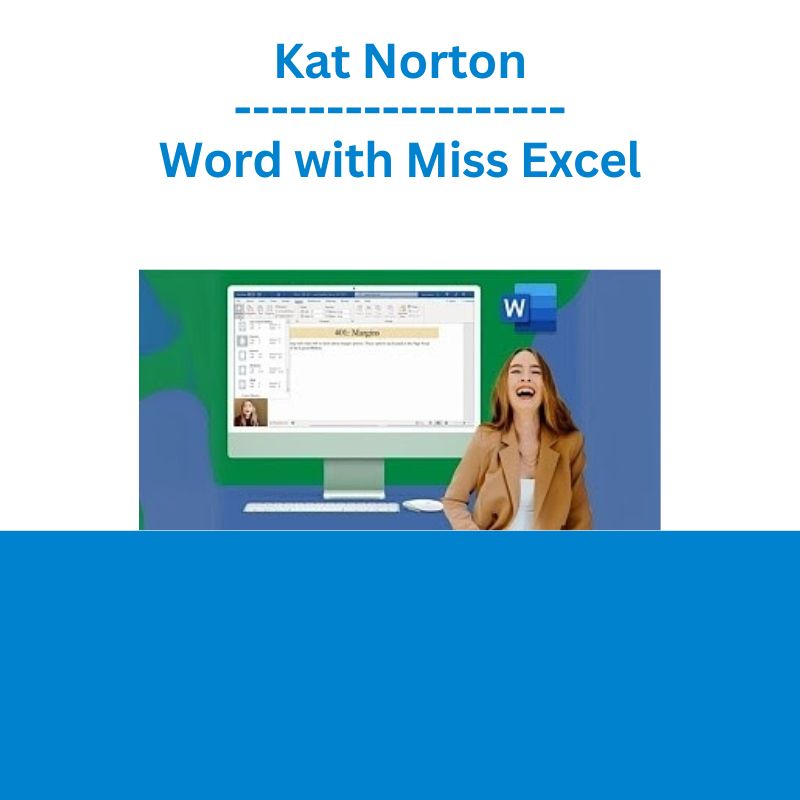*** Proof of Product ***
Exploring the Essential Features of “Kat Norton – Word with Miss Excel”
Learn how to create professional and aesthetically pleasing documents and master the dynamic tools in Microsoft Word. No prior Word experience necessary!
Do you ever feel like…
You waste hours revising and properly formatting your documents?
The real task is not writing…it’s making your document look professional & neat!
Your line spacing is the size of the Grand Canyon and you can’t figure out why?
Creating a Header gives you a headache?
Can You Imagine…
Landing your dream job because your resume was professional & neat?
Spending less time formatting and more time writing?
Feeling excited every time you open up Word?
If any of this resonated with you, my course package has exactly what you need!
100+
Training Videos
from basic formatting to advanced tools
50+
Practice Files
to walk through the training videos with me
Course Curriculum
1. Module 1: Word Essentials
Welcome to Word with Miss Excel 🎉
Download Practice Files Here! 📂
Join the Facebook Group!
100: Meet Word 👋🏼
101: Getting Started in Word
102: Basic Font Formatting
103: Paragraph Alignment
104: Bulleted Lists
105: Numbered Lists
106: Multi Level Lists
107: Indenting & Line Spacing
108: Format Painter
109: Essential Key Commands
2. Module 2: Intermediate Formatting
200: Let’s take those docs up a notch!
201: Text Effects and Typography
202: Shading & Borders
203: Sort Tool
204: Design with Themes
205: Styles
206: Colors Schemes
207: Deep Dive into Fonts
208: Adding Water Marks
209: Changing Page Color
210: Page Borders
3. Module 3: Working with Objects
300: What are objects and why do we need them?
301: Shapes 101
302: Shape Fill Options
303: Shape Outline Formatting
304: Shape Effects
305: Text Boxes
306: Adding and Editing Icons
307: Pictures in Documents
308: Videos in Documents
309: Word Art
310: Smart Art
311: Wrap Text Around Object
312: Grouping Objects
313: Object Magic Keys
314: Arranging & Positioning Objects
315: Aligning & Rotating Objects
4. Module 4: Page Layout Tips & Techniques
400: Importance of using the right Page Layout
401: Page Margins
402: Page Orientation
403: Page Size
404: Creating Columns
405: Insert a Cover Page
406: Insert a Blank page
407: Page Breaks
408: Formatting Trio – Gridlines, Rulers and Guides
409: Window Options
410: Zoom Options & Page Movement
411: Selection Pane
412: View Options
5. Module 5: Other Useful Tools
500: Intro
501: Find & Replace
502: Header & Footer
503: Date, Time & Page Numbers
504: Drop Caps Lettering Technique
505: Document Properties
506: Using Fields
507: Adding Links
508: Reuse Files Tool
509: Add Ins
510: Draw Tool
511: Clipboard Hacks (Multiple Items & Panel)
512: Add Signature Line
6. Module 6: Tables, Charts & Excel Data
600: Intro to Tables, Charts & Excel Data
601: Creating Tables in Word
602: Adding and Editing Cells in Table
603: Using Pen & Eraser in Table
604: Formatting Tables in Word
605: Importing and Linking Live Excel Data
606: Creating Charts
607: Formatting Chart Elements
608: Filtering Charts
609: Updating Charts with New Data
7. Module 7: Design Aesthetics in Word
700: Welcome to Design School 🎨
701: Color Schemes
702: Custom Fonts
703: Kerning (Font Hack)
704: Design Trends
705: Creating Transparent Overlays
706: Designing Custom Shapes
707: Sliced Image Trick
708: Displaying Big Data – Highlight Trick
709: Displaying Big Data – Photo Trick
8. Module 8: Reference Tools
800: What are Reference Tools?
801: Creating a Table of Contents
802: Adding Footnotes
803: Search Tool
804: Researcher Tool
805: Adding Citations & Building Bibliographies
806: Captions & Inserting Tables / Figures
807: Cross Referencing & Indexes
9. Module 9: Mail Tools
900: Welcome to Mail Tools 💌
901: Creating Envelopes
902: Creating Labels
903: Mail Merge a Document / Email
904: Mail Merge an Envelope
10. Module 10: Reviewing Files
1000: Reviewing 101
1001: Spell Check, Thesaurus & Word Count
1002: Read Aloud & Accessibility Check
1003: Translate & Language
1004: Comments
1005: Tracking Changes
1006: Comparing Documents
1007: Protecting Documents
1008: Hide Ink on Documents
1009: LinkedIn Resume Assistant
1010: LinkedIn Notes
11. Module 11: The Aftermath
1100: So you made your document…now what!?
1101: Embedding Fonts
1102: Reduce File Size
1103: Export to PDF
1104: Print Options
1105: Save Options
1106: Sharing Options
12. Module 12: Advanced Tools & Tricks in Word
1200: Intro to Advanced Tips
1201: Customizing the Ribbon
1202: Creating Forms with Text Box Controls
1203: Creating Forms with a Combo Box
1204: Adding Option Bubble Buttons
1205: Creating Forms with Check Boxes
1206: Hidden Text Trick
CONGRATS!!!! 🎉
Kat Norton
Miss Excel And Instructor
Kat Norton energetically teaches Microsoft Excel to individuals, businesses and educational institutions.
Since launching Miss Excel in June 2020, she has grown a community of over 1,000,000 people on TikTok & Instagram through viral Excel trick videos infused with creativity, music and dance.
Kat was recently awarded the Microsoft MVP Award and has been featured in Business Insider, CNBC, and Entrepreneur Magazine as a pioneer in the “Excel Influencer” space. Kat was also named one of the Top Influencers of 2021 by Forbes.
Please see the full list of alternative group-buy courses available here: https://lunacourse.com/shop/