*** Proof of Product ***
Exploring the Essential Features of “Simon Sez IT – Microsoft Excel 2021 – Beginner Course”
Learn the essentials of Microsoft Excel 2021 with this comprehensive beginners’ course!
Excel 2021 is the latest stand-alone release from Microsoft and includes many of the features and functionalities currently available only in the subscription-based Excel 365.
If you have no Excel experience whatsoever, then this course is the perfect ing point for you. Perhaps you have some basic Excel knowledge, and you want to upgrade from an older version of Excel or sharpen your skills. Well, this training will get you up to speed.
The course is 11 hours, with 100 individual video lessons and exercises. It includes downloadable course files and exercise files, so you can follow along with the instructor and then practice what you have learned at the end of each section.
In this course, you will learn:
- What’s new in Excel 2021
- How to navigate the Excel 2021 interface
- Useful keyboard shortcuts to increase productivity
- How to create your first Excel spreadsheet
- Basic and intermediate Excel formulas and functions
- To effectively apply formatting to cells and use conditional formatting
- Effective use of Excel lists and sorting and filtering
- To work efficiently by using the cut, copy, and paste options
- Linking to other worksheets and workbooks
- How to analyze data using charts
- How to insert pictures into a spreadsheet
- How to work with views, zooms, and freezing panes
- Setting page layout and print options
- Protecting and sharing workbooks
- Saving your workbook in different file formats
Course Curriculum
Section 1: Introduction
- Course Introduction (2:19)
- Excel 2021 vs Excel for Microsoft 365 (5:39)
- Excel 2021 Exercise Files
- Excel 2021 Course Files
Section 2: Getting started in Excel 2021
- Launching Excel (3:38)
- The Screen (10:12)
- Exploring the Interface (11:39)
- Understanding Ribbons, Tabs and Menus (8:29)
- The Backstage Area (4:40)
- Customizing the Quick Access Toolbar (9:43)
- Useful Keyboard Shortcuts (9:41)
- Getting Help (6:36)
- Exercise 01 (2:19)
Section 3: Creating You First Excel Spreadsheet
- Working with Excel Templates (9:02)
- Working with Workbooks and Worksheets (7:34)
- Saving Workbooks and Worksheets (8:44)
- Entering and Editing Data (9:53)
- Navigating and Selecting Cells, Rows and Columns (7:21)
- Exercise 02 (5:19)
Section 4: Introduction to Excel Formulas and Functions
- Formulas and Functions Explained (11:42)
- Performing Calculations with the SUM function (7:38)
- Counting Values and Blanks (7:26)
- Finding the Average with the AVERAGE function (4:18)
- Working with the MIN and MAX functions (2:24)
- Handling Errors in Formulas (8:40)
- Absolute vs Relative Referencing (6:56)
- Autosum and AutoFill (9:41)
- Flash Fill (5:02)
- Exercise 03 (5:12)
Section 5: Using Named Ranges
- What are Named Ranges? (4:40)
- Creating Named Ranges (4:24)
- Managing Named Ranges (3:49)
- Using Named Ranges in Calculations (5:19)
- Exercise 04 (4:17)
Section 6: Formatting Numbers and Cells
- Applying Number Formats (10:02)
- Applying Date and Time Formats (5:39)
- Formatting Cells, Rows and Columns (8:38)
- Using Format Painter (4:39)
- Exercise 05 (4:06)
Section 7: Formatting Worksheets
- Working with Rows and Columns (8:25)
- Deleting and Clearing Cells (6:25)
- Aligning Text and Numbers (11:13)
- Applying Themes and Styles (7:41)
- Exercise 06 (5:22)
Section 8: Working with Excel Lists
- How to Structure a List (4:37)
- Sorting a List (Single-Level Sort) (5:06)
- Sorting a List (Multi-Level Sort) (5:06)
- Sorting Using a Custom List (Custom Sort) (8:12)
- Using Autofilter to Filter a List (6:45)
- Format as a Table (10:18)
- Creating Subtotals in a List (7:34)
- Exercise 07 (4:37)
Section 9: Moving and Linking to Data
- Using Cut and Copy (4:56)
- Paste Options (7:45)
- Pasting from the Clipboard (4:31)
- Linking to Other Worksheets and Workbooks (6:26)
- 3D Referencing (5:54)
- Inserting Hyperlinks to Worksheets (9:39)
- Exercise 08 (4:41)
Section 10: An Introduction to Intermediate Formulas
- Looking up Information with VLOOKUP (10:02)
- VLOOKUP Approximate Match (5:08)
- Error Handling Functions (7:10)
- Basic Logical Functions (IF, AND, OR) (12:24)
- Making Decisions with IF Statements (4:33)
- Cleaning Data using Text Functions (12:09)
- Working with Time and Date Functions (11:17)
- Exercise 09 (10:19)
Section 11: Analyzing Data with Charts
- Choosing the Correct Chart Type (6:34)
- Presenting Data with Charts (10:01)
- Formatting Charts (12:51)
- Exercise 10 (3:54)
Section 12: Conditional Formatting
- Highlighting Cell Values (7:13)
- Data Bars (5:32)
- Color Scales (4:55)
- Icon Sets (7:49)
- Exercise 11 (5:43)
Section 13: Inserting Items into a Spreadsheet
- Inserting Pictures (10:53)
- Inserting Shapes and Text Boxes (9:04)
- Inserting Icons and 3D Models (6:00)
- Creating Diagrams Using SmartArt (10:41)
- Inserting Screenshots (4:27)
- Inserting Comments (5:13)
- Exercise 12 (9:15)
Section 14: Working with Views and Zoom
- Workbook Views (6:21)
- Using Zoom in a Worksheet (2:56)
- Arranging Workbooks and Worksheets (5:01)
- Freezing Panes (4:00)
- Exercise 13 (3:26)
Section 15: Page Layout and Print Options
- Setting Margins and Orientation (5:05)
- Setting and Clearing the Print Area (2:52)
- Inserting Page Breaks (4:32)
- Setting Print Titles and a Background (4:29)
- Inserting Headers and Footers (5:42)
- Printing a Workbook (6:00)
- Exercise 14 (3:06)
Section 16: Finalizing the Spreadsheet
- Protecting Workbooks and Worksheets (9:02)
- Spell Checking (3:45)
- Inspecting the Workbook (7:21)
- Saving the Workbook in Different Formats (4:21)
- Sharing a Workbook (5:35)
- Exercise 15 (3:28)
Section 17: Course Close
- Course Close (1:06)
- Course Quiz & Certificate of Completion
Please see the full list of alternative group-buy courses available here: https://lunacourse.com/shop/

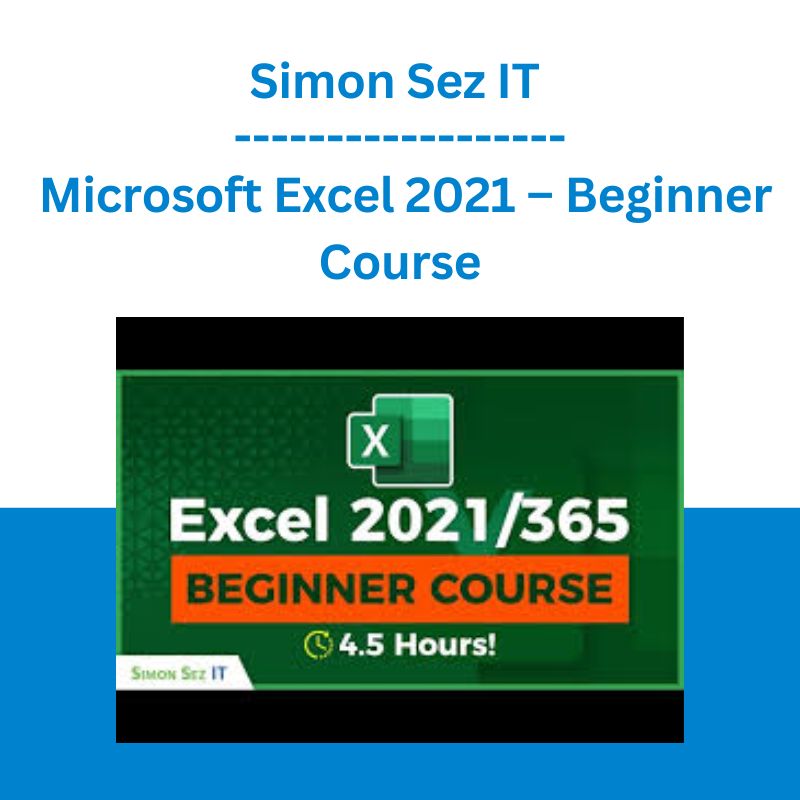
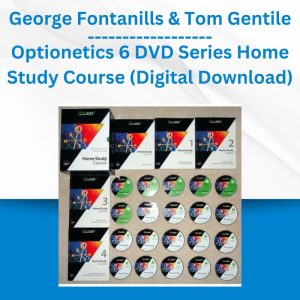
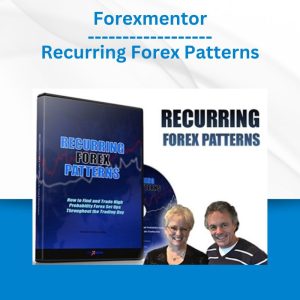



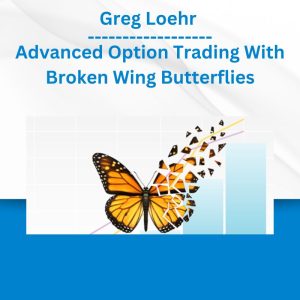


 George Fontanills & Tom Gentile - Optionetics Wealth Without Worry Course
George Fontanills & Tom Gentile - Optionetics Wealth Without Worry Course