*** Proof of Product ***
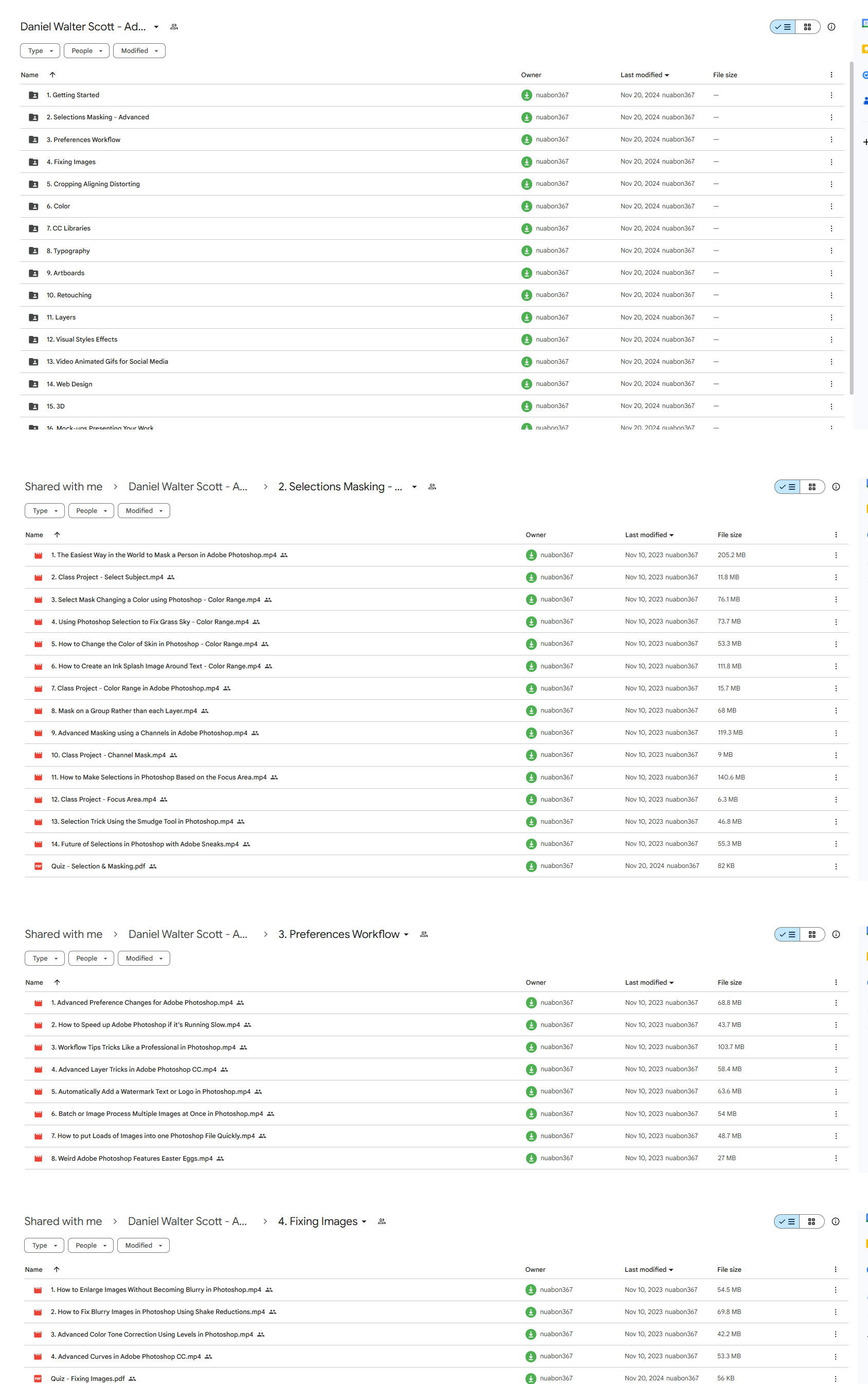
Exploring the Essential Features of “Daniel Walter Scott – Adobe Photoshop Mastery”
Adobe Photoshop Mastery
Daniel Walter Scott
2.1KSTUDENTS
100%RECOMMEND THIS CLASS
4STUDENT WORK
- 117 Video lessons in HD
- 13h 8m of class content
- Streaming access on desktop and mobile browsers
- Offline sync with our iPhone & iPad apps
DANIEL WALTER SCOTT
Multi-award winning, influential media designer & Adobe Certified Instructor with 15+ yrs of experience.
LESSONS
GETTING STARTED
1 Class Introduction 03:24
2 Before You Get Started With The Photoshop Advanced Course 01:28
SELECTIONS & MASKING – ADVANCED
3 The Easiest Way In The World To Mask A Person In Adobe Photoshop 24:23
4 Class Project – Select Subject 01:41
5 Select Mask & Changing A Color Using Photoshop – Color Range 10:00
6 Using Photoshop Selection To Fix Grass & Sky – Color Range 07:20
7 How To Change The Color Of Skin In Photoshop – Color Range 08:05
8 How To Create An Ink Splash Image Around Text – Color Range 15:02
9 Class Project – Color Range In Adobe Photoshop 01:54
10 Mask On A Group Rather Than Each Layer 11:18
11 Advanced Masking Using A Channels In Adobe Photoshop 14:14
12 Class Project – Channel Mask 01:30
13 How To Make Selections In Photoshop Based On The Focus Area 22:53
14 Class Project – Focus Area 01:11
15 Selection Trick Using The Smudge Tool In Photoshop 04:16
16 Future Of Selections In Photoshop With Adobe Sneaks 07:04
17 Quiz – Selection & Masking
PREFERENCES & WORKFLOW
18 Advanced Preference Changes For Adobe Photoshop 08:36
19 How To Speed Up Adobe Photoshop If It’s Running Slow 07:48
20 Workflow Tips & Tricks Like A Professional In Photoshop 13:45
21 Advanced Layer Tricks In Adobe Photoshop CC 05:58
22 Automatically Add A Watermark Text Or Logo In Photoshop 08:29
23 Batch Or Image Process Multiple Images At Once In Photoshop 09:05
24 How To Put Loads Of Images Into One Photoshop File Quickly 07:04
25 Weird Adobe Photoshop Features & Easter Eggs 06:37
FIXING IMAGES
26 How To Enlarge Images Without Becoming Blurry In Photoshop 06:57
27 How To Fix Blurry Images In Photoshop Using Shake Reductions 08:17
28 Advanced Color & Tone Correction Using Levels In Photoshop 06:44
29 Advanced Curves In Adobe Photoshop CC 06:34
30 Quiz – Fixing Images
CROPPING & ALIGNING & DISTORTING
31 How To Reshape Images Without Distorting In Photoshop Content Aware Scale 09:44
32 How To Use Content Aware Move In Photoshop 08:38
33 How To Use Content Aware Extend In Adobe Photoshop 07:28
34 Removing Objects Using Content Aware Fill In Photoshop 07:01
35 Class Project – Content Aware Fill 01:03
36 Cropping Tricks Delete Pixel & Reveal Cropped Content In Photoshop 06:11
37 Automatically Crop & Rotate Scanned Documents In Photoshop 05:35
38 Crop Angled Images To Straighten Perspective Cropping Photoshop 04:42
39 How To Trim The White Away From The Edge Of An Image In Photoshop 01:52
40 Automatically Align Layers In Adobe Photoshop CC 07:38
41 How To Reshape Images Using The Puppet Warp In Photoshop 18:10
42 Class Exercise – Puppet Warp 01:14
43 How To Change The Perspective In Photoshop Perspective Warp 05:47
44 Quiz – Cropping & Aligning & Distorting
COLOR
45 How To Color Black & White Image In Photoshop 09:42
46 How To Create A Duotone Effect In Adobe Photoshop CC 09:28
47 44. Class Project – Duotone In Adobe Photoshop 02:20
48 How To Create The Glitch Effect In Adobe Photoshop 07:01
49 Class Project – Glitch Effect In Adobe Photoshop 00:44
50 Color Grading With Orange & Teal Effect In Adobe Photoshop 05:36
51 Class Project – Color Grading In Adobe Photoshop 00:49
52 Quiz – Color
CC LIBRARIES
53 Advanced CC Libraries Tricks And Tips Photoshop 19:15
TYPOGRAPHY
54 Advanced Type Trick & Workflows In Adobe Photoshop 19:38
55 Photoshop Can Guess Your Font Using Match Fonts 10:43
56 Quiz – Typography
ARTBOARDS
57 52. Adding Artboards To Your Photoshop Workflow Properly 05:24
58 How To Add Images Correctly To A Photoshop Artboard 08:17
59 Using Smart Objects & Relinking Images In Photoshop 04:10
60 Advanced Speed Tricks For Updating Artboards In Photoshop 04:09
61 Export Artboards As PDF & Separate JPGs In Photoshop 05:38
62 Quiz – Artboards
RETOUCHING
63 Advanced Tricks For Healing Brush For Retouching In Photoshop 08:24
64 Don’t Forget About Clone Tool Stamp In Photoshop 06:09
65 How To Use The Patch Tool For Retouching In Photoshop 06:41
66 Class Exercise – Retouching In Photoshop 01:15
67 How To Retouch In Photoshop Using Face Aware In Liquify 06:50
68 How To Use Vanishing Point To Mocking Up Designs In Photoshop 12:19
69 Vanishing Point – Cloning & Healing At An Angle In Photoshop 11:19
70 64. Class Exercise – Vanishing Point In Photoshop 00:51
71 Fixing & Retouching Skin Tone In Adobe Photoshop 06:01
72 Retouching Eyes By Enhancing In Adobe Photoshop 08:00
73 Retouching Eyes With A Little Bit Of Fakery In Photoshop 09:00
74 Fully Faking Believable Eyes In Adobe Photoshop 06:45
75 Class Project – Eyes In Photoshop 00:51
76 70. How To Realistically Whiten Teeth In Adobe Photoshop 11:44
77 Class Project – Teeth In Photoshop 00:57
78 Quiz – Retouching
LAYERS
79 Difference Between Place Linked Vs Place Embedded In Photoshop 08:22
80 What Is The Difference Between Fill & Opacity In Layer 01:11
81 How To Use & Export Layer Comps In Adobe Photoshop 03:27
VISUAL STYLES & EFFECTS
82 75. How To Create A Double Exposure In Adobe Photoshop 11:07
83 Class Project – Double Exposure In Photoshop 01:17
84 How To Create A Watercolor Painting Effect In Photoshop 09:23
85 Class Project – Watercolor In Photoshop 00:32
86 How To Decay Pixel Explosion Dispersion Method In Photoshop 13:47
87 How To Make Exploding Shoe Effect In Adobe Photoshop 10:49
88 Class Project – Decay In Photoshop 00:51
89 Quiz – Visual Styles & Effects
VIDEO & ANIMATED GIFS FOR SOCIAL MEDIA
90 How To Edit Video In Adobe Photoshop 25:42
91 Parallax Effect To Make Photos Move In Photoshop
13:22
92Class Project – Parallax In Photoshop 01:15
93 How To Create Live Images – Cinemagraphs In Photoshop 13:19
94 Class Project – Cinemagraph In Photoshop 01:35
WEB DESIGN
95 How To Setup A File Ready For Web And UI Design In Photoshop 09:32
96 How To Export Your Web Design UI Project For Dreamweaver 07:57
3D
97 How To Make 3D Text & 3D Logos In Photoshop 11:52
98 How To Add And Change 3D Materials & Textures In Photoshop 08:42
99 Using Cameras & Depth Of Field In 3D Photoshop 05:12
100 Adding Lights & Casting Shadows Using Photoshop 3D 10:01
101 How To Export A High Quality 3D Image From Photoshop 04:42
102 Class Project – 3D In Photoshop 01:08
103 How To Create Fake 3D Lines & Type In Photoshop 09:33
104 Fake 2.5D Gradient Effect With Paths In Photoshop 07:10
105 Class Project – Fake 3D In Photoshop 00:46
MOCK-UPS & PRESENTING YOUR WORK
106 Using Free Templates & Adobe Market To Mockup In Photoshop 11:07
107 How Make A Reusable Mockup In Photoshop Using Smart Objects 06:40
108 Mockup Poster Against A Wall Using Photoshop 08:16
109 How To Make A Simple UI App Web Design Mockup Using Photoshop 06:06
110 Class Project – Mockups In Photoshop 01:00
EXPORTING
111 How To Proofing Colors In Adobe Photoshop Ready For Print 04:04
112 How To Tidy Up Your Photoshop Files Before Sending Them Out 10:21
113 How To Package Your Photoshop File To Include Linked Images 07:22
114 3 Kinds Of File Export For Photoshop Social Media Web & Print 12:59
115 Quiz – Exporting
WHAT’S NEXT
116 What’s Next After Your Photoshop Advanced Course 01:05
FINAL QUIZ
117 Final Quiz
CLASS DESCRIPTION
Master Advanced Adobe Photoshop Features With This Detailed Class
AFTER THIS CLASS YOU’LL BE ABLE TO:
- Make complex and advanced selections with a variety of selection tools.
- Master color with professional adjustments, corrections, and enhancements.
- Tackle complex challenges like correcting blurry images.
- Perform advanced retouching, healing, cloning, and patching.
- Create some of the trending visual styles like two-tones, glitches, and double exposures.
- Edit basic videos, create cinemagraphs, and animate static images for Parallax.
- Create reusable mockups with expert techniques and shortcuts.
- Master teeth and eye corrections, advanced levels and curves techniques, work with skin, advanced fill and opacity layers, and export layer comps.
- Convincingly remove objects from images and master 3D designs.
ABOUT DANIEL’S CLASS:
If you already understand the fundamentals of Photoshop and want to learn how to accelerate your design process and streamline your workflow with expert tips and tricks, then this class is the perfect place to start!
Filled with advanced techniques to enhance your skill set, this class will take you through everything you need to know to skyrocket your design or editing career to success. With a powerful focus on workflow and time-saving techniques, you’ll learn how to work faster and more efficiently so that you can complete more tasks more professionally.
This class is full of downloads and practical examples so that you can gain experience as you go. Even the most avid Photoshop user is bound to find loads of useful information in this jam-packed mastery class.
WHAT YOU WILL LEARN:
- All of the best selection and masking techniques available
- How to enlarge images without distorting them
- How to distort, bend, reshape images, and use Content Aware Move and Extend tools
- How to customize your Photoshop with advanced preference changes
- How to speed up Photoshop if it’s running too slow and use CC Library
- How to batch process multiple images and export files ready for web and UI design
- How to perform advanced color and tone corrections using Levels and Curves
- How to get Photoshop to guess your font using Matching Fonts
- How to add Artboards to your workflow properly and add images correctly
WHO THIS CLASS IS FOR:
- People who already understand the fundamentals of Adobe Photoshop
- People who took Daniel’s Adobe Photoshop Fundamentals class
- Photographers, editors, and designers who want to enhance their existing skill set
- Professional artists who want to move their art to a digital platform
- Creatives with a Photoshop background who want to master the program
- Freelancers already working with Photoshop and wanting to learn advanced skills
- Advanced level
ABOUT YOUR INSTRUCTOR:
An influential media designer, Advanced Adobe Certified Instructor and dedicated teacher to thousands of students for over 15 years. Daniel is a speaker and multi-award winner at the prestigious annual Adobe Max conference.
Please see the full list of alternative group-buy courses available here: https://lunacourse.com/shop/

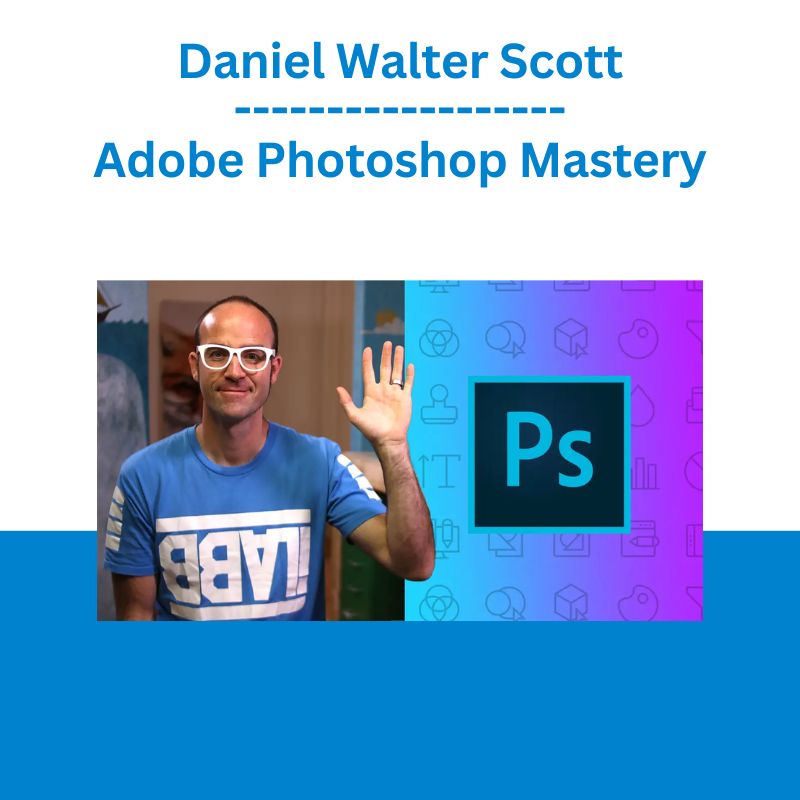
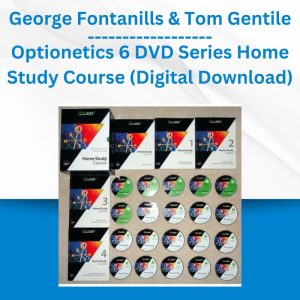
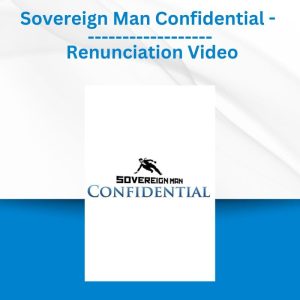
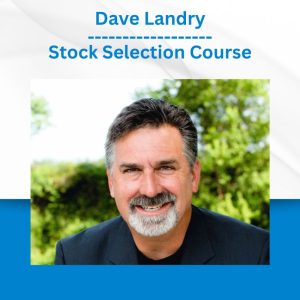
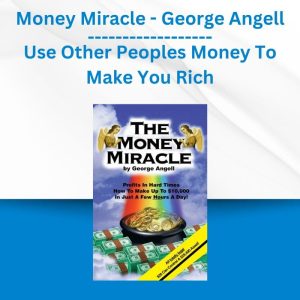
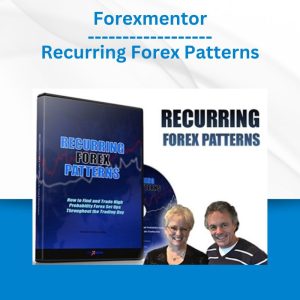

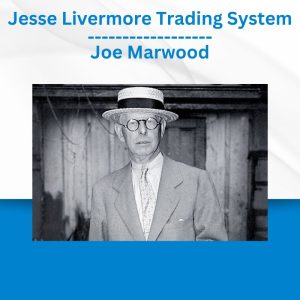

 Simpler Trading - Bruce Marshall - The Options Defense Course
Simpler Trading - Bruce Marshall - The Options Defense Course 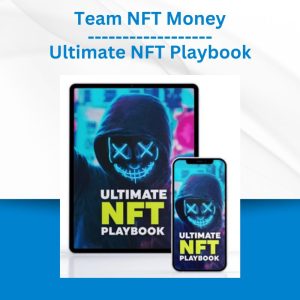 Team NFT Money - Ultimate NFT Playbook
Team NFT Money - Ultimate NFT Playbook  Ed Ponsi - Forex Trading
Ed Ponsi - Forex Trading  Matthew Kratter - Trader University
Matthew Kratter - Trader University  George Fontanills & Tom Gentile - Optionetics Wealth Without Worry Course
George Fontanills & Tom Gentile - Optionetics Wealth Without Worry Course  The Daily Traders – Exclusive Trading Mentorship Group
The Daily Traders – Exclusive Trading Mentorship Group  SMB - Options Training
SMB - Options Training  Oliver Velez - Essential Strategy Of Trade For Life
Oliver Velez - Essential Strategy Of Trade For Life  Akil Stokes & Jason Graystone - TierOneTrading - Trading Edge 2019
Akil Stokes & Jason Graystone - TierOneTrading - Trading Edge 2019 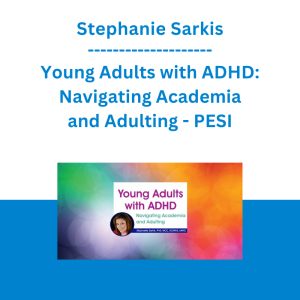 Stephanie Sarkis - Young Adults with ADHD: Navigating Academia and Adulting - PESI
Stephanie Sarkis - Young Adults with ADHD: Navigating Academia and Adulting - PESI 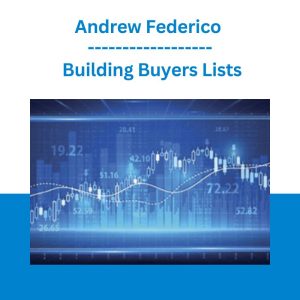 Andrew Federico - Building Buyers Lists
Andrew Federico - Building Buyers Lists 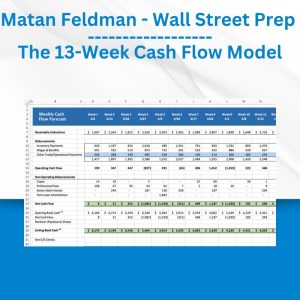 Matan Feldman - The 13-Week Cash Flow Modeling - Wall Street Prep
Matan Feldman - The 13-Week Cash Flow Modeling - Wall Street Prep 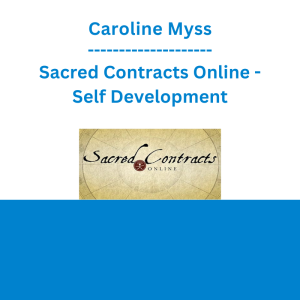 Caroline Myss - Sacred Contracts Online - Self Development
Caroline Myss - Sacred Contracts Online - Self Development 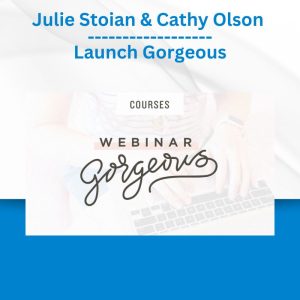 Julie Stoian & Cathy Olson - Launch Gorgeous - Funnel Gorgeous Bundle
Julie Stoian & Cathy Olson - Launch Gorgeous - Funnel Gorgeous Bundle 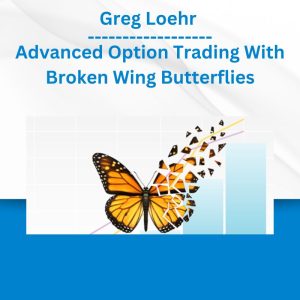 Greg Loehr - Advanced Option Trading With Broken Wing Butterflies
Greg Loehr - Advanced Option Trading With Broken Wing Butterflies  Toshko Raychev - Profit System + ITF Assistant
Toshko Raychev - Profit System + ITF Assistant 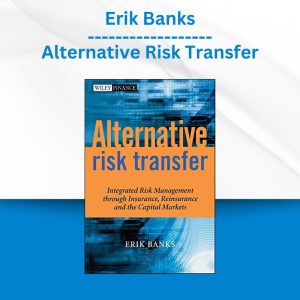 Erik Banks - Alternative Risk Transfer
Erik Banks - Alternative Risk Transfer  Andrew Harvey - Rumi and Way of Passion - The Shift Network
Andrew Harvey - Rumi and Way of Passion - The Shift Network  Alphashark - The AlphaShark SV-Scalper
Alphashark - The AlphaShark SV-Scalper 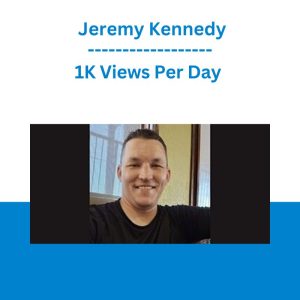 1K Views Per Day - Jeremy Kennedy
1K Views Per Day - Jeremy Kennedy  Crypto Dan - The Crypto Investing Blueprint To Financial Freedom By 2025
Crypto Dan - The Crypto Investing Blueprint To Financial Freedom By 2025  Atlas API Training - API 570 Exam Prep Training Course
Atlas API Training - API 570 Exam Prep Training Course 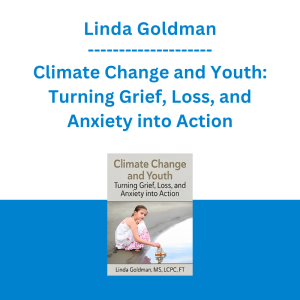 Linda Goldman - Climate Change and Youth: Turning Grief, Loss, and Anxiety into Action
Linda Goldman - Climate Change and Youth: Turning Grief, Loss, and Anxiety into Action 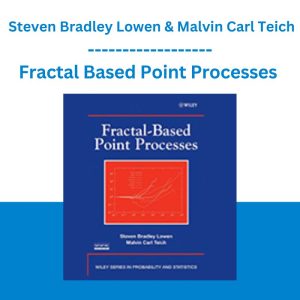 Fractal Based Point Processes - Steven Bradley Lowen & Malvin Carl Teich
Fractal Based Point Processes - Steven Bradley Lowen & Malvin Carl Teich  Emanuele Bonanni - My Trading Way
Emanuele Bonanni - My Trading Way 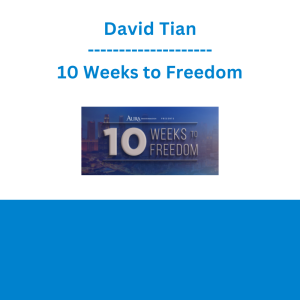 David Tian - 10 Weeks to Freedom
David Tian - 10 Weeks to Freedom 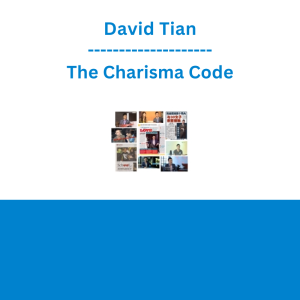 David Tian - The Charisma Code
David Tian - The Charisma Code 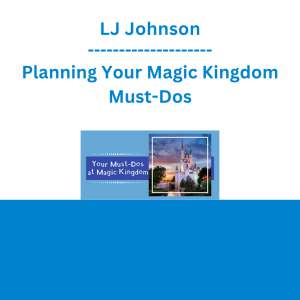 LJ Johnson - Planning Your Magic Kingdom Must-Dos
LJ Johnson - Planning Your Magic Kingdom Must-Dos 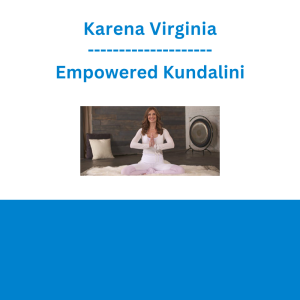 Karena Virginia - Empowered Kundalini
Karena Virginia - Empowered Kundalini 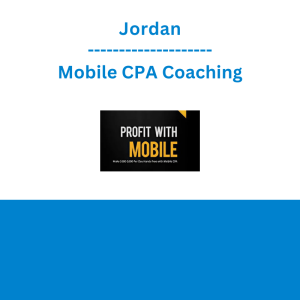 Jordan - Mobile CPA Coaching
Jordan - Mobile CPA Coaching 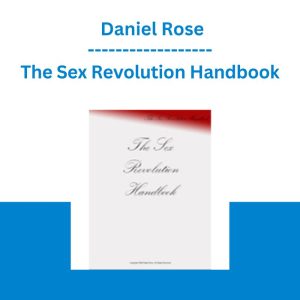 The Sex Revolution Handbook - Daniel Rose
The Sex Revolution Handbook - Daniel Rose 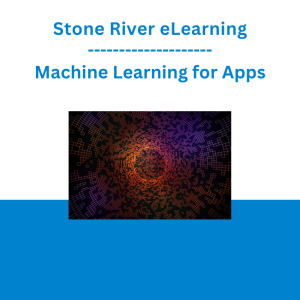 Stone River eLearning - Machine Learning for Apps
Stone River eLearning - Machine Learning for Apps