*** Proof of Product ***
Exploring the Essential Features of “Fred Pike – Excel and Sheets for marketers”
Become great at Excel and Google Sheets
Find actionable marketing insights using Excel and Google Sheets
Online course:
Excel and Sheets for marketers
By Fred Pike,
Managing Director / COO @ Northwoods Software
Course length: 3h 40min
Find actionable marketing insights
Everyone thinks they know Excel, but this dismissive assumption may be costing you a lot of growth opportunities and wholly avoidable headaches.
Throughout this in-depth course, you will learn to
- Import data from multiple sources into Excel or Sheets.
- Discover the best way to tie this data together and make it useful.
- Understand when to use pivot tables and the different lookup types (vlookup, hlookup, and index/match).
- Understand basic spreadsheet troubleshooting skills.
- Learn how to use many of the data-manipulation commands in Excel/Sheets.
- Learn how to apply formulas and work with data to pull insights.
- Analyze data and answer business questions using spreadsheets.
Introduction video (5min)
You’re at a huge loss if you can’t functionally use spreadsheets
The business world runs on Excel. You’d be hard-pressed to find a business that doesn’t use it. If you work in growth, marketing, analytics, product, or content, chances are you use it on a daily basis.
Unfortunately, you’re probably not as proficient at Excel as you think you are. It’s not an insult, and it’s certainly not a falsity. In reality, most marketers are just scratching the surface when it comes to spreadsheet work
Combine data sources to discover even more marketing insights
Whether you’re analyzing sales data or calculating the performance of marketing strategies, you’ll find yourself using Excel. Excel can help you optimize your marketing processes, tweak and decide on campaigns, and even track day to day variations in data. No one in the digital world should be operating without this skill.
Most digital marketing tools let you interact with data within their own platform. This is often perfectly fine to view and analyze data, especially at a high level. However, you most likely have multiple sources of data, and it’s almost always the case that these sources of data can be blended to reach deeper conclusions about your marketing efforts.
Pull the data to Excel or Google Sheets
Once there, you have tremendous flexibility and power to link the data and get insights. It’s not necessarily difficult to use Excel, it’s just that Excel isn’t usually taught in a way that is practical and focused on generating actionable insights. In addition, it’s rare you’re shown step-by-step instructions on how to use its more advanced features.
That’s why we created this course.
This course won’t give you prepackaged takeaways – you know your data and its nuances more than we ever could. But what this course will do is teach you how to use Excel efficiently to uncover those insights on your own. It will be another tool in your arsenal – a very effective tool, at that – to make better marketing decisions.
Don’t just scratch the surface
This course is perfect for beginners seeking to learn how to utilize Excel to manage and extract meaning from data, specifically in relation to marketing. Even if you’ve spent a lot of time in Excel, it’s likely you’ll learn some more advanced techniques to get more out of the tool.
Most of the examples will be drawn from marketing tools you use every day – Google Analytics, Search Console, AdWords, Moz, etc. If you’re a marketer, you’ll receive concrete, explicit, and immediately actionable takeaways from this course.
This course will primarily focus on Excel, but we’ll also touch on Google Sheets, as it’s often easier to access data there.
Skills you will master
Excel for Marketers Google Sheets Sheets for Marketers String manipulation Vlookup
Nicole Hanson
Marketing Manager @ SiteSpect, Inc., US
Fred was a wonderful presenter. I did not expect a course about Excel to be so fun, but he made it very engaging!
Dozie Anyaegbunam
Cultural Insights Strategy Consultant @ Creative Culture
The videos were detailed but also easy to understand, the facilitator handled the delivery in such a way that at some point I felt I was watching a live class. But most importantly, I left with tips, tools and a great mindset in my approach towards using Excel to solve my data problems.
Ahmad Kanani
CRO and Analyst @ Siavak
Fred is brilliant at using spreadsheets to combine and analyze multiple data sources.
He helped us integrate and automate analytics reports for our clients using Google Sheets in ways that we never knew were possible!
This course is right for you if…
- Your daily work includes working with data across multiple tools (e.g. Google Analytics, Google Search Console, SEMRush, Moz, AdWords. Keyword Planner, etc.)
- You are sometimes stymied by the data analysis capabilities of those tools, and would like to dive deeper or dive more broadly
- Your success and future growth depends on being able to discover the links between data sets
This course is probably not for you if…
- You can do pivot sheets and vlookups in your sleep
- You know best practices in setting up spreadsheets and formulas including troubleshooting errors
- You’ve written and debugged Excel macros
Skills you should have before taking this course
- You should have at least a basic and introductory familiarity with spreadsheets
- e.g. how to create formulas, import files, possibly create some simple graphs, etc.
- More importantly, you should have an understanding of your data and what type of information you want to draw out of it.
ABOUT THE EXPERT
Fred Pike
Managing Director / COO @ Northwoods Software
Fred is a self-avowed GA & GTM freak. He is a Managing Director at Northwoods Software and leads their GA/GTM Practice Area. A sought-after educator, he has spoken multiple times at such events as MeasureSummit, SuperWeek, GA4Ward, MN Search, etc. “GA4 Intro” is his fourth CXL course.
At any point in time, you can find Fred digging into the intricacies of GA4, walking his beloved Pekingese Xuxa, or playing mandolin with the Milwaukee Mandolin Orchestra.
After this course, you’ll be able to…
- Import, blend, and analyze data from multiple sources.
- Format the data in a way to best work with it and share it across teams.
- Execute pivot table analysis, common (and powerful functions), and different types of lookups (vlookup, hlookup, and index/match).
- Do basic troubleshooting and fix mistakes most people make when working with spreadsheets.
- Use many of the data-manipulation commands in Excel/Sheets.
- Generally be an efficient and effective spreadsheet user, able to pull insights from many data sources and work with it to answer business questions.
Your full course curriculum
EXCEL AND SHEETS FOR MARKETERS
1 GSC – Sort and Filter
Topics covered: Download data from Google search Console (GSC)Initial Analysis – Sort and Filter Resources Resources Sheets: SAS GSC Data Sample data Excel: SAS GSC data Sample data Sheets Lesson 1 resource Excel SAS GSC data Lesson slide deck
2 SUM – Variations
Topics covered: SUM CommandsVariables in formulasAbsolute versus Relative cell references Resources Resources Excel: SAS GSC data Sample data Sheets: SAS GSC Data Sample data Sheets resources lesson 2 Excel sheet – lesson 2 Lesson slide deck
3 COUNT – Variations
Topics covered: All the different COUNT commands. Resources Resources Excel: SAS GSC data Sample data Sheets: SAS GSC Data Sample data SAS GSC Data Sample data Sheets resource lesson 3 Excel sheet – lesson 3 Lesson slide deck
4 Tables and Calculated Columns
Topics covered: Formatting HeadersExcel Tables and Calculated Columns Resources Resources Excel: SAS GSC data Sample data SAS GSC Data Sample data Excel sheet – lesson 4 Lesson slide deck
5 Pivot Tables – Set Up – Sheets
Topics covered: Set up a basic pivot table in Google Sheets Resources Resources Sheets: SAS GSC Data Sample data Sheets resource – lesson 5 Excel sheet – lesson 5 Lesson slide deck
6 Pivot Tables – Set Up – Excel
Topics covered: Set up a basic pivot table in Excel Resources Resources Excel: SAS GSC data Sample data Lesson slide deck
7 Pivot Tables – Calculated Fields
Topics covered: How to create a calculated field in a pivot tableWhy create it? Resources Resources Excel: SAS GSC data Sample data Sheets: SAS GSC Data Sample data Sheets resource – lesson 6 Excel sheet – lesson 6 Lesson slide deck
8 Pivot Tables – Filters, Slicers, and Timeline – Excel
Topics covered: Segmenting your pivot table:FiltersSlicersTimeline Resources Resources Excel: SAS GSC data Sample data Excel sheet – lesson 7 Lesson slide deck
9 Pivot Tables – Filters, Slicers, and Timeline – Sheets
Topics covered: Segmenting your pivot tableFiltersSlicers Resources Resources Sheets: SAS GSC Data Sample data Sheets resource – Lesson 7 Lesson slide deck
10 Power Tips for Pivot Tables – Excel
Topics covered: Power Tips for Pivot TablesTables and Named RangesRefresh the Data SourceDetailed viewPage per Filter Item“Show Values As” in Field SettingsTurn off “Autofit Columns”Pivot Charts Resources Resources Excel: SAS GSC data Sample data Excel …
11 De-Dup & Text To Columns
Topics covered: Google Analytics DataRemove DuplicatesText to Column Resources Resources Excel: Adjusted Data GA Merch Store Sample data Sheets: Adjusted Data GA Merch Store Sample data Sheets resource – lesson 9 Excel sheet – lesson 9 Lesson slide dec …
12 Vlookup
Topics covered: Vlookup Resources Resources Excel: Adjusted Data GA Merch Store Sample data Sheets: Adjusted Data GA Merch Store Sample data Sheets resource – lesson 10 Lesson slide deck
13 Index and Match
Topics covered: Index and Match Resources Resources Excel: Adjusted Data GA Merch Store Sample data Sheets: Adjusted Data GA Merch Store Sample data Sheets resource – lesson 11 Lesson slide deck
14 XLookup – Excel
Topics covered: XLOOKUPDo you have it?Shortcomings of VLOOKUP Resources Resources Excel: Adjusted Data GA Merch Store Sample data Excel sheet – lesson 12 Lesson slide deck
15 Sparklines
Topics covered: Sparklines Resources Resources Excel: Adjusted Data GA Merch Store Sample data Sheets: Adjusted Data GA Merch Store Sample data Sheets resource – lesson 13 Excel sheet – lesson 13 Lesson slide deck
16 Conditional Formatting
Topics covered: Conditional formatting Resources Resources Excel: Adjusted Data GA Merch Store Sample data Sheets: Adjusted Data GA Merch Store Sample data Sheets resource – lesson 14 Excel sheet – lesson 14 Lesson slide deck
17 String Functions
Topics covered: More FunctionsLenSubstituteFindSearchMidLeftRight Resources Resources Excel String (text) Functions Template Excel sheet – lesson 15 Lesson slide deck
18 Error Trapping
Topics covered: Data Validation- Numbers- ListsIF Function (cross-footing)Locking a Spreadsheet Resources Google Sheets resource – lesson 16E4M-Lesson-16-Error-TrappingExcel Error TrappingGoogle Sheets Error Trapping Lesson slide deck
19 Additional Resources
Topics covered: Some of Fred’s favorite resources Resources Resources Google Sheets Developer Blog Blog post/article Google Sheets Blog post/article Excel Help & Learning Blog post/article Analytics Edge Tool Supermetrics Tool G Suite Marketplace …
Please see the full list of alternative group-buy courses available here: https://lunacourse.com/shop/



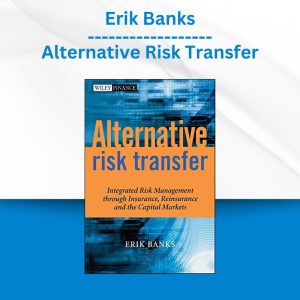


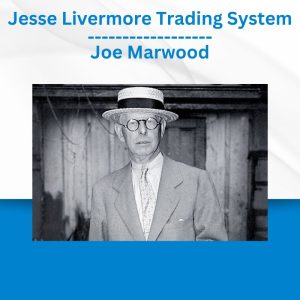

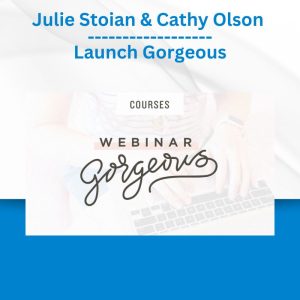
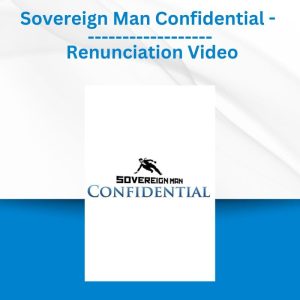
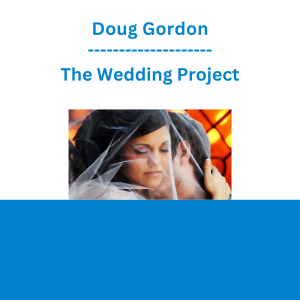 Doug Gordon - The Wedding Project
Doug Gordon - The Wedding Project 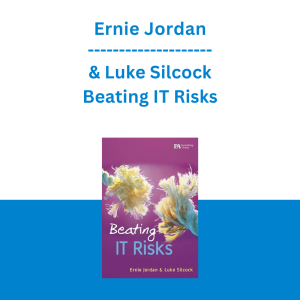 Ernie Jordan & Luke Silcock - Beating IT Risks
Ernie Jordan & Luke Silcock - Beating IT Risks 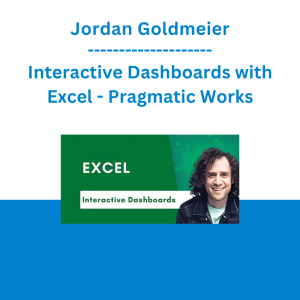 Jordan Goldmeier - Interactive Dashboards with Excel - Pragmatic Works
Jordan Goldmeier - Interactive Dashboards with Excel - Pragmatic Works 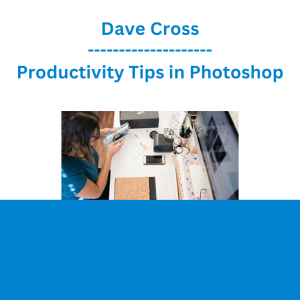 Dave Cross - Productivity Tips in Photoshop
Dave Cross - Productivity Tips in Photoshop