*** Proof of Product ***
Exploring the Essential Features of “G-Presets & Miles Witt Boyer – Abide Presets”
A COLLABORATION WITH MILES WITT BOYER
Presets carefully crafted to breathe life into images. Abide Presets were created with the goal that color, depth, and the art hiding inside files become just as evident as the creativity of the photographer who shot them. This pack showcases true-to-life color science with nostalgic and cinematic undertones that bring back the beauty in a scene while adding a touch of drama and life to what was really there.
Abide Presets empower photographers to see their images come to life, giving them the ability to create their own recipes with combinations of the presets and tools that add extra magic to the art they’ve already created.
This pack is for the photographer looking for a foundation for their work – a place where they can find balance and strength to start exploring the way they want their work to evolve and feel. From start to finish, the cinematic undertone of Abide presets allows photos to feel like something in between a dream and a great movie.
Abide Presets consist of 4 color presets, 2 BW presets, and 8 AI presets (see below for compatibility).
Before and after images below demonstrate how each preset manipulates an image with identical white balance and exposure.
Please see * below for compatibility. Scroll below to view the Editing Preview video to get a better idea of what’s included in the pack.
*The Custom Mask tools are only compatible with Lightroom Classic (version 12.3 or later), Lightroom CC (version 6.3.1 or later) Adobe Camera Raw (version 15.3 or later). For earlier versions, you MUST update your editing applications to meet the required specifications.
**The Presets ONLY work with Lightroom Classic CC (version 7.5 or later), Lightroom CC (version 1.3 or later), and Adobe Camera Raw (version 10.5 or later). For earlier versions, you MUST update your editing applications to meet the required specifications.
***Purchase of this preset pack DOES NOT include LRTEMPLATE files. It includes XMP files only
****Please note that these presets are created for RAW images only and are ONLY Compatible with the software versions above.
*****These are Desktop Presets(NOT Mobile Presets).
Essential
The name says it all. This is the foundation of Abide. The place where the color in the file comes to life and where every other preset in this pack was built from. Slightly open shadows, a warm welcoming tone, rich contrast, and a cinematic drama lives right under the surface. Essential is always the right place to start.
Essential – Soft Color
This is my favorite preset in this pack because the tones are so subtle and yet the way the light comes through is still modern and crisp. A little less punch in the colors that sometimes cause some trouble like green and orange allows skin tones to feel true to life while being incredibly forgiving in mixed and complex lighting situations.
Essential – Punchy
Just enough extra. We rebuilt the Essential preset for Punchy to allow for a bit more drama throughout the entire file without saturations going crazy. It’s meant to lay right beside a soft color or essential edit and not get too much attention but still get noticed. The perfect preset for backlit or low contrast situations to add flare and spice back into the image.
Essential – BW
Just enough character without losing the moment. This Black and White is balanced and timeless. A blend of modern dynamic range and nostalgic film inspired blacks make this my very favorite black and white I’ve ever worked with. I love using this preset when I have an image packed with emotion or context and the color is taking away from the moment.
Matte
Similar to the Soft Color preset but like the artsy filmic little brother. The Matte preset is a break from the timeless vibes of the Essential set. A trendy cross between expired film and polaroid with grain and texture and the perfect soft tones throughout. It’s not for every session but when it’s perfect, no other preset comes close.
Matte BW
Muted but not muddy. Soft but not glowy. Textured but not gritty. This BW pairs perfectly with the color Matte preset as a playful unexpected element in this pack. It’s the BW I never knew I always wanted.
AI Tool Kit
Subject Retoucher
With just one click, this AI mask delicately enhances facial skin, brightens teeth, and brightens eyes.
Background Softener
This mask was designed to gently soften excessively sharp backgrounds, imparting them with a dreamlike allure.
Sky Crusher
A preset mask that resurrects a blown-out sky, allowing you to feather it to your desired degree.
Background Crusher – Full
This enhancement tool produces the same effect as the Sky Crusher but applies it to the entire background. When used alongside the Sky Crusher, it amplifies your dynamic range.
Background Crusher – Lower
Equivalent to the Background Crusher – Full, but specifically designed to darken the lower part of the image.
Calm Orange Skin
Harnessing the power of AI masking to subtly reduce orange saturation in targeted areas of the skin, this preset intelligently mitigates excessive orange tones, especially when the skin appears overly saturated.
Smart Warmer
We crafted this mask with the art of precision warming in mind. Often, when we adjust the white balance temperature for warmth, the entire image and subject can become overly heated. Instead, this mask employs AI to delicately add warmth to select areas of the image while also tempering areas where excess warmth may not be desired.
Smart Warmer +
This represents an intensified iteration of the Smart Warmer, empowering you to infuse your image with a generous dose of warmth.
How to install
*For Lightroom Classic (version 7.5 or later), Lightroom (version 1.3 or later), or Adobe Camera Raw (version 10.5 or later)
Presets
Lightroom Classic version 7.5 or later
1.After you have downloaded your presets DO NOT unzip the file
2.Open Lightroom and go to the Develop Module with a RAW image
3.Click on the + icon in the Preset Panel. Select “Import Presets”
4.Navigate to the downloaded presets zip file
5.Click “Import”
Lightroom version 1.3 or later
1.Open Adobe Lightroom CC with a RAW file selected
2.Select File > Import Profiles and Presets
3.Select the downloaded preset folder and click ‘Import’
4.Open the photo you would like to edit, click the edit toolbar on the right-hand side of Lightroom and then you’ll find the imported preset when you select the ‘Presets’ button
Adobe Camera Raw (version 10.5 or later) for Mac
1.Make sure you’re closed out of your Photoshop application
2.Unzip the zip file that was downloaded
3.On your Desktop Finder click GO
4.Hold down the ⌥ Option key and click Library
5.Click through the following folders Application Support>Adobe>Camera Raw>Settings
6.Locate the Folders titled ABIDE PRESETS
7.While holding down the ⌥ Option key drag the presets into the Settings folder you located
8.Now Launch Photoshop with a RAW image and your presets will be located in ACR under the Presets icon
Adobe Camera Raw (version 10.5 or later) for Windows (xmp files)
1.Make sure you’re closed out of your Photoshop application
2.Unzip the zip file that was downloaded
3.Go to this file location on your computer C:\Users\[User Name]\AppData\Roaming\Adobe\CameraRaw\Settings
4.Locate the folders titled ABIDE PRESETS
5.Hit Ctrl+C to copy the folder
6.Go to the Settings folder you located and hit Ctrl+V to paste the folder
7.Now Launch Photoshop with a RAW image and your presets will be located in ACR under the Presets icon
Please see the full list of alternative group-buy courses available here: https://lunacourse.com/shop/

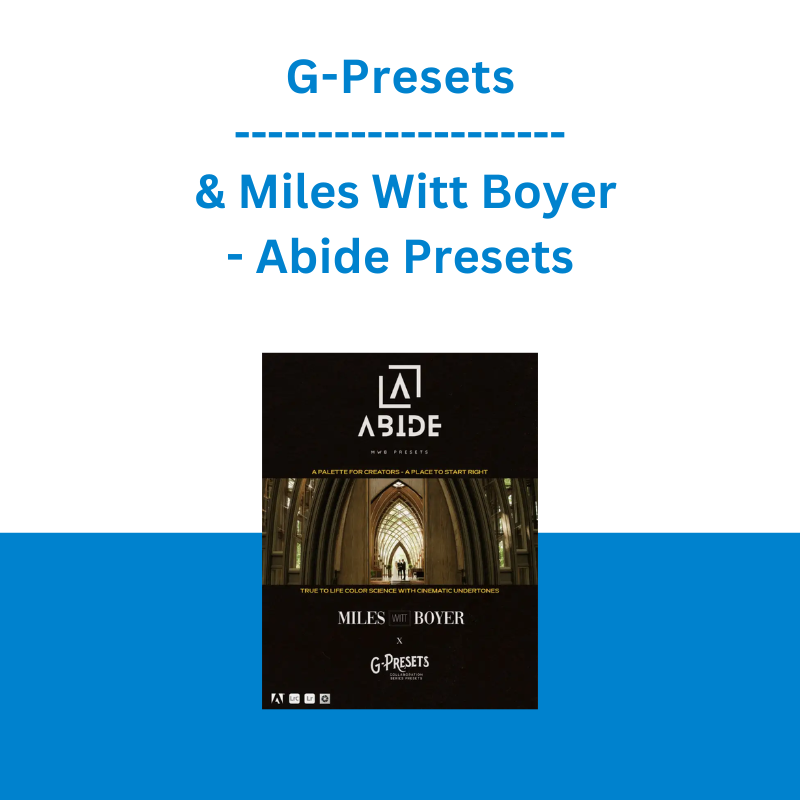
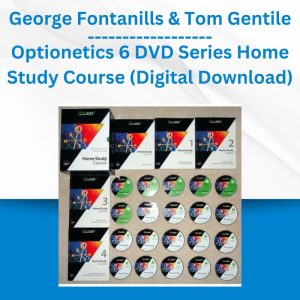
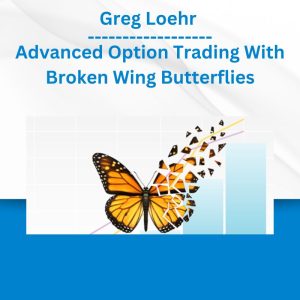
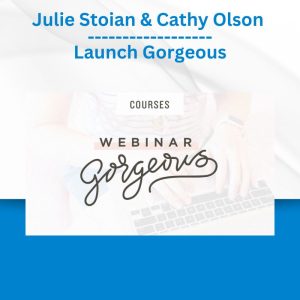

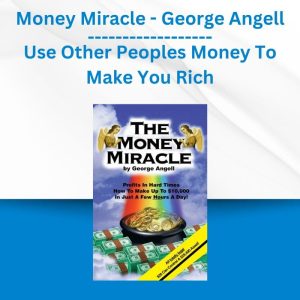
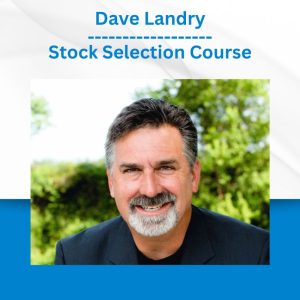
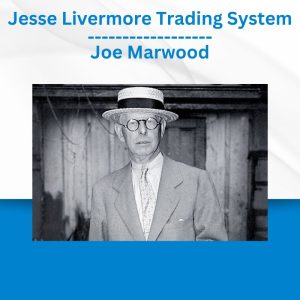

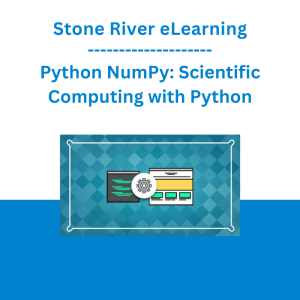 Stone River eLearning - Python NumPy: Scientific Computing with Python
Stone River eLearning - Python NumPy: Scientific Computing with Python  The Daily Traders – Exclusive Trading Mentorship Group
The Daily Traders – Exclusive Trading Mentorship Group 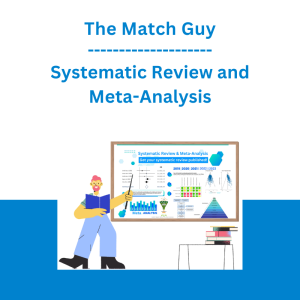 The Match Guy - Systematic Review and Meta-Analysis
The Match Guy - Systematic Review and Meta-Analysis  Trade Like Mike - The TLM Playbook 2022
Trade Like Mike - The TLM Playbook 2022