*** Proof of Product ***
Exploring the Essential Features of “G-Presets – Olivia Markle Mobile Presets”
Olivia Markle Mobile presets are vibrant, true to life presets that are inspired by my travels around the globe! I wanted my presets to really enhance the earth’s colors, and the Mobile Preset pack does just that! 90% of my photos (travel, life, pics of my dogs) I take on my phone, so I wanted presets that show off the insanely gorgeous colors of the earth, but also work for every day photos like selfies with my husband in our kitchen, or a pic of my pups at the beach!! The mobile pack makes editing photos so much fun by adding the perfect pop of color to every image!
These presets were made to be super versatile and easy to use! The hardest thing about them will be picking which one to edit your photo with!!
Purchase includes 8 Color Presets, 1 Black & White Preset, a PDF guide and video with step-by-step instructions on how to install the presets.
*NOTE: These presets require a computer for install.
How to install
PURCHASE OF Olivia Markle Mobile Presets INCLUDES AN IN-DEPTH PDF GUIDE AND VIDEO WITH STEP-BY-STEP INSTRUCTIONS FOR INSTALLING THE PRESETS ON YOUR PHONE
Adobe Lightroom CC
1.Open up Lightroom Mobile on your iPhone
2.Tap the + and tap Create Album
3.Title the album “Olivia Markle Mobile Presets” and tap OK
4.Tap the three little dots (…) on the far right of your album to open it’s settings
5.You will then tap Add Photos
6.Tap Camera Roll
7.Select all of the Preset Photos (titled DNG or may be Blank) by tapping each one
8.Once they are all selected tap Add Photos at the very bottom of the app to add them to your album
9.Go to your Album to access the Preset Photos
10.Tap on your Album and Tap on the first Preset Photo (OM1)
11.Tap the three little dots (…) at the top right of the app to open the photo settings
12.Tap Create Preset
13.Tap the User Presets under Preset Group
14.Tap Create New Preset Group
15.Title it Olivia Markle Mobile Presets and Tap Done
16.Title the Preset Name the same name as the Preset Image (OM1….etc.) and Tap Done
17.Scroll to the next image and re- peat the steps to create a new preset and don’t forget to change the Preset Group to Olivia Markle Mobile Presets each time you create the next preset.
Please see the full list of alternative group-buy courses available here: https://lunacourse.com/shop/

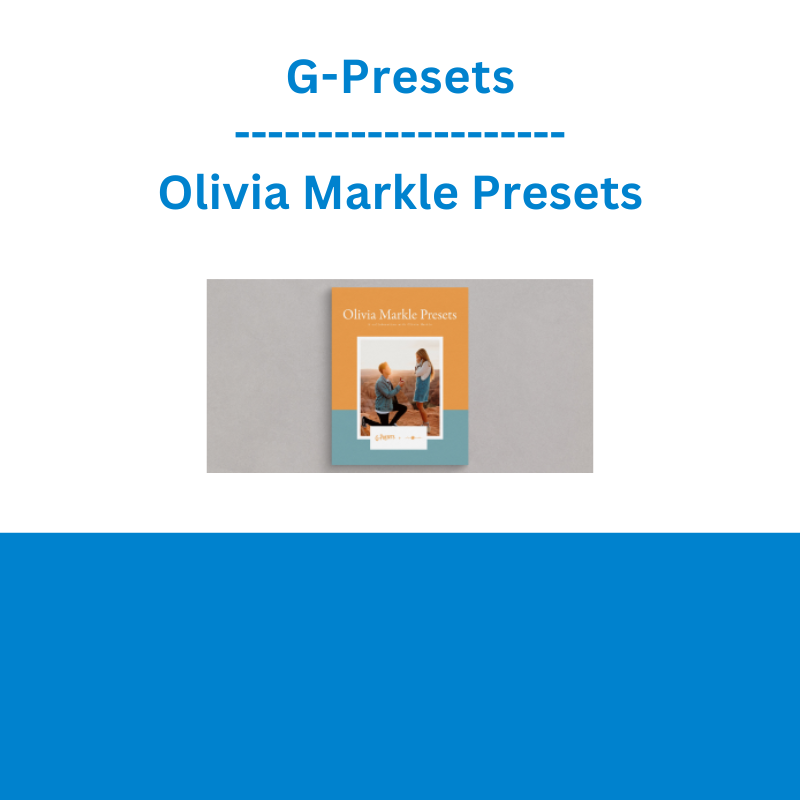
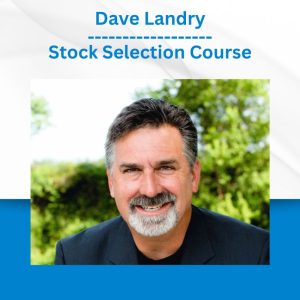

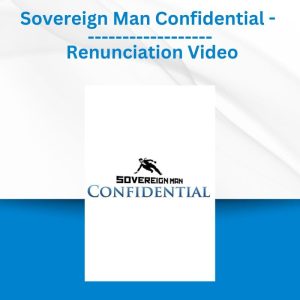
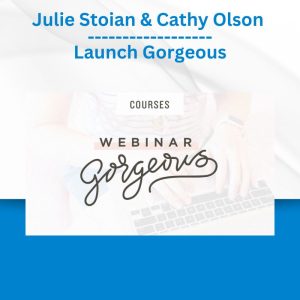




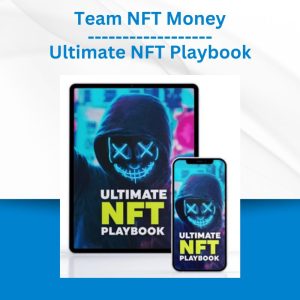 Team NFT Money - Ultimate NFT Playbook
Team NFT Money - Ultimate NFT Playbook  Emanuele Bonanni - My Trading Way
Emanuele Bonanni - My Trading Way 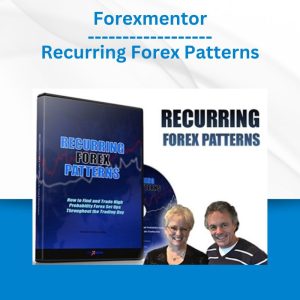 Forexmentor - Recurring Forex Patterns
Forexmentor - Recurring Forex Patterns  SMB - Options Training
SMB - Options Training  Crypto Dan - The Crypto Investing Blueprint To Financial Freedom By 2025
Crypto Dan - The Crypto Investing Blueprint To Financial Freedom By 2025