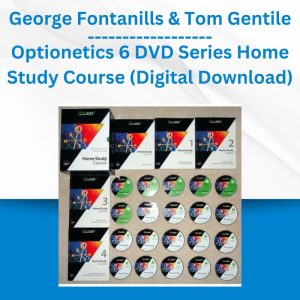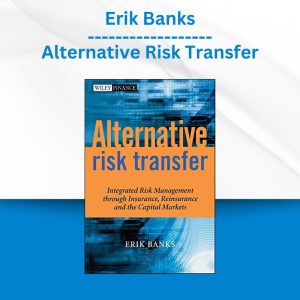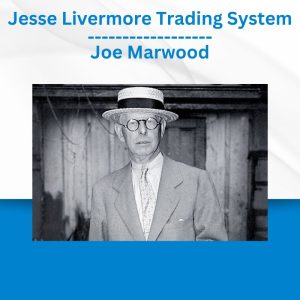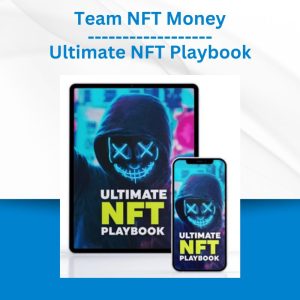*** Proof of Product ***
Exploring the Essential Features of “Kat Norton – PowerPoint with Miss Excel”
This course is perfect for ALL PowerPoint users! Learn how to design captivating presentations from start to finish and master the powerful communication tools in PowerPoint — the fun way!
Do you ever feel like…
You spend more time creating presentations than you actually spend presenting?
You have incredible ideas but they are troublesome to illustrate in your slideshows?
You’re at the Start line of a marathon when you open up PowerPoint and see “Slide 1 – Blank Slide”
You’re one great presentation away from securing that big deal or promotion and the thought of creating a slide deck makes you cringe?
The information is all there…but how do you transform your instruction manual into an attractive presentation that actually captures people’s attention?
You’ve made some great Points – but where’s the Power? Everyone fell asleep on slide 2…
Can You Imagine…
Securing your dream deal or promotion because your presentation was professional-looking, clear & engaging!
Having extreme confidence in your ability to capture your audience’s attention from Slide 1
Creating beautiful presentations in half the amount of time?
If any of this resonated with you, my course package has exactly what you need!
100+
Training Videos
from basic formatting to advanced tools
50+
Practice Files
to walk through the training videos with me
Library of Templates & Guides
collection of pre-made slide decks and PDF Guides
Course Curriculum
120 VIDEO LESSONS
1. Module 1: PowerPoint Essentials
100: Meet PowerPoint 👋🏼
Download Course Files Here! 📂
Join the Facebook Group!
Templates Library 📚
101: Getting Started in PowerPoint
102: Anatomy of a Presentation
103: Adding Slides & Selecting Layouts
104: Basic Text Formatting
105: Basic Paragraph Formatting
106: Themes & Variants
107: Design Ideas
108: Essential Key Commands
109: Format Painter 🎨
2. Module 2: Presentation Core Elements
200: What are the core elements?
201: Shapes 101
202: Shape Fill Options
203: Shape Outline Options
204: Shape Effects Options
205: Text Boxes
206: Icons
207: Images
208: Smart Art
209: Working with Videos in PPT
210: Word Art
3. Module 3: Organizing Core Elements
300: Organizing Intro 🧹
301: Arranging Core Elements
302: Aligning Core Elements
303: Grouping
304: Object Magic Keys ✨
305: Mastering the Slide Master
306: Organizing with Sections
307: Formatting Trio: Ruler, Gridlines & Guides
308: Selection Tips
309: Find & Replace
310: Replacing Fonts
4. Module 4: Additional Presentation Elements & Tools
400: Helpful Tools Intro
401: Headers & Footers
402: Insert Date, Time & Slide Numbers
403: Insert Symbols
404: Insert 3D Models
405: Insert Screenshot
406: Reuse Slides
407: Changing the Slide Size
408: Formatting Slide Background
409: Adding Links
410: Dictate Tool
411: Handout Master & Notes Master
412: Presentation Views
413: Window Views
5. Module 5: Tables, Charts & Excel Data
500: Excel & PowerPoint 👯♀️
501: Creating Tables in PowerPoint
502: Adding & Editing Cells in Table
503: Using Pen & Eraser Table Tools 🖊
504: Importing & Linking Live Excel Data
505: Formatting Excel Tables
506: Creating Charts in PowerPoint
507: Formatting Chart Elements: Design, Filtering & Updating
6. Module 6: Animations & Transitions
600: Animations & Transitions
601: Animations 101
602: Navigating the Animations Pane
603: Animation Overlay Trick
604: Animation Painter
605: Animate Text by Letter Tip
606: Transitions
7. Module 7: Design Aesthetics
700: Importance of Quality Design
701: Selecting Color Schemes
702: Custom Fonts
703: Tastefully Convey Information
704: Current Design Trends
705: Transparent Overlays
706: Creating Custom Shapes
707: Sliced Images
708: Insert Photo Album
709: Custom Icons
8. Module 8: Presentation Aesthetics
800: Importance of Presentation Aesthetics
801: Displaying Large Dataset – Highlighting Trick
802: Displaying Large Dataset – Insert Photo Trick
803: Displaying Large Dataset – Zoom Feature
804: Morphing Slides
805: Morph Roadmap Trick
806: Zoom Feature
807: Action Settings for Objects
808: Changing Colors Between Slides
809: Switching Participant Attention Tip
810: Draw Tool
811: Background Music 🎵
812: Integrating Screen Recordings
813: Background Videos
9. Module 9: Presenting
900: Presenting 101
901: Presentation Technical Basics
902: Presentation Best Practices
903: Rehearse Timing
904: Record Slideshow
905: Captions & Subtitles
906: Hide Slides
907: Custom Shows
908: Rehearse with Virtual Coach
909: Tips for Overcoming Presentation Anxiety
10. Module 10: Reviewing & Customizations
1000: Reviewing & Customizations Intro
1001: Spell Check & Thesaurus
1002: Accessibility Check
1003: Working with Comments
1004: Comparing Presentations
1005: Ink / Hiding Ink
1006: Translation & Language Settings
1007: Linked Notes
1008: Change Colors in Theme
1009: Quick Access Toolbar
11. Module 11: Presentation Aftermath
1100: Presentation is done…now what?!
1101: Color / Greyscale Options
1102: Embedding Fonts
1103: Reduce Presentation Size
1104: Export to PDF
1105: Print Settings
1106: Save Settings
1107: Sharing Presentations
1108: Copying Slides Between PowerPoint Files
12. Module 12: Inspiration Station
1200: Welcome to the Inspiration Station!
Inspiration Station 💡
CONGRATS!!!!!!!! 🎉
Kat Norton
Miss Excel And Instructor
Kat Norton energetically teaches Microsoft Excel to individuals, businesses and educational institutions.
Since launching Miss Excel in June 2020, she has grown a community of over 1,000,000 people on TikTok & Instagram through viral Excel trick videos infused with creativity, music and dance.
Kat was recently awarded the Microsoft MVP Award and has been featured in Business Insider, CNBC, and Entrepreneur Magazine as a pioneer in the “Excel Influencer” space. Kat was also named one of the Top Influencers of 2021 by Forbes.
Please see the full list of alternative group-buy courses available here: https://lunacourse.com/shop/