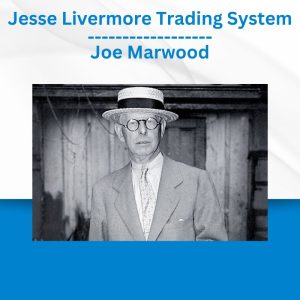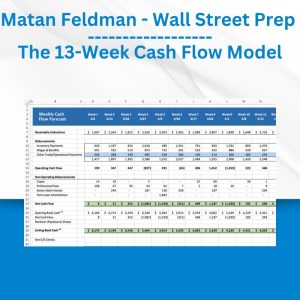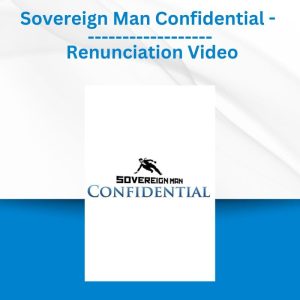*** Proof of Product ***
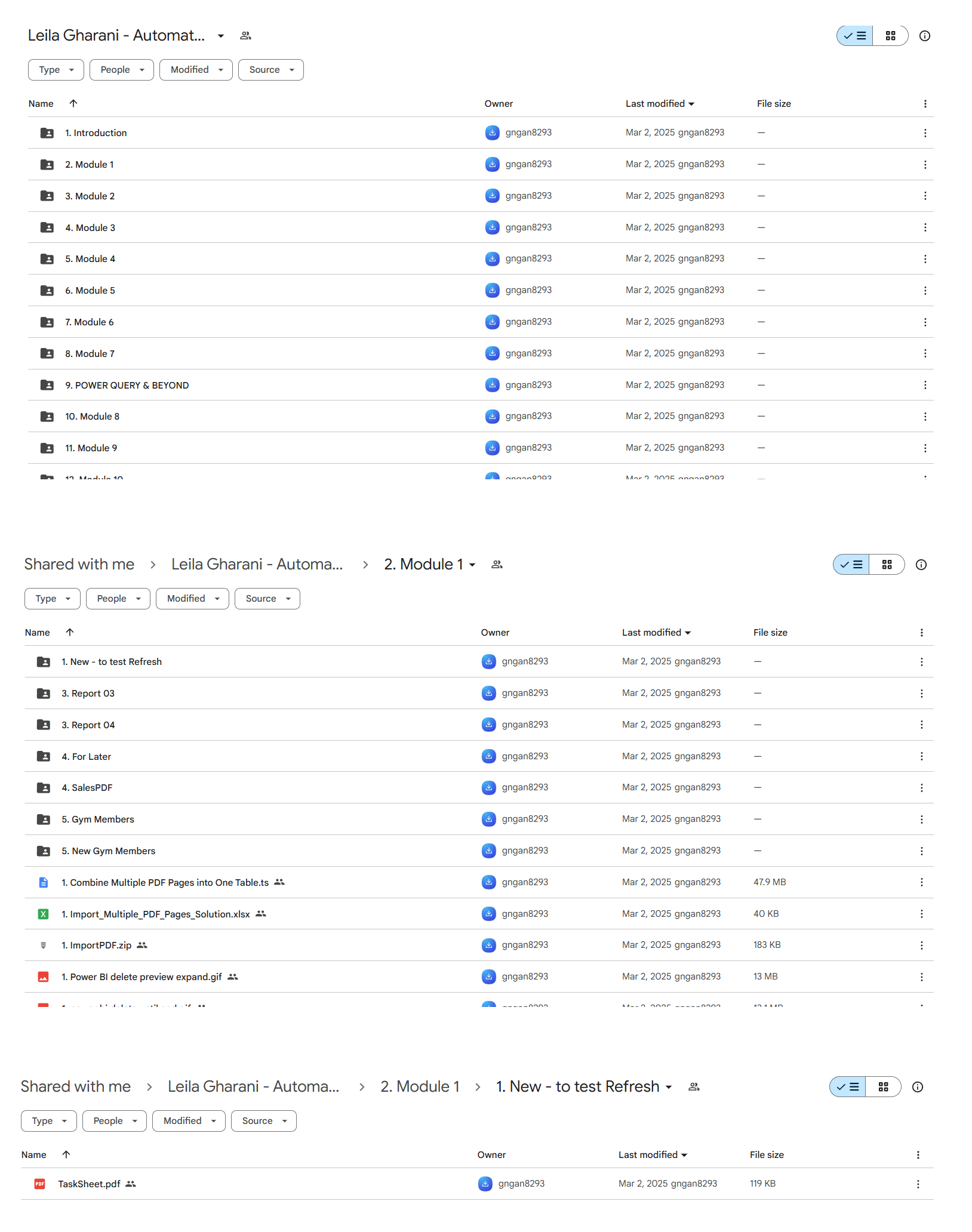
Exploring the Essential Features of “Leila Gharani – Automate with Power Query – Recipes to Solve Business Data Challenges – XelPlus Academy”
BECOME MORE CONFIDENT & CREATE RELIABLE SOLUTIONS
You’ve gone down the Power Query rabbit hole and finally setup a query that worked… only to see it fail a few weeks later.
No more wasting time coming up with solutions.
This course gives you the practice you need to become more confident so you can solve any new data challenges in a fraction of the time it used to take you.
You’ll also discover new automation options so you can automate an entire work flow – not just a part of it.
What you’ll achieve
- Solution recipes you can apply to your own work
- Learn automation techniques to solve problems with less effort
- Discover new automation tools like Power Automate & Office Scripts
- Make your working life easier and more enjoyable
The Secret Sauce for Data Analysis
Does This Sound Familiar?
- You’ve started using Power Query at work, but you don’t feel confident enough.
- You know the end result you want, but don’t know what the best approach is to get there. After all, each problem is different.
- Maybe you have PDF files that go over multiple pages, and you just can’t find the right approach to bringing over the information properly into Excel.
- Maybe you need to Unpivot or Pivot – but you’re not really sure how to use these properly.
- Maybe you have a complex Lookup problem and you’re not sure if you need Power Query or formulas?
- You’ve noticed other automation tools like Power Automate and Office Scripts and wondered if you can add these to your workflow. Maybe trigger a notification when a file becomes ready or split a file and create PDF versions, or take automatic backups of your files (couldn’t that come in handy?).
If you’ve experienced any of this then you are in the right place.
By going through this program, you’ll expand your toolkit so you can solve new data challenges in a fraction of the time it used to take you. Plus you’ll discover new automation options you hadn’t thought of before.
This Course Is Based On Real-World Business Challenges
Data in the real world is messy.
Each lecture in this course is the result of a question our corporate members had. We met with them, interviewed them, we created a list of their struggles, collected tons of files and created this program.
That’s why we don’t waste time on examples with 3 rows of data. We focus on actual challenges our clients struggled with at their work. In the course there is a section called “real-world data transformation challenges solved.” In that section you’ll discover the secret sauce to these common challenges. I call it the Rubik’s-cube approach. And as our students will tell you, it’s pretty cool to see your data projects fall together at the last second.
More than Power Query…
As you know, here at XelPlus, one of our core pillars is teaching the big picture.
We want you to be able to combine different power tools together to automate an entire process.
Power Query is just ONE automation tool.
It’s a great one but there are others you might be missing out on just because you don’t know of them, or you haven’t dared explore them.
This course will shine a light on the other tools as well. You’ll get to automate what comes before and after Power Query.
This will help you become creative which is one of the keys to success in this fast-paced world.
Because Here’s The Thing…
Staying on top of the curve does not happen by accident. Nor is it about working “harder” or “hustling more.”
The secret to overcoming today’s data challenges is knowing about other automation options that are available to you.
So, next time you’re sitting in a business meeting talking about automation you’ll be able to confidently discuss different possibilities.
Get my point?
“But Leila, I Don’t Have Time To Learn All These Tools”
Sure, I understand. I know you’re busy.
Instead of boring you with the theory of all these automation tools, I’ll give you my unique Solution Recipes that you can apply right away: Let’s say you come across a similar case that we cover at your work. You don’t have to go and watch the entire video again. You just scroll down and grab the recipe right from underneath the video.
You’ll love how much time these recipes will save you. Trust me, once you automate the entire process, Power Query becomes far less of a time-drain.
Before you know it, you’ll find yourself looking forward to new assignments instead of dreading them.
What Top Doctors Can Teach You About Power Query…
What does it take for a doctor to become the best in their field?
Intelligence? That’s for sure.
A good work ethic? Definitely.
And also tons and tons of practice.
The top surgeons are ready for any scenario because they’ve seen it all.
And it’s the same thing regarding you and using Power Query. You’ll only master Power Query once you’ve practiced many different scenarios.
Then, you’ll be ready for anything
❌ No more dreading new assignments.
❌ No more receiving a data dump that’s a total mess and spending hours trying to clean it.
Instead, we’ll show you how to make quick work of anything.
Just like a doctor needs many cases to improve their skills, so do you.
Inside this new course, you’ll practice all sorts of Power Query scenarios, ranging from easy to challenging. Then, you’ll get a “recipe” for efficiently handling each scenario.
That way, when a new assignment hits your desk, you deploy one of these recipes. Easy peasy.
Don’t wait until the most important project of your life hits your desk with a 24-hour turnaround.
Prepare for those emergencies. Learn these Power Query recipes and be ready.
I Avoided Power Query For A Long Time
If you’re new around here, I’m Leila Gharani, founder of XelPlus.
I avoided Power Query for a long time. I had watched multiple videos and I thought,
“This is a Power Tool. I don’t work with millions of rows of data. I don’t need this.”
But then in 2018, the Microsoft Team presented some updates they’d implemented in Power Query. And I realized, I had watched the wrong videos. There was an easy side to Power Query and an advanced side. I’d jumped right in with advanced techniques. No wonder I tried to avoid it.
You see, as a Microsoft MVP, I get invited to Redmond, Washington each year for the Global MVP Summit. In between the yearly visits, we have monthly sessions where the Microsoft Excel team gives us updates on the latest features (yes, it’s pretty cool).
It was on one of these calls where I saw the easy side of Power Query in action for the first time. My initial reaction was, “Wow! That is incredible.”
I also realized my mistake. You see, at first, the name Power Query fooled me.
Judging by the name, I thought it was a tool for power users. When actually, it’s a power tool – for everyone.
Power Query is not reserved for Excel masters. Rather, it’s a powerful tool that can benefit even the Excel beginner. At the end of the day, Power Query is nothing more than a series of clicks.
After that meeting with the Microsoft team, I knew I must teach Power Query to our XelPlus audience. That’s when I started working on our online course.
Today, I’m excited to invite you to become a student in that course. It’s now helped thousands of Excel users shave hours off their workday tasks, and it can help you too.
Here’s Your Detailed Curriculum
This course is designed for busy professionals. You don’t need to go through it lecture by lecture. We’ve made it easy for you to step in, grab what you need and deploy it at your work.
See anything that jumps out? Which module do you think you’d begin with?
Introduction
Welcome & How to Get the Most Out of This Course
⚙️ How to Use the Platform for Best Learning Experience
🔍 Looking for a Specific Topic? Use the Transporter!
❗Important Power Query Editor Settings & Other Useful Info
One-Click Method to Change Source for Multiple Queries
Module 1: PDF to Excel – Correctly Extract PDF Data
Combine Multiple PDF Pages into One Table (Dynamic vs Static Approach)
Discover Powerful Features to Clean Messy PDF Data (Table of Contents)
Find and Extract Tables From PDFs No Matter Where They Are
Bulk Import Multiple PDF Files From Folder (The Method)
Bulk Combine PDFs and Extract Values From Different Locations
Bulk Combine PDF Payslips & Create a Dashboard (Messy PDFs)
Module 2: Create Pivot Table From Multiple Sources
Import Sheets Between Two Tabs: 3-D Reference Power Query
Create a Pivot Table From Multiple Tables in the Current File
Appending Vs Merging Vs Relationships – When to Use Which When Combining Data
How to Use Results of Pivot Tables in Reports (GETPIVOTDATA vs Direct Reference)
Professional Pivot Tables (Formatting Tips to Take Your Pivot Tables to Another Level)
Split Pivot Tables to Multiple Categories (ONE Click Solution)
Module 3: Organizing and Managing Power Query Files
File & Folder Organization – Best Practice Guide
Important Refresh Settings in Excel (Automatic Refresh)
Add Last Refreshed Date & Time to Your Report
Copy Power Queries from one File to Another
Best Practice for Naming Steps When Working in Different Languages
Module 4: Managing Source – Online Files (SharePoint, OneDrive, Dropbox)
Connect to Local SharePoint Files the Right Way (Avoid Changing Source)
SharePoint / OneDrive Password Changed? Easily Re-authenticate
Connect to Files on Dropbox (The Proper Way)
📂 SharePoint Folder Connection Made Easy with These Tricks
🕒 Latest File as Source – Name Doesn’t Matter
Module 5: Real World Data Transformation Challenges Solved
Power of UnPivot & Pivot – Learn the Basics for Success
Multi-Column Lookup (Amazon Barcodes) – UnPivot vs Formula Solution
Data Reconciliation – How to Compare Two Tables and Find Differences
Get the Latest File and Unpivot a Monthly Cash Flow Statement
Convert Multi-Line, Single Column File into Table (Pivot Data)
Keeping Leading Zeros Extracts from SAP, Oracle etc.
Module 6: Data Quality Management Challenges
Adding Comments to Results & Keeping Rows in the Right Order (Self-Referencing Query)
How to Audit and Locate Excel Formula Errors with Power Query
Creating Master Data from One Large Fact Table with Power Query
Module 7: Common Pitfalls to Avoid
When Power Query Goes Wrong – Pitfalls, Bugs, Errors and What’s Causing Them
Combine Tables, Expand Columns Pitfall & How Not to Hardcode Headers
Case Sensitivity & How to Ignore Letter Case
Filter Pitfall & How to Avoid Missing Data
Removing, Reordering, Renaming Columns Pitfall & How to Ignore Missing Headers
Changed Type Pitfall & Automatic Type Detection – On or Off?
Other Common Power Query Errors & How to Fix These
**** POWER QUERY & BEYOND: INTRODUCING OTHER AUTOMATION OPTIONS ****
🤖 Excel Automation Options 📚Relevant Resources
Module 8: Managing Source Automations
Get a Teams Message when a New Source File is Added to Folder (Power Automate)
Automatically Copy Files from One SharePoint Folder to Another (Power Automate)
Automatically UnZip Files on SharePoint (Power Automate)
Module 9: Backups Automation
Automatically Create Query-Free Backups (VBA)
Schedule Backup of Files with Power Automate
Module 10: Automations to Format & Distribute Files
Recording Actions with Office Scripts (OS)
Looping & Formatting Sheets with Office Scripts (OS)
Running Office Scripts with Power Automate (Schedule or Event Trigger)
Auto Convert Files to PDF (PA)
Automatically Save Each Sheet as a Separate File (VBA)
Automatically Send Emails With Attachments to People Based on Condition (PA)
Course Wrap-up
Favorite Power Query Pro Tips
Final Words
Please see the full list of alternative group-buy courses available here: https://lunacourse.com/shop/