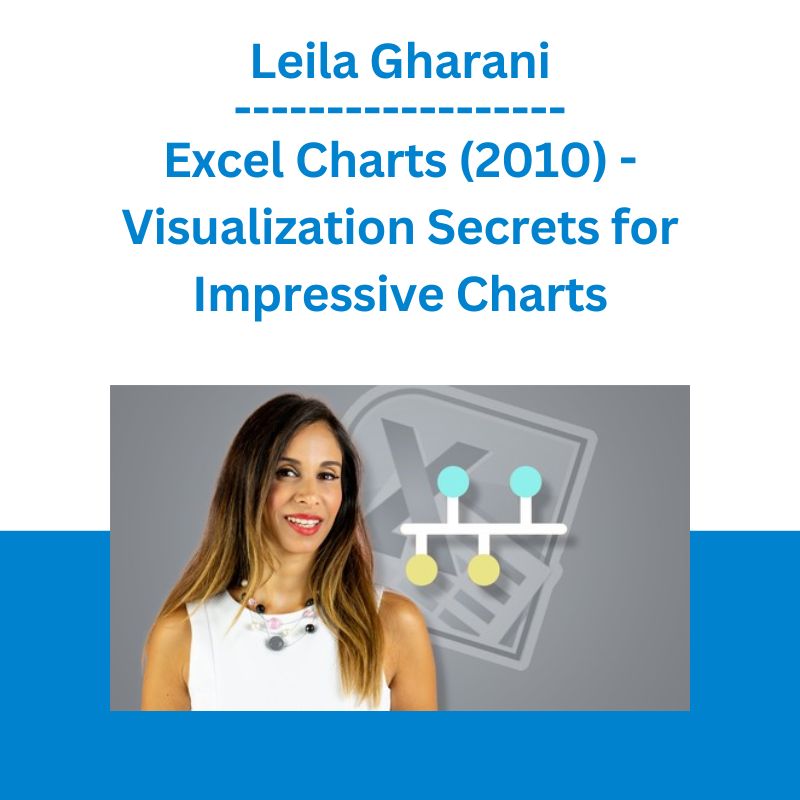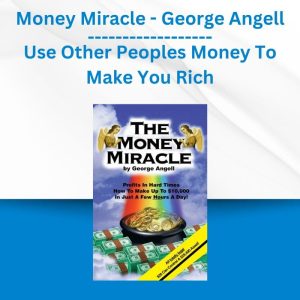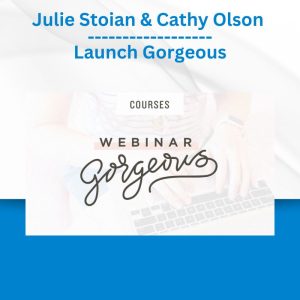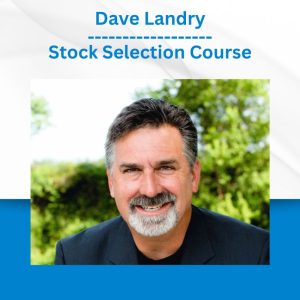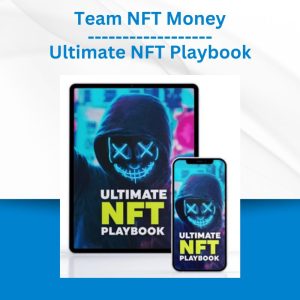*** Proof of Product ***
Exploring the Essential Features of “Leila Gharani – Excel Charts (2010) – Visualization Secrets for Impressive Charts”
Excel Charts (2010) – Visualization Secrets for Impressive Charts
Gain Highly Advanced Excel Skills to Create Impressive Excel Graphs for your Management Reports. Excel Charts & More…
Without Doubt, With This Advanced Excel Chart Course, You will be the Excel data Visualization star in your Department!
Here’s what you will achieve at the end of the course:
- Significantly improve your Excel reports to create more powerful graphs that communicate your information in the best manner
- Learn creative & simple techniques that allow you to create your own Excel charts from scratch
- Create dynamic Excel charts. Why? To save time! I have seen many cases where people are unnecessarily manually updating graphs. This costs considerable time and nerves.
- Impress your management by including new Excel graphs in your reports (such as my Pin chart for variances)
- Apply Best Practice methods to considerably improve the design of your Excel charts and tables
- Apply techniques that highlight chart and table elements to direct the reader attention where it is needed most
- Use effective Chart Combinations that are pivotal to management reports
- Apply best methods to compare performance in your Excel graphs: as in Actual data versus Budget, forecasts and previous year
- Learn by doing. Download the Demo Excel Workbook and follow each section with me.
- Learn advanced Excel lookup methods (such as matrix lookups) which you can use in your larger data files. The methods learnt in Behind the scenes secrets of dynamic charts can be applied to many other areas.
- Become the Excel data Visualization star in your department by creating impressive Excel charts and graphs in your reports.
This course is split to 5 major parts
- Methods to effectively communicate and present data trends – In this section I will also provide you with a crash course in best practices for table and graph design.
- Behind the scenes secrets of dynamic charts in Excel, where I introduce you to key functions you need to use to never manually update your Excel charts again –The functions you learn here go beyond graphs and charts. They enable you to do complex look ups in large data tables.
- Techniques that highlight Excel chart and table elements to direct the reader attention where it is needed most.
- New ways to compare performance: as in Actual data versus Budget, forecasts and previous year
- Effective Chart Combinations that are pivotal to management reports
This is an Excel Advanced Chart Course BUT you will be surprised how simple the techniques are once you know them!
This is an excellent course. Lelia’s mastery of Excel is undeniable. She provides thorough explanations but does it swiftly. Her program is excellently designed. It builds well upon each section, utilizing previous methods which really helps it all sink in. This is the second course of of hers that I have taken and the level of professionalism in her classes is top notch. I have already implemented items from this and her dashboard course to get real results at my job.
– Lucas Hildebrand
Highly recomended course if you want to get into charting or data visualization with Excel. I really enjoyed Leila´s pace with explaining the video. A truly gifted instructor. Cheers Leila, you are phenomenal!
– Carlos Alberto
Types of Excel Charts & Excel Graphs Covered
The content and type of Excel charts presented are those that are typical for corporate reporting.
Given my background in controlling, finance and project management, I designed the training with this audience in mind and the typical methods used to report, communicate, analyze, check and plan quantitative information.
If you are a student taking this course, rest assured that you are well equipped with advanced Excel visualization & chart design techniques to impress any employer who requires you to create graphs & reports in Excel.
Demonstration will be done using Excel 2010, but all methods will be compatible with older as well as future versions of Excel unless otherwise stated in the video. My main focus is to introduce you to new “methods” of doing things which you can do no matter which Excel version you have.
I gained lot new knowledge especially with charts. Knowledge I never new was there. This increased my confidence and would help me in my work and be more professional. The instructor was experienced with in depth knowledge and her way of explaining and getting things done made it easy to grasp the knowledge. Moreover her after course material especially her website and youtube tutorials are also source of great knowledge and interaction. Thanks
– Salahuddin Abdul Rahim
Your Instructor
Leila Gharani
My courses & tutorials are for ambitious beginners and professionals who want to upgrade their data analysis skills. If you hate doing things manually, you’ll love my approach.
I don’t just want to show you solutions to specific problems, but to teach you to find solutions to ALL your future data analysis problems.
On my YouTube channel, I share Office Productivity tips & tricks based on questions I get from our online community & professionals at my training sessions.
I am a Certified Microsoft Excel Expert and was given the Microsoft MVP award in 2017. I have over 15 years of experience implementing and training users on Management Information Systems of different sizes and nature – these include SAP BW and Oracle HFM.
My background is: Masters in Economics, Economist, Consultant, Oracle HFM Accounting Systems Expert & Project Manager. My passion is teaching and solving difficult Excel problems. I am also addicted to learning and enjoy taking online courses on a variety of topics.
I founded my online learning company, XelPlus, in 2015. Our aim is to help you gain the knowledge you need so you can create useful tools, solve problems and get more done.
Let’s start now.
Course Curriculum
Section 1: What You’ll Learn in This Course
- Course Introduction & Scope
- Resources (Excel Files) to Download
- Cheat Sheets – Step by Step Guide to Create Powerful Excel Charts
- Where to leave comments, questions & download cheat sheets
Section 2: Effectively Communicate & Present Data Trends
- Effective Presentation of Quantitative Data – Overview
- Table Design – Best Practices
- Excel Chart Design – Best Practices
- Understanding the Chart Tools Environment
- Simple Shortcuts to Save Time
- QUIZ: Best Practice & Chart Options
Section 3: Behind-the-Scenes Secrets of Dynamic Charts
- Never Manually update your Excel Charts again!
- Top Excel Functions that will save you time
Section 4: Excel Chart Updates When New Data is Added
- Excel Tables are a Time Saver
- When Tables fail Use this Function
- Excel Name Manager & OFFSET as a Great Team
- OFFSET without Name Manager to Update your Excel Chart
- Exercise – Dynamic Excel Charts
Section 5: Getting the Interactive Dashboard Effect
- Index and Match for an Interactive Chart that shows Different Views
- Index & Match – The Index Part
- Index & Match – The Match Part
- The Dream Team – INDEX & MATCH
- Mix it all for Major Time Saving – It becomes a Dashboard!
- Exercise – Function for Interactive Charts
Section 6: Automatic Sorting of Bars in Excel Charts
- Automatic Sorting of the Bars in an Excel Bar Chart – Overview
- Automatic Sorting in Excel – The RANK Function
- Automatic Sorting in Excel – Unique RANK
- Exercise – Automatic Sorting of Bars
Section 7: Automatic Legend Positioning
- Perfect Positioning of Series Labels
- Excel Chart Series Label Positioning – Simple Line Series
- Excel Chart Series Label Positioning – Changing Line Series
- Excel Chart Series Label Positioning – Stacked Column Chart
- Exercise – Automatic Legend Positioning
Section 8: Secret Techniques that Bring Attention to Key Chart Elements
- Highlight key Areas for Faster & Easier Readability
- Excel Conditional Format Column Colors for Best Impact
- Excel Conditional Format Bar Colors
- Conditionally Color Neg/Pos Columns & Data Labels
- Better Alternative for Variance Charts in Excel
- Vertical Lines to Create Dividers
- Error bars as Dividers
- Use Dynamic Annotations to Direct Reader Attention
- Exercise – Bring Attention to Key Excel Chart Elements
Section 9: Design Tables that Highlight & Impress
- Conditional Formatting for Easy-to-Read Tables – Overview
- The Conditional-Formatting-Free method – Use Symbols
- Highlight Table Rows Based on Values
- Using Smart Color Coding in Tables
- Use Symbols or Bars for Easier Readability
- Exercise – Design Tables with Focus
Section 10: Measuring Performance – Actual Versus Budget/Target
- Measuring Performance, doing Comparisons & predicting the Future
- Excel Column Chart Combinations
- Using Line Series in Excel – Make Sure you do this to Avoid Crashing Lines
- Variances With a Bar Chart – The Professional Method #1
- Variances With Two Bar Charts – Professional Method #2
- Measuring Performance – Bullet Charts Overview
- Vertical Bullet Chart with Percentages in Excel
- Vertical Bullet Chart with Absolute Values in Excel
- Horizontal Bullet Chart in Excel
- Horizontal Bullet Chart – The Easy Method
- Exercise – Effective Charts to Measure Actual to Budget Performance
Section 11: Effective Comparisons – Actual Versus Previous Year
- Use Symbols in Excel Charts – The Simple Method
- Use symbols in Excel Charts – The Impressive Method
- Include a Reference Region
- Learn how to Create a Pin chart for Variances
- Exercise – Effective Excel Chart to Compare Actual to Previous Year
Section 12: Predictive Analysis – Showing Outlook Development
- Use Continuous Line Series to show Outlook Development
- Great trick – Add a Divider to emphasise where Outlook Starts
- Exercise – Show Outlook Development
Section 13: Most Effective Chart Combinations to Enhance your Reports
- Effective Chart Combinations – Overview
- Scatter & Bubble Charts
- KPI by Geography
- Comparing Distributions with Box Plots
- Parts-to-whole Chart – It’s Not the Pie Chart
- Pareto Chart – 80-20 rule
- Panel Charts – Showing Many Variables at Once
- Sparklines for Compact Charts
- Gantt Charts in Excel
- Exercise – Effective Chart Combinations
Section 14: Waterfall / Bridge Chart in Excel
- Waterfall Chart Overview
- Easiest Method for the Most Flexible Waterfall Chart in Excel
- Waterfall Chart in Excel – Step by Step
- Exercise – Waterfall Chart in Excel
Final Words
- Final words
- Learn More…
- My Favorite Resources
Please see the full list of alternative group-buy courses available here: https://lunacourse.com/shop/