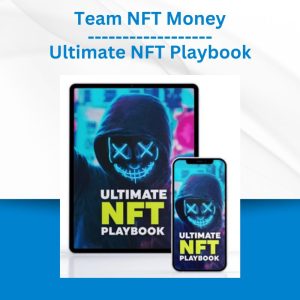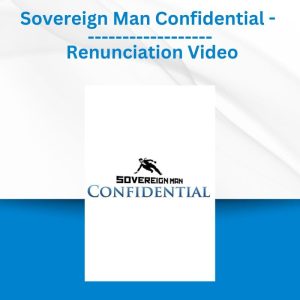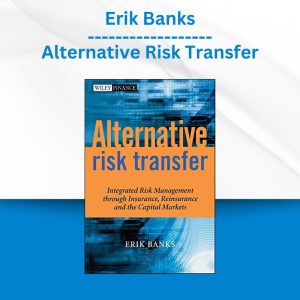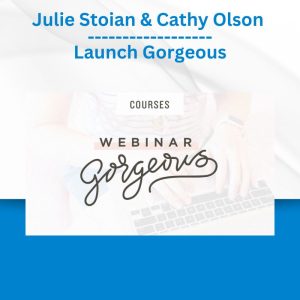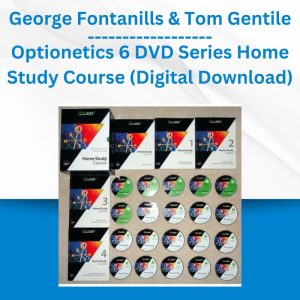*** Proof of Product ***
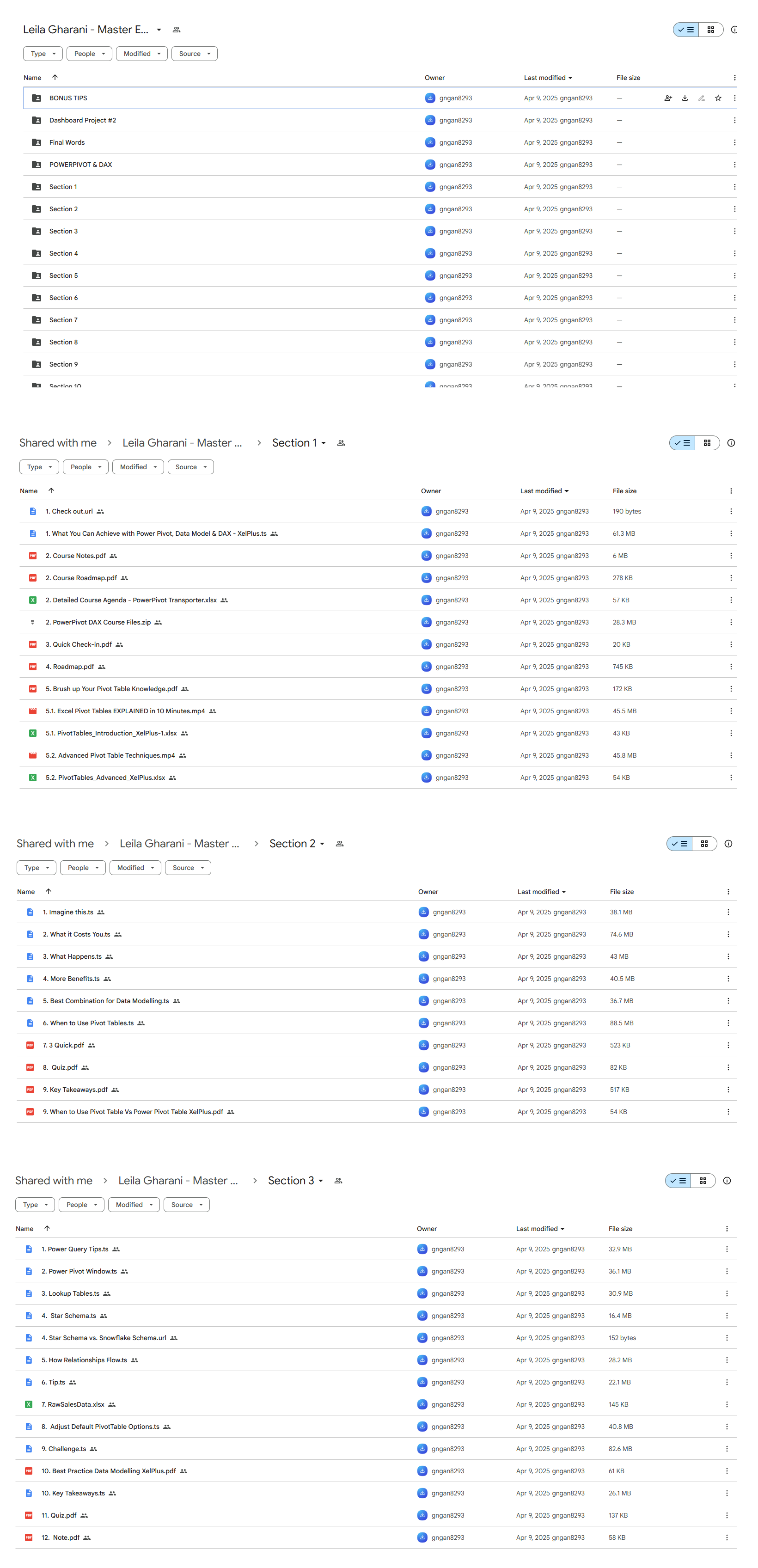
Exploring the Essential Features of “Leila Gharani – Master Excel Power Pivot & DAX (Beginner to Pro)”
Master Excel Power Pivot & DAX (Beginner to Pro)
It’s one thing to get data into Excel. It’s another to turn that data into meaningful reports.
Are you able to bridge the gap between a spreadsheet full of data and the big picture?
Excel users who deal with large amounts of data should be given a constant supply of Gatorade and gym towels.
Why?
Because transforming that data into meaningful reports can feel like being in an Olympic event. It is hard.
You sit there, Excel open on your computer, and groan at the sight of data everywhere.
- You’ve got data spread across multiple tabs
- You’re got data in a CSV file, SAP, or Oracle
- You’ve got multiple tables that need to be combined into one
It’s like walking back into your home after your child’s birthday party.
“What a mess…”
So you roll up your sleeves and get to work. You know it’s going to be a late night, but the job must be done, right?
How to Bridge the Gap with Ease
Your Excel life will only reach that peaceful, Zen-state when you can bridge the gap between looking at data and presenting it.
And do it with ease.
After all, presenting data is the goal? What good is having data if you’re not going to present it, analyze it, and make decisions?
When you can bridge this gap, without pulling a hamstring, you finally achieve Excel nirvana.
Data Model to the Rescue
Excel’s Data Model can relieve your burden of transforming data. It’ll do the heavy lifting, so you can get back to those thousand other tasks on your to-do list.
Specifically, a tool called Power Pivot.
Power Pivot is the second “power tool” in Excel’s power toolbox. Power Pivot is the engine that turns your raw data into useful metrics, which can then be presented via beautiful reports.
How I Discovered Power Pivot
Hi, I’m Leila Gharani. I’m a Microsoft MVP and have taught Excel to over 340,000 students through my courses.
Power Pivot has been around for a while, but I never thought I needed it. I didn’t create complex models in Excel. I created reports. Of course, that was the wrong thinking. But I didn’t know at the time.
A lot of the reports I created were based on data from different places. Some reports required complex logic to get the outcome we were after. They were time-consuming to create and maintain. I needed to use a combination of VBA and crazy functions to relate the data together so I could report on it.
That was the time I decided to “test” Power Pivot, to see if it could save me time from writing another VBA routine. As with most tools, there is an “easy” side to Power Pivot and an “advanced” side. The easy side was all I needed for that report. With just a few drag-and-drops and a few clicks my report was done.
No VBA, no formulas! It was that easy!
I was so excited by the possibilities that I went on to learn DAX which is the formula language of the Data model. With DAX (Data Analysis Expressions) you can create your own custom functions and KPIs. It all turned out to be so much easier than I’d imagined.
Today, I’d like to invite you to bridge the gap between fetching data and presenting it.
Introducing:
The Mastering Power Pivot & DAX Course
This step-by-step online course helps you quickly create reports others might find impossible to do.
- No longer will you run out of steam after importing your data.
- No longer will you be asking, “What’s next?”, once you have your dataset prepared.
- No longer will you struggle with VLOOKUPs, multiple pivot tables, merging datasets, and the many other problems faced by Excel users who haven’t learned PowerPivot.
“Working for my client, a multinational manufacturing company, the head of procurement asked me to make a model to track the steel prices, as steel is a large component of their cost. I have worked for the past 10 years as a management consultant and am considered an Excel expert by virtually all my clients and colleagues. My initial model was built without Power Query/PowerPivot. It took me at least 21 man-days to build as client requests changed and the model became increasingly complex.
In the final days of making the model, it became clear that although it worked, it was hardly sustainable: it took me 4 hours (I’ve got the recordings) to explain to the client how the model works and needs to be updated.
Around the same time, I started Leila’s DAX and PQ course. Based on her teachings, I agreed with the client to rebuild the model, generating the same output but through PQ/DAX. It took me 10 full working days to set it up – including at least 70% of time just waiting for PQ to load the data, while I followed the courses. The result: a virtually fully automated report that was more dynamic than the first one.
After this second iteration, and being much more comfortable with PQ/DAX, I decided to build the same model with everything else Leila taught me while I was making the second iteration of the model. Now, using locally stored representative snippets of the client files (to avoid long loading times) I built an even better version of the report in under a day.
Bottom line: from a 21-day unusable model to a 1-day fully dynamic and automated report thanks to Leila. A steep learning curve, but I’ll never use Excel in the same way again.”
– Paul B.
You can view the detailed curriculum below.
Course Curriculum
Section 1: Welcome to Your Power Pivot, Data Modelling & DAX Course
- What You Can Achieve with Power Pivot, Data Model & DAX (4:06)
- 🔻Download These Files to Follow Along
- Quick Check-in
******* Power Pivot, DAX & Data Modelling Essentials *******
- 🛣️ Roadmap for the Essentials Module
- Brush up Your Pivot Table Knowledge (if you need to…)
Section 2: What You Can Do with Power Pivots That You CAN’T DO with Pivot Tables
- Imagine this…
- What it Costs You When You Don’t Know DAX (or Data Model)
- What Happens When You Know About the Data Model
- More Benefits: Convert Pivot Table to Formulas & Show Filtered Totals
- Best Combination for Data Modelling: Power Query & Power Pivot Together
- When to Use Pivot Tables Vs. Power Pivots (Become Pro)
- 3 Quick (Power) Pivot Table Tips
- 🤔 Quiz – Power Pivot vs. Pivot Table
- 📝 Key Takeaways: When to Use a Data Model
Section 3: Getting Started with Power Pivot & the Data Model
- Power Query Tips: Data Types, Changing Source File & Forgetting to Load to Model
- Power Pivot Window: Create Relationships from Diagram View
- Lookup Tables vs. Data Tables (Dimension vs. Fact Table)
- Star Schema vs. Snowflake Schema
- How Relationships Flow (Become Pro)
- Tip: Adding Hierarchies & Hiding from Client Tools
- Activity: Create a Data Model & Set up Your First Power Pivot
- Adjust Default PivotTable Options (Become Pro)
- 💪 Challenge: How Do You Handle One BIG Table?
- 📝 Key Takeaways: Best Practice for Data Models
- 🤔 Quiz – Power Pivot & Data Model View
- Note on Handling Many to Many Relationships
Section 4: DAX Measures & Syntax
- Introduction to DAX: Implicit vs. Explicit Measures
- Overview of Common DAX Functions
- Creating Measures, Syntax & What to Watch Out For
- 💪 Challenge: Create Measures – Unique Count & Median – Preference?
- Challenge Solution: Create Measures – Unique Count & Median
- Quick Useful Tips: QAT, Value Field Settings, All Vs Active, Pivot Settings (Become Pro)
- IF Function & Avoiding Errors When Writing Measures
- How Measures Work – Introduction to Filter Context
- Add KPI’s to your Reports (Become Pro)
- Add Conditional Formatting to Your Reports
- 💪 Challenge: Add a Color Scale to Your Report
- 🤔 Quiz – Measures & Syntax
- 📝 Key Takeaways
Section 5: Calendar Tables
- Why you Need a Calendar Table
- Easiest Way to setup a Calendar Table
- Setup a Calendar Table in Excel
- Create a Dynamic Calendar Table in Power Query (Become Pro)
- How to Sort Calendar Columns Correctly (MMM-YY, Months, Week Days)
- TOTALYTD for YTD Calculations (Including Fiscal Periods)
- 💪 CHALLENGE: MTD Calculation
- 📝 Key Takeaways
Section 6: Calculated Columns Vs Measures
- Calculated Columns in DAX (vs. Power Query vs. Measures)
- Tips for Working with Calculated Columns
- 💪 CHALLENGE: New Calculated Columns (Half Year, Members & Product Type)
- Calculated Column for Total Sales Calculation
- DAX Iterator Functions: SUMX versus SUM (Total Sales Calculation) – Become Pro
- 🤔 Quiz – Calculated Columns Vs Measures
- 📝 Key Takeaways: When to Use & When to Avoid Calculated Columns
Section 7: Common DAX Functions & Multiple Fact Tables
- What You’ll Learn in this Section
- DAX RELATED Function
- Multiple Fact Tables (Become Pro)
- DIVIDE Function & Why it’s Better than Division Operator
- 💪 CHALLENGE: Find the Mistake
- VALUES Function: Calculate Average Daily Sales
- Disconnected Tables & HASONEVALUE & SWITCH Functions (Become Pro)
- 🤔 Quiz – Common Functions & Multiple Tables
- 📝 Key Takeaways: Common DAX function & Multiple Fact Tables
Section 8: Dashboard Project #1 – You’re Responsible for OfficePlus California!
- Dataset and your Challenge
- Dashboard Challenge: Your Tasks in Detail
- Setting Up the Data Model
- Stacked BAR Chart with DAX Data (Total Sales by Department)
- Total Cost & Margin % Calculation by Product & Department (Slicer)
- Doughnut Chart by Custom Region (Connected to Slicer)
- Hiding & Showing a Pivot Table (Smart Trick)
- Periodic & YTD Slicer Selection (Smart Trick)
- Dynamic Text Boxes & CUBE Formulas
- Final Touches: Updating Source Data & Formatting Tips
- 📝 What You Achieved: Key Takeaways
Section 9: Introduction to Advanced DAX Functions
- What You’ll Learn in this Section
- CALCULATE Function: First Introduction
- ALL Function: Remove Filters
- Variables in DAX Functions (Become Pro)
- 💪 CHALLENGE: Calculate Variance Actual to Budget for Innovative Products
- 📝 Key Takeaways: Introduction to Advanced DAX Functions
🎁 BONUS TIPS
- CUBE Functions – How to Write these from Scratch!
- How to Copy Your Data Model to Another File
******* Advanced DAX: Master Difficult DAX Concepts *******
- What You Achieve & Introduction to Dataset
- 🛣️ Roadmap for the Advanced Module
Section 10: Data Compression & Smart Tips
- Workbook Info & Notes
- Setup the Model with a Separate Measures Table (Hidden Tip)
- Handling Drill To for Separate Measures Table
- DAX Columnar Database & the Advantages it Brings
- Data Compression: How to Optimize Your Data Model with Smart Decisions
- 🤔 Quiz
- 📝 Key Takeaways: Data Compression
Section 11: Evaluation Context & Relationships
- Filter Context, Relationships & Grand Totals
- 💪 CHALLENGE: Filter Context – Calculate Last Day of Sales for Each Month
- Concept of Expanded Tables (Become Pro)
- RELATED & RELATEDTABLE (When to Use These)
- Iterator Functions: When to Iterate & Use Related (SUMX vs SUM)
- Row Context: The Skeleton Underneath
- 💪 CHALLENGE: Find the Mistake! DAX Function is Wrong!
- 📝 Key Takeaways: Evaluation Context
Section 12: DAX Table Functions & Useful Accompanying Functions
- Filter Function to Restrict the Filter Context
- CHALLENGE: How Many Orders Below Retail Price?
- ALL Function with FILTER to Unfilter
- FILTER Function & Filter Context Interaction (Become Pro)
- Use Variables for More Clarity
- VALUES & HASONEVALUE Function
- CONCATENATEX Function to Show Slicer Selection (Become Pro)
- 💪 CHALLENGE: Get a List of Sales Dates for Each Product
- 📝 Key Takeaways: DAX Functions
Section 13: CALCULATE Function
- CALCULATE Function: Let’s Review the Basics
- How to Visualize the Behavior of CALCULATE
- How CALCULATE Overwrites Existing Filters – KEEPFILTERS & FILTER(ALL) Combo
- OR, AND Conditions in CALCULATE
- CALCULATE with OR Condition from Multiple Columns
- Behavior of ALL in CALCULATE & Why Context Matters (Become Pro)
- ALLEXCEPT & ALLSELECTED in CALCULATE (Become Pro)
- Measures Based on Dynamic Thresholds (Disconnected Tables) – Become Pro
- Using Aggregation Functions in CALCULATE Filter (Unique Customers To Date)
- Using Variables for Complex Calculations
- 💪 CHALLENGE: Find Last Follower Count (Value for Last Date)
- 🤔 Quiz
- 📝 CALCULATE: Key Takeaways
Section 14: Context Transition
- Context Transition Explained with a Simple Example (Become Pro)
- When and How to Avoid Context Transition
- Where You NEED Context Transition
- 💪 CHALLENGE: Maximum & Average Daily Sales
- Hidden Secret of Measures & Context Transition in Calculated Columns
- 💪 CHALLENGE: Explain Why this Measure Returns Wrong Results
- 📝 Key Takeaways: Context Transition
Section 15: Practical Advanced Calculations
- What you Learn: Practical Advanced Calculations
- DAX Studio & Visualizing Tables
- TOPN Function (Sales of Top 3 Products)
- TOPN – Differentiate Between Ties
- Find Date with Highest Sales (CONCATENATEX & TOPN)
- 🎁 BONUS: ADDCOLUMNS Function in DAX Studio
- Get Product Name with Highest Sales
- 💪 CHALLENGE: Get the Customer Number with Highest Sales
- RANKX Function for Dynamic Ranking
- Ranking Multiple Columns: CROSSJOIN Function (Become Pro)
- Many to One Side Calculations: Distinct Count of Sales City by Month
- 💪 CHALLENGE: Distinct Count of Product Category by Month (Based on Sales)
- 📝 Key Takeaways: Advanced Calculations
******* PRO: Time Intelligence, Difficult Relationships and Advanced Concepts *******
- Introduction to PRO Section
- 🛣️ Roadmap for the PRO Module
Section 16: Data Modeling Challenges
- What You’ll Learn in this Section
- USERELATIONSHIP for Multiple Relationships (Active vs. Inactive)
- 💪 CHALLENGE: Calculate Total Sales Based on Delivery Date
- Multiple Lookup Tables for Multiple Relationships (Duplicating Calendar)
- Many to Many Relationships: Handling Budget Data with Different Granularity
- TRUE Many to Many Relationships
- 📝 Key Takeaways: Data Modeling Challenges
Section 17: Working with Dates & Time Intelligence Functions
- Dataset Used in this Section
- Overview of Time Intelligence Functions
- Year-to-date (YTD), MTD & QTD
- Year-to-Date From Scratch (with Filter Function)
- Previous Period Comparison (Last Month, Last Year etc.)
- Running Total Calculations (Annual Total, 10 Day Total etc.)
- Average Moving Total Calculations (Visualize with a Line Chart)
- Custom Calendars (e.g. 4-4-5 Calendar) & YTD Calculations
- Custom Calendar Previous Year Week Comparison
- 💪 CHALLENGE: Previous Day Sales & Running Totals
- 📝 Key Takeaways: Time Intelligence
Final Words
- 🎇 Wrapping up & What You’ve Achieved
- ✍️Leave a Review
- 🚩 Share Your Certificate
- My Favorite Resources
Here’s something important to keep in mind…
It’s a big curriculum – I know. But you don’t need to watch every second of every video to begin to see benefits.
Start with just a few lessons. Do one challenge exercise. Then, your next day at work, put what you learned into action.
My bet? You’ll say to yourself…
“I can’t believe I was doing
things the old way!”
It’s true. Excel users have this bad habit of getting so comfortable in the old way of doing things, we don’t even pause to consider there might be a faster path.
Power Pivot is your invitation to the fast lane, and this course is your on-ramp.
Hey, you deserve credit just for reading this page. It shows you’re open to learning. Now, take the next step and enroll in the course.
We’ve made it even more of a no-brainer by including a few great bonuses and new features.
Enroll Now in Mastering Power Pivot and DAX
It’s time to bridge the gap between fetching data and presenting it.
It’s time to stop relying on VLOOKUP, copy/pasting, creating multiple PivotTables or just Power Query. It’s time to enter the Excel fast lane.
“An awesome approach from Excel perspective for DAX users.
Leila really took her time to dissect and explain what was happening behind the scene with the DAX functions in Power Pivot where she uses slicers and other tools to clearly explain the behavior of the functions.
The Filter and Row context as well as Evaluation Context and Context Transition has been well explained with visuals that make you grasp this difficult DAX concept. A 5 Star Rated Course.”
– Shadrack Awunyo
“Thank you, Leila, for a truly informative course. The individual modules were very understandable and ‘digestible’, with lots of useful examples. The overall course was really well structured and interlinked. Well worth every cent!”
– Aaron Holmes
It’s Like Three Courses in One
This course is more like three courses in one. Why?
Because PowerPivot, DAX, and Dashboards work together like a 3-person sports team.
You might be wondering, “What the heck is DAX?”
DAX stands for Data Analysis Expressions. DAX formulas are like standard Excel formulas – but on steroids. You can do all sorts of powerful calculations you couldn’t do otherwise.
(My favorites are the time intelligence functions. If you work with data that is spread out over days, months, or years – you’ll fall in love with these DAX formulas.)
You also learn how to combine your data model with “standard” Excel features to create dynamic dashboards that solve real-life challenges.
Finally, if you have aspirations of using Power BI, you must know DAX and the data model. It’s a pre-requisite for taking advantage of Power BI.
Warning: This course is only for you
if you like things to be easy
If you enjoy pain, do not take this course!
Maybe you’re one of those sidewalk warriors who marches around wearing a weighted-vest.
Maybe you’re of those people I see parking at the very back of the store parking lot.
If that’s your cup of tea, this course isn’t for you!
Okay, I get there are health benefits to making things more physically challenging.
But is there a good reason to make your workday more challenging than it needs to be?
Let me be clear: This course will make your Excel life easier.
It will allow you to automate your Excel workday, so that your day glides by like a breeze.
You can be working on your first Power Pivot Challenge in just 15 Minutes
How much does doing things the current way costing you? How often have you been frustrated handling large data in Excel? Have you missed any opportunities because of your current skill level?
A lack of skill might be costing you a great deal!
As you read this page, Excel users across the world are logged into our course area, watching lessons, and completing challenges.
Join them! The doors are open and you’re invited to come inside.
It’s a warm, friendly environment. And even though our students come from all different backgrounds, they have one thing in common: They’re determined to get better at Excel.
We’ll see you inside.
Please see the full list of alternative group-buy courses available here: https://lunacourse.com/shop/