*** Proof of Product ***
Exploring the Essential Features of “Mark Spencer – Advanced Color Grading in DaVinci Resolve 17/18”
- Use Windows and Qualifiers
- Grade with the HDR palette
- Isolate subjects with Magic Mask
- Streamline color management
- Grade skin and improve facial rendering
- Work with raw and log footage
Who this Tutorial is for:
This tutorial was designed for beginning to intermediate Resolve users who want to work faster while improving the look of their footage. This tutorial assumes a basic familiarity with the DaVinci Resolve 17/18 user interface. Users who need a foundational understanding of DaVinci Resolve should watch DaVinci Resolve 18 Core Training.
Software Version: DaVinci Resolve 18 or later.
Run Time: 7 hours 6 minutes
Type of Tutorial: Beginner
Project Media: Project media is included.
Advanced Color Grading in DaVinci Resolve 17/18
1. Introduction
2. Opening a Resolve Archive
- Opening an Archive
- Grading Workflow Steps
- Balancing Shots
- Shot Matching
- Secondary Grading
- Creating a Look
3. Setting Tonal Range & Contrast
- Picking Black & White Points
- Refining Contrast with Master Wheels
- Adjusting Contrast & Pivot
- Adjusting Contrast Controls in Settings
4. Setting Contrast with more Flexibility
- Using Curves
- Pop-out Curve Palette
- Unganging Luminance
- Adding Control Points
- Curves vs. Wheels
5. Balancing Colors
- Adjusting Tonal Range with the Custom Curve
- Balancing Color with Curves
- Adjusting Tonal Range and Balancing Color with the Primaries Wheels
- Normalizing a Shot with Color Match
6. Understanding Log & Color Wheels
- Using Primaries and Log Wheels on a Gradient
- Adjust Log Master Wheel Ranges
- Combining Primaries Wheels and Log Wheels Corrections
7. Building a Shot Matching Strategy
8. Organizing with Flags & Filters
- Changing Default Flag Color
- Flags and Clip Instances
- Filtering the Timeline with Flags
- Markers vs. Flags
9. Matching Shots with Shot Match & Color Bars
- Automatic Shot Matching
- Adding a Shot-Matching Node
- Matching Shots with Stills
- Creating a Keyboard Shortcut for Labeling Nodes
- Wiping a Still
- Resizing Shots
- Shot Matching with the Color Bars
10. Shot Matching with Curves
- How to use the RGB Parade when Matching Shots
- Wiping a Timeline Clip
- Shot Matching with Curves
- Understanding Lum Mix
- Matching the Skies
- Comparing Shots with a Split Screen
- Multiple Playhead Split Screen Mode
11. Controlling the Viewer’s Eye
- Working with Power Windows
- Correcting Outside a Window
- Creating Shallow Depth of Field with Tilt-Shift Blur
- Creating a Vignette Effect with a Power Window
- Saving a Window Grade as a Preset
- Using a Depth Matte to Isolate Areas for Correction
12. Sharpening & Tracking Key Elements
- Using the Blur & Sharpen Palette
- Evaluating Sharpening
- Isolating Sharpening with a Power Window
- Tracking a Power Window
- Manually Tracking in Frame Mode
13. Fixing Overcast Skies
- Using a Qualifier
- Grading the Qualified Sky
- Replacing a Sky
- Creating and Connecting an Alpha Output
- Clip Resizing
- Using the Sky Replacement Effect
- Using a Gradient Power Window
- Combining Qualifiers and Power Windows
- Adding Atmosphere
14. Warping Colors to a Target
- The Color Warper Palette
- Working with Hue and Saturation Graph
- Refining Selections with Mesh Density
- Using Tools, Range, and Auto Lock
- Selecting Skin Tones
- Working with the Chroma-Luma Graph
15. Face Refinement
- Applying the Face Refinement Effect
- Facial Feature Analysis
- Checking and Adjusting the Matte
- Improving Skin Quality
- Face Refinement Color Grading Parameters
- Retouching Parameters
- Blending in Facial Adjustments
- Face Refinement on a Different Subject
16. Adjusting Skin Tones Manually
- Color Grading Workflow Review
- Grading Skin Tones with HSL Curves
- Using the Hue vs. Hue Curve
- Using the Hue vs. Sat Curve
- Using the Luma vs. Sat Curve
- Using the Sat vs Lum Curve
- Softening & Sharpening Skin
17. Importing an XML Timeline
- Understanding Conforming
- Creating a New Project
- Importing an XML File
- Reviewing the Imported Timeline and Media
18. Syncing an Offline Reference
- Importing a Reference Movie
- Linking the Reference Movie
- Displaying the Reference Movie
- Addressing Media Offline Warnings
- Changing Reference Movie Starting Timecode
- Matching Color Spaces
19. Conforming a Timeline
- Replacing a Missing Clip with Conform Lock
- Comparing Shots
- Using Wipe Modes to Compare Clips
- Viewer Wipe Modes
- Transforming a Clip with a Difference Wipe
- Stepping Through Clips
20. Reconforming to HQ Footage
- Proxy vs. Full Quality media
- Disabling File Media Path Lock
- Reconforming from Media Storage
21. Generating Proxy Media
- Settings for Creating Proxy Media
- Generating & Confirming Proxies
- Linking to Proxies Generated Elsewhere
- Playing Proxy Media
- Creating a Proxy-Only Archive for Remote Editing
- Using the Blackmagic Proxy Generator
22. Color Managed Workflow
- Rec. 709 and Log Gamma Curves
- Using a LUT with Log-encoded Clips
- Using the Color Space Transform OFX Node
- Color Space Transforms vs. LUTs
- Setting up Resolve Color Management
- Setting the Input Color Space Manually
- RCM Preset Detailed Settings
- Working with the DaVinci Wide Gamut Preset
- RCM & Color-space aware grading tools
- Summarizing Color Management
23. Working with Local Versions
- Reading Stills Numbering
- Applying a Grade from a Still
- Creating a Cross Process Look
- Renaming Local Versions
- Creating Multiple Local Versions
- Resetting Nodes and Grades
- Applying a Bleach Bypass Look
- Selecting Local Versions
- Using a Split Screen to compare Versions
- Local vs. Remote Versions
24. Appending Grades & Nodes
- Shot Matching before Applying Looks
- Appending a Node Graph
- Copying Individual Nodes from a Still
- Copy/Pasting Individual Nodes
- Copy/Pasting Specific Attributes
25. Using Shared Nodes
- Shared Nodes Explained
- Saving a Shared Node
- Applying Shared Nodes
- Modifying the Grade on a Shared Node
- Adding a Vignette via a Shared Node
- An Alternate Method for Applying Shared Nodes
- Using Split Screen to Adjust Multiple Shared Nodes
26. Saving Grades for Other Projects
- Using the PowerGrade Album
- Creating Project Memories
- Using Unmix
- Applying PowerGrade Album Stills
- Exporting Stills
- Importing a Still
- Exporting with a Display LUT
- Workflow Options for Working with Stills
27. Rippling Grades from Shot to Shot
- Understanding Node Numbering
- Rippling Node Changes
- Rippling Node Changes to Groups
28. Copying Grades Using ColorTrace
- Comparing Starting Timelines
- Starting Color Trace
- Setting the Source Timeline
- Effects and Definitions
- Automatic and Manual Modes
- Color Trace Color Coding
- Copying the Grades
- Manually Matching Clips
- Verifying the Grade
29. Copying Grades Using the Timelines Album
- Setting the Target
- Using the Timelines Album
30. Using Remote Versions
- Remote vs. Local Versions
- Loading the Remote Version
- Creating a Remote Grade
- Setting All Clips to use Remote Versions
- Clip-based Undo
- Grading Remote Versions
- Excluding a Clip from a Remote Grade
- Renaming a Remote Version
31. Applying Remote Grades to a New Cut
- Reviewing the Ungraded Stringout
- Fast Review
- Setting the Timeline to use Remote Grades
- Apply a Grade with PowerGrade Album Presets
- Importing an Edited Timeline
- Auto-grading Imported Timelines with Remote Grades
32. Understanding Node-Based Corrections
- The Anatomy of a Node
- Understanding Node Order
- Color, Luminance and Saturation Across Nodes
33. Adjusting Contrast & Luminance on Nodes
- Crushing the Shadows
- Attempting to Recover Lost Shadow Detail
- Is Color Information Really Lost?
34. Dominant Color Grades & Surrounding Nodes
- Creating a Cold Look
- Exempting Skin Tones from a Look Grade
- Impact of a Look Grade on Qualifying
- Refining the Qualification
- Limiting Qualifier with a Power Window
- Node Order Impact on a Qualified Grade Before a Look Grade
35. The Parallel Mixer Node
- Working with the Parallel Mixer Node
- Morphing into a Layer Mixer Node
- Adjusting a Grade for the Layer Mixer Node
- Mixer Nodes Summary
36. Visualizing Mixer Nodes
- Adding a Generator and Making it Gradable
- Creating 3 Layer Mixer Nodes
- Mixing Colors with Power Windows
- Understanding Layer Mixer Nodes
- Changing Layer Mixer Composite Modes
- Reordering Layer Mixer Nodes
- Understanding Parallel Mixer Nodes
37. The Layer Mixer Node
- Creating a Stylized Look
- Grading the Water
- Isolating the Water
- Grading the Foliage
- Grading the Foreground Elements
- Sharing a Matte Between Nodes
- Isolating and Grading the Towel
- Creating and Working With Compound Nodes
38. Applying Transparency to Video Tracks
- Stacked Clips in the Edit Page
- Adding an Alpha Output
- Keying a Shot with the 3D Qualifier
- Finessing the Matte
- Eliminating Spill
- Eliminating the Boom Mic
- Grading the Foreground
39. Importing & Using an External Matte
- Importing and Associating an External Matte
- Adding the External Matte Node
- Passing Transparency to the Output Node
- Tracking to a Background Plate
- Creating a Compound Clip for Grading
40. Making Corrections with the Magic Mask
- Isolating a Person
- Tracking & Refining the Mask
- Isolating Skin with Magic Mask and a Qualifier
- Isolating Clothing
- Isolating Multiple Elements
- Isolating Objects
41. DaVinci Resolve Processing Pipeline
42. Using Scene Cut Detection
- About Scene Cut Detection
- Creating a New Project and Running Scene Cut Detection
- The Scene Detect Window
- Analyzing the Video Clip
- Checking and Adjusting Cut Points
- Removing Dissolve Cut Points
- Working with the Cutoff Line
- Adding Cuts to the Media Pool
- Adding Cut Clips to a New Timeline in Correct Order
43. Timeline Resolution & Aspect Ratios
- Flagging and Filtering Key Clips
- Adding a Saved Vignette Window
- Changing Timeline Resolution
- Ways to Leverage Resolution Changes
- Upscaling with Super Scale
- Down-scaling for Playback Performance when Editing
- Applying Blanking
44. Reframing Individual Clips
- Sizing Clips with Input Sizing
- Output Sizing
- Other Sizing Options
- Compositing with Node Sizing and a Mixer Node
45. Removing Objects with Patch Replacer or Node Sizing
- Using the Patch Replacer Effect
- Tracking the Patch Replacer
- Replacing Objects with Node Sizing
- Tracking the Power Window
- Blending the Patch by Softening and Grading
46. Using Object Removal
- Tracking the Object
- Applying the Object Removal Effect
- Scene Analysis
- Improving the Result
- Adding Localized Blur
47. Keyframing
- Animating Sizing with Keyframes
- Activating Animation
- Adjusting Keyframes
- Adjusting Dynamic Attributes
- Animating Color Corrections
- Emphasizing Time of Day with a Grade
- Static Keyframes
- Keyframing Resolve FX
48. Applying Noise Reduction
- Where in the Node Tree to Apply Noise Reduction
- Working in the Motion Effects Palette
- Working with Temporal Noise Reduction
- Setting Temporal Threshold
- Working with Spatial Noise Reduction
- Changing Noise Reduction Node Order
- Noise Reduction and Playback Performance
- NR available as ResolveFX on Edit page
49. Using Render Cache
- Source and Sequence Caching with Smart Cache
- Node Caching
- Understanding the User Cache Mode
- Manually Caching Node Trees
- Configuring Cache Quality
- Clearing a Cache
- Render Cache Order Changes
50. Creating a Group
- Grouping Clips
- Changing the Thumbnail Image
- Filtering Clips by Group
- Grading Grouped Clips Individually
- Groups and the Classic Grading Workflow
51. Apply Base Grades to Pre-Clip Group
- Understanding the Current Group
- Identifying a Representative Group Clip for Grading
- Normalizing a Group in Pre-Clip Mode
52. Adjustments at the Clip Group Level
- Setting Clip Mode
- Balancing and Secondary Corrections in Clip Mode
- Comparing Clips with a Wipe
53. Creating a Look at the Post-Clip Group Level
- Setting up for a Post-Clip Group Grade
- Importing and Analyzing a Reference Shot
- Grading to Match a Reference
- Returning to Clip Mode to Adjust a Grade
- Using the Sat vs. Luma Curve
54. Applying Timeline Level Grades
- Adding Film Grain
- Adding Blanking in Timeline Mode
- Adding a Data Burn-in
55. Adjusting RAW Settings at the Project Level
- Identifying RAW Clips
- Debayering RAW Files
- Debayering at the Project Level
- Grading Log-encoded Clips to Rec. 709
- Grading Rec. 709-encoded Clips
- Recovering Clipped Luminance Data
- Changing RAW Settings at the Clip Level
- Copying Custom RAW Settings
- Using Color Management with RAW Footage
56. Working with BlackMagic RAW
- What is BlackMagic RAW?
- Importing a .braw Clip
- Setting RAW Project Settings
- Working in the Camera RAW Palette
- Understanding Gamma Options
57. Using the HDR Palette
- HDR Palette vs. Wheels and Log Panels
- HDR Palette and Zone Graph Overview
- Setting up RCM for Log and RAW clips
- Zone-based Corrections
- Adjusting Zone Range and Falloff
58. Using Lightbox for Quality Control
- Using the Lightbox to Review Grading Status
- Filtering the Lightbox
- Reordering Clips
- Creating Custom Filters
- All-project Smart Filters
59. Render Workflow & Presets
- Setting the Video Output Format
- Understanding Render Presets
- Customizing a Video Preset
- Setting the Timeline Render Range
- Adding a Job to the Render Queue and Rendering
60. Custom Renders & Saving Presets
- Modifying the Custom Preset for Dailies Delivery
- Saving Customized Render Settings as a New Preset
61. Configuring a Timeline for Digital Cinema
- What is a DCP?
- EasyDCP Plugin
- DCP-compliant Aspect Ratios, Frame Sizes & Rates
- Changing Timeline Resolution to be DCP-compliant
62. Rendering a DCP
- Render Settings for DCP Delivery
- Setting the Composition Name
- Output Destination Requirements
63. Using Commercial Workflow to Export Versions
- Version Rendering Options
- Setting the Render Range
- Render Settings for Versions
- Enabling Flat Pass
- Rendering Versions
64. Advanced Render Settings
- Setting Quality
- Setting Keyframes
- Cinemascope
- Setting Data Levels
- Data burn-in
- Enable Flat Pass
- Showing All Jobs in the Render Queue
About the Author: Mark Spencer
Mark Spencer is a bay-area based producer, editor, teacher and writer. Mark is also an Apple-certified instructor for Final Cut Pro and Motion 5 and the author or coauthor of 5 books on Motion, including the Apple Pro Training Series Motion 5, all from Peachpit Press.
Please see the full list of alternative group-buy courses available here: https://lunacourse.com/shop/

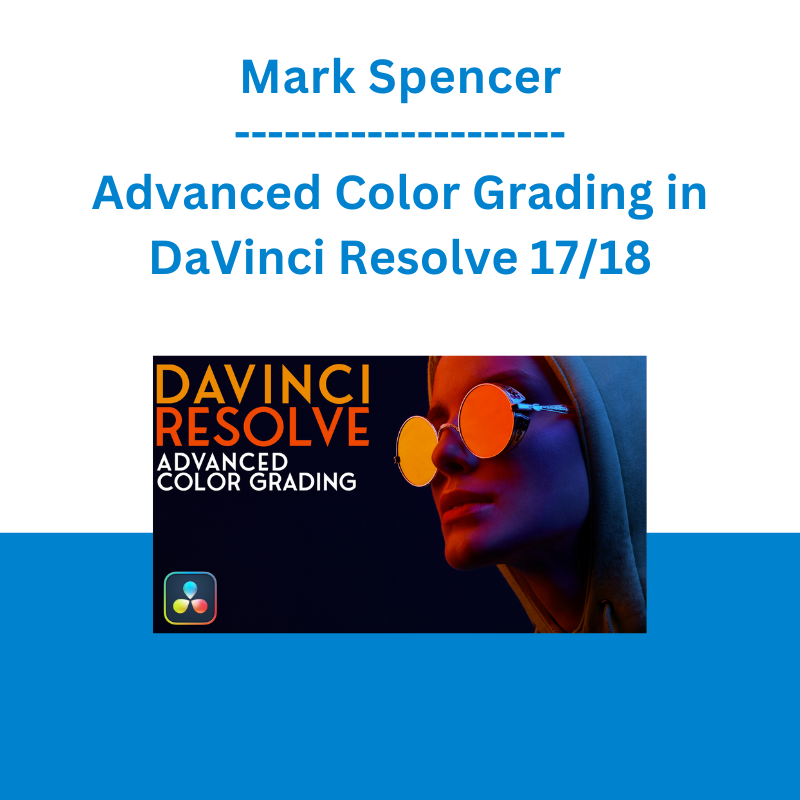




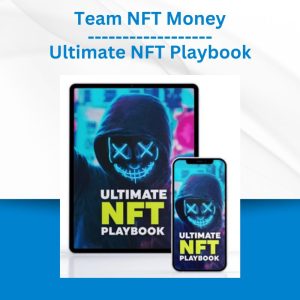
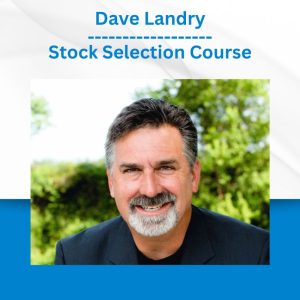
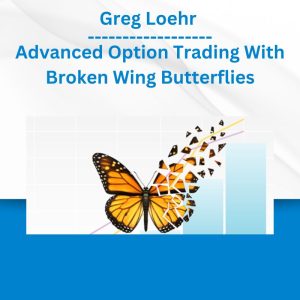

 Akil Stokes & Jason Graystone - TierOneTrading - Trading Edge 2019
Akil Stokes & Jason Graystone - TierOneTrading - Trading Edge 2019  Crypto Dan - The Crypto Investing Blueprint To Financial Freedom By 2025
Crypto Dan - The Crypto Investing Blueprint To Financial Freedom By 2025  Chris Capre - Advanced Price Action Ongoing Training & Webinars
Chris Capre - Advanced Price Action Ongoing Training & Webinars  George Fontanills & Tom Gentile - Optionetics Wealth Without Worry Course
George Fontanills & Tom Gentile - Optionetics Wealth Without Worry Course 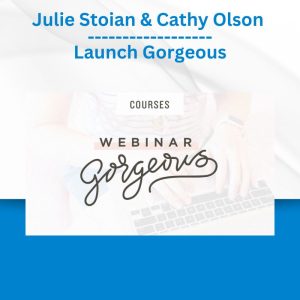 Julie Stoian & Cathy Olson - Launch Gorgeous - Funnel Gorgeous Bundle
Julie Stoian & Cathy Olson - Launch Gorgeous - Funnel Gorgeous Bundle  Toshko Raychev - Profit System + ITF Assistant
Toshko Raychev - Profit System + ITF Assistant  Ed Ponsi - Forex Trading
Ed Ponsi - Forex Trading  FX Goat 3.0 - Forex Trading Academy 2022
FX Goat 3.0 - Forex Trading Academy 2022 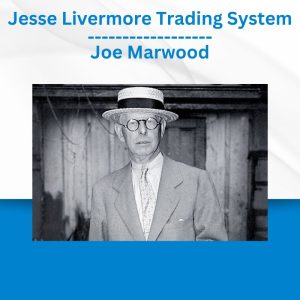 Jesse Livermore Trading System - Joe Marwood
Jesse Livermore Trading System - Joe Marwood 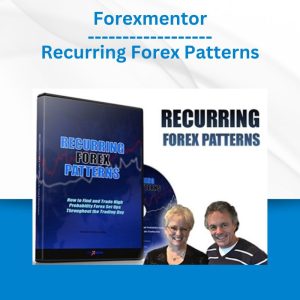 Forexmentor - Recurring Forex Patterns
Forexmentor - Recurring Forex Patterns  Racing Workshop - Complete Online Package
Racing Workshop - Complete Online Package  Matthew Kratter - Trader University
Matthew Kratter - Trader University 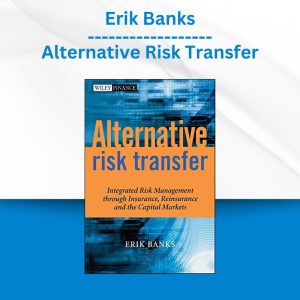 Erik Banks - Alternative Risk Transfer
Erik Banks - Alternative Risk Transfer 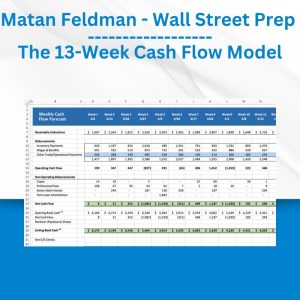 Matan Feldman - The 13-Week Cash Flow Modeling - Wall Street Prep
Matan Feldman - The 13-Week Cash Flow Modeling - Wall Street Prep  Fred Haug - Virtual Wholesaling Simplified
Fred Haug - Virtual Wholesaling Simplified  The Daily Traders – Exclusive Trading Mentorship Group
The Daily Traders – Exclusive Trading Mentorship Group