*** Proof of Product ***
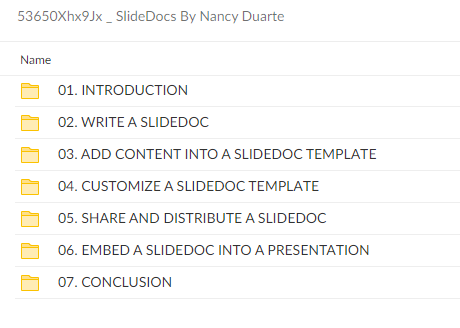
Exploring the Essential Features of “Nancy Duarte – SlideDocs”
Course Description
- Persuade your audience, even when you’re not in the room, by combining powerful visuals and prose
- Adapt live presentation slides into stunning leave-behinds that fully explain your message
- Create magazine-like reading experiences, even if you’re not a designer
- Access templates you can customize to match your brand’s look and feel
You have a great idea, and you need your customers or co-workers to get on board. But your plan is too complicated for an email, and you know almost no one is going to read a long-form report. In a fast-paced world where attention spans are shrinking, how do you gain someone’s interest and persuade them, without being in the room?
Slidedocs® are skimmable, visual documents that powerfully deliver your most important ideas. They are ideal for creating pre-reads or leave-behinds for your most important conversations. And when Slidedocs® are done well they can be the fuel to help your ideas spread like wildfire.
Course Syllabus
Course introduction
Section 1, Course Materials – Download these files to reference and use throughout the course
- Writing Tips for Slidedocs
Section 2, Write a Slidedoc™
- Writing for a Slidedoc™
- Start with your reader’s needs
- Try: Analyze your reader’s content preferences
- Exercise 1: Reader Analysis
- What’s your Big Idea™?
- Try: Write your Big Idea™
- Exercise 2: Develop Your Big Idea
- Identify your main points
- Outline your content
- Block your content
- Communicate one idea per slide
- How to write clear slide titles
- Try: Write slide titles as insights
- Exercise 3: Write Slide Titles as Insights
- Utilize story structure
- Invite others to collaborate
- Try: Outline or block your content
- Write your slide content
- How to write skimmable copy
- The anatomy of a Slidedoc™
- Write an introduction and/or a summary
- Practice brevity
- Slidedoc™ writing tips
- Try: Fill in supporting content for your slides
Section 3, Add content into a Slidedoc™ template
- Using a Slidedoc™ template
- Slidedoc™ template features: Part 1
- Slidedoc™ template features: Part 2
- Add your content to a Slidedoc™ template
- How to bring your content into a Slidedoc™ template
- How to edit and format your content
- Try: Transfer your content to a Slidedoc™ template
- How to adjust elements in a Slidedoc™
- Try: Add non-text elements to your Slidedoc™
Section 4, Customize a Slidedoc™ template
- Customizing a Slidedoc™ template to match your brand
- Prepare to customize a Slidedoc™ template
- How to change the default template colors
- Try: Update your Slidedoc™’s default colors
- How to change Slidedoc™ template backgrounds
- Try: Change the backgrounds in your Slidedoc™
- How to add a logo to your Slidedoc™
- Try: Add a logo to your Slidedoc™
- How to make additional changes to the Slide Master
- Try: Adjust elements in your Slide Master
- How to change Slidedoc™ template fonts
- Try: Change the fonts in your Slidedoc™
- How to update icons and images in your Slidedoc™
- Try: Insert branded elements in your Slidedoc™
- Slidedoc™ case study: Roger Sant
Section 5, Share and distribute a Slidedoc™
- Preparing your Slidedoc™ for distribution
- When to print your Slidedoc™
- When to project your Slidedoc™
- When to post your Slidedoc™ online
- How to send your Slidedoc™
- Try: Decide how to distribute your Slidedoc™
- Slidedoc™ case study: Tacoma Power
Section 6, Embed a Slidedoc™ into a presentation
- Embedding a Slidedoc™ into a presentation
- How to modify the Notes Master to create a Slidedoc™
- Try: Modify a presentation Notes Master
Section 7, Final thoughts
- Slidedoc™ recap
Please see the full list of alternative group-buy courses available here: https://lunacourse.com/shop/

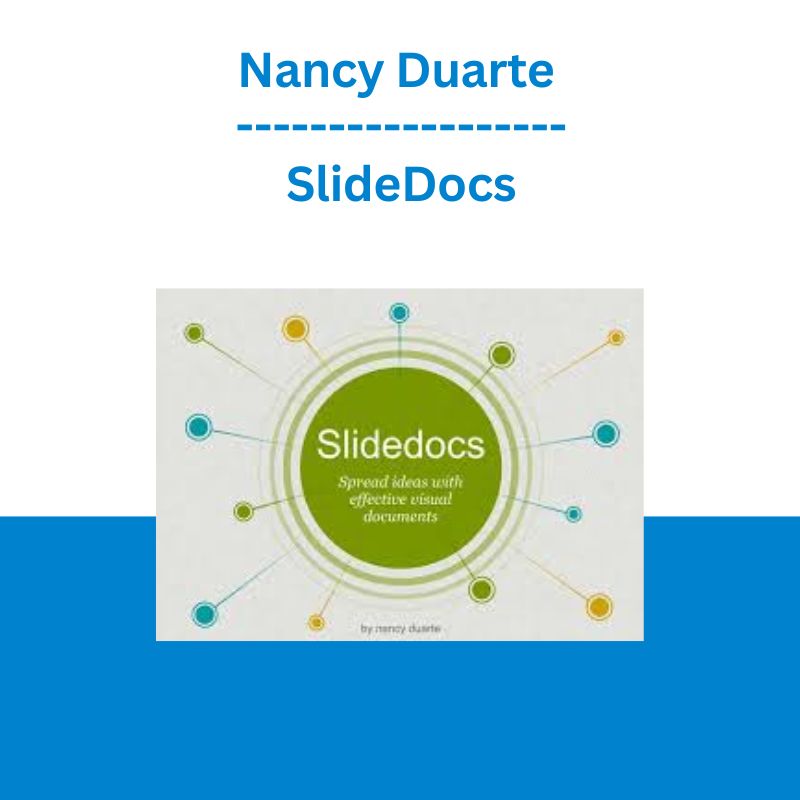



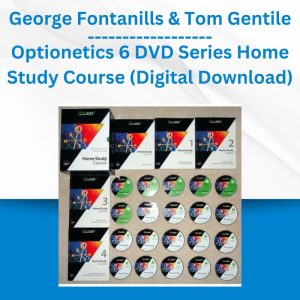
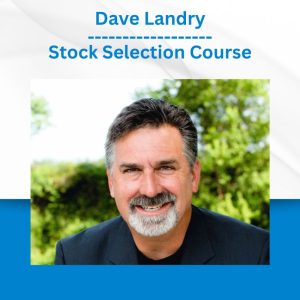


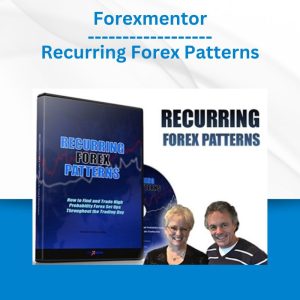
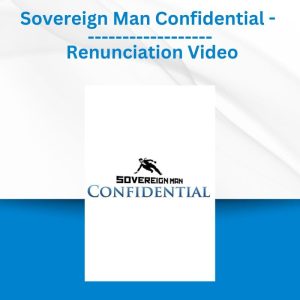 Sovereign Man Confidential - Renunciation Video
Sovereign Man Confidential - Renunciation Video  Trade Like Mike - The TLM Playbook 2022
Trade Like Mike - The TLM Playbook 2022  Ed Ponsi - Forex Trading
Ed Ponsi - Forex Trading 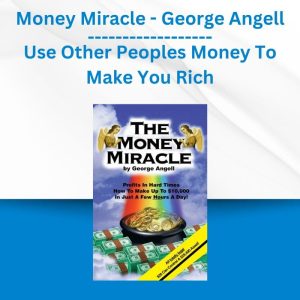 Money Miracle - George Angell - Use Other Peoples Money To Make You Rich
Money Miracle - George Angell - Use Other Peoples Money To Make You Rich  Emanuele Bonanni - My Trading Way
Emanuele Bonanni - My Trading Way 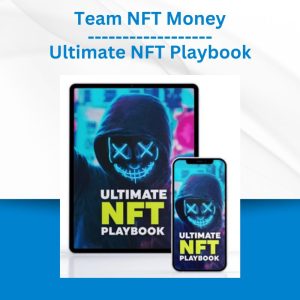 Team NFT Money - Ultimate NFT Playbook
Team NFT Money - Ultimate NFT Playbook 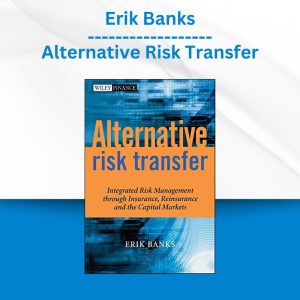 Erik Banks - Alternative Risk Transfer
Erik Banks - Alternative Risk Transfer  Akil Stokes & Jason Graystone - TierOneTrading - Trading Edge 2019
Akil Stokes & Jason Graystone - TierOneTrading - Trading Edge 2019 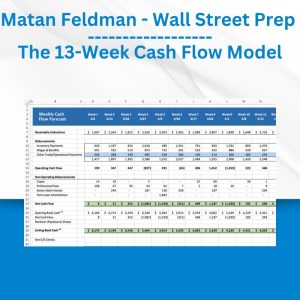 Matan Feldman - The 13-Week Cash Flow Modeling - Wall Street Prep
Matan Feldman - The 13-Week Cash Flow Modeling - Wall Street Prep  George Fontanills & Tom Gentile - Optionetics Wealth Without Worry Course
George Fontanills & Tom Gentile - Optionetics Wealth Without Worry Course  Fred Haug - Virtual Wholesaling Simplified
Fred Haug - Virtual Wholesaling Simplified  Simpler Trading - Bruce Marshall - The Options Defense Course
Simpler Trading - Bruce Marshall - The Options Defense Course 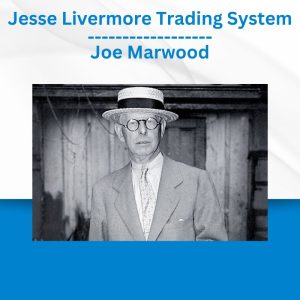 Jesse Livermore Trading System - Joe Marwood
Jesse Livermore Trading System - Joe Marwood  Oliver Velez - Essential Strategy Of Trade For Life
Oliver Velez - Essential Strategy Of Trade For Life 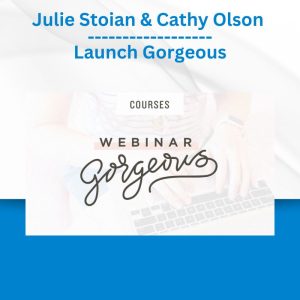 Julie Stoian & Cathy Olson - Launch Gorgeous - Funnel Gorgeous Bundle
Julie Stoian & Cathy Olson - Launch Gorgeous - Funnel Gorgeous Bundle  SMB - Options Training
SMB - Options Training