*** Proof of Product ***
Exploring the Essential Features of “G-Presets & Dawn Photo – The Twilight Pack”
A COLLABORATION WITH DAWN PHOTO
The Twilight Pack is cinematic, cozy, timeless, and inspired by Dawn’s love for Twilight. These presets were crafted for the storytelling photographer in all of us. For photographers, using a preset pack can make the editing process feel like a creative journey rather than a chore. Imagine starting with a Twilight preset that immediately transforms your photos, adding those deeper shadows, warmer highlights, and desaturated hues reminiscent of your favorite movie scenes. It’s a bit like watching a story unfold in front of your eyes as you apply each adjustment—suddenly, your images take on a cinematic character, creating an immersive atmosphere for the viewer.
If you’re looking for a timeless, cinematic aesthetic that brings out the story in every image, while making the editing process faster, more creative, and consistently true to your unique style, Twilight presets might be for you.
The Twilight Pack includes 7 color presets, 2 black-and-white presets, and 13 modifiers to enhance your creativity.
Before and after images below demonstrate how each preset manipulates an image with identical white balance and exposure. For a closer look at what’s included, watch the Editing Preview video.
See compatibility details below.
Key Details:
- Works with Lightroom Classic CC (v7.5+), Lightroom CC (v1.3+), and Adobe Camera Raw (v10.5+)
- XMP files only, RAW image compatibility
- Desktop Presets only (NOT Mobile)
Twilight – 1
Everyday Color Preset that enhances the natural colors.
Twilight – 2
Softer, more cinematic version #1
Twilight – 3
Based off #2 but made to enhance indoor locations to feel consistent
Twilight – 4
Cinematic Cooler Preset
Twilight – 5
More Contrasted + Saturated Preset for the times you need more color + punch.
Twilight – Movie
The Iconic Twilight Movie feels. This preset gives you all the BLUE color vibes from the first Twilight Movie
Twilight – Movie +
Adds more punch and saturation to the oranges in an image. It’s less desaturated than the Twilight Movie Preset.
Twilight – 6 BW
Classic Black and White Preset
Twilight – 7 BW
More Faded, Cinematic Black and White Preset
Explore the 13 Modifiers
- Twilight Warm Grading This Warm Grading is made to work with your Black and White Images if you want them to feel more on the warm scale
- Twilight Grain A One Click Fine Grain Add On to any photo
- Twilight Grain + A One Click Rough Grain Add On to any photo
- Twilight Cinematic Profile A One Click Cinematic, almost mattifying – layer to any photo.
- Twilight Cinematic Profile 2 A One Click Warm Cinematic, almost mattifying – layer to any photo.
- Twilight Film Profile A One Click Magenta Film Aesthetic layer to any photo.
- Twilight Film Profile 2 A One Click Nostaligic + Hazey Film Aesthetic layer to any photo.
- Twilight Halation Mask – Background An AI mask that blends bright areas into the edges of darker ones in the background, controlling light around highlights to create a soft glow, similar to the nostalgic look of old film stocks.
- Twilight Halation Mask – Full An AI mask that blends bright areas into the edges of darker ones across the entire image, controlling light around highlights to create a soft, glowing effect, similar to the nostalgic look of old film stocks.
- Twilight Background Softener – Cool An AI mask that naturally cools and softens the background of your image, enhancing tones and texture without affecting your subjects, for a smooth and balanced look.
- Twilight Background Softener – Warm An AI mask that naturally warms and softens the background of your image, enhancing tones and texture without affecting your subjects, for a smooth and balanced look.
- Twilight Blues Softener – Clothing Mask An AI Mask that helps remove blue tones from your subject. For ex. A white dress that pulls blue tones will become more natural white with this mask.
- Twilight Orange Skin Softener An AI mask that reduces the overly orange tones in skin without affecting the rest of the image. For example, during golden hour, skin can appear too orange, but this mask softens the skin’s saturation while keeping the overall color balance intact.
How to install
*For Lightroom Classic (version 7.5 or later), Lightroom (version 1.3 or later), or Adobe Camera Raw (version 10.5 or later)
Lightroom Classic version 7.5 or later
1.After you have downloaded your presets DO NOT unzip the file
2.Open Lightroom and go to the Develop Module with a RAW image selected
3.Click on the + icon in the Preset Panel. Select “Import Presets”
4.Navigate to the downloaded presets zip file
5.Click “Import”
Lightroom version 1.3 or later
1.Open Adobe Lightroom CC with a RAW file selected
2.Select File > Import Profiles and Presets
3.Select the downloaded preset folder and click ‘Import’
4.Open the photo you would like to edit, click the edit toolbar on the right-hand side of Lightroom and then you’ll find the imported preset when you select the ‘Presets’ button
Adobe Camera Raw (version 10.5 or later) for Mac
1.Make sure you’re closed out of your Photoshop application
2.Unzip the zip file that was downloaded
3.On your Desktop Finder click GO
4.Hold down the ⌥ Option key and click Library
5.Click through the following folders Application Support>Adobe>Camera Raw>Settings
6.Locate the Folders titled THE TWILIGHT PACK
7.While holding down the ⌥ Option key drag the presets into the Settings folder you located
8.Now Launch Photoshop with a RAW image and your presets will be located in ACR under the Presets icon
Adobe Camera Raw (version 10.5 or later) for Windows (xmp files)
1.Make sure you’re closed out of your Photoshop application
2.Unzip the zip file that was downloaded
3.Go to this file location on your computer C:\Users\[User Name]\AppData\Roaming\Adobe\CameraRaw\Settings
4.Locate the folders titled THE TWILIGHT PACK
5.Hit Ctrl+C to copy the folder
6.Go to the Settings folder you located and hit Ctrl+V to paste the folder
7.Now Launch Photoshop with a RAW image and your presets will be located in ACR under the Presets icon
Please see the full list of alternative group-buy courses available here: https://lunacourse.com/shop/

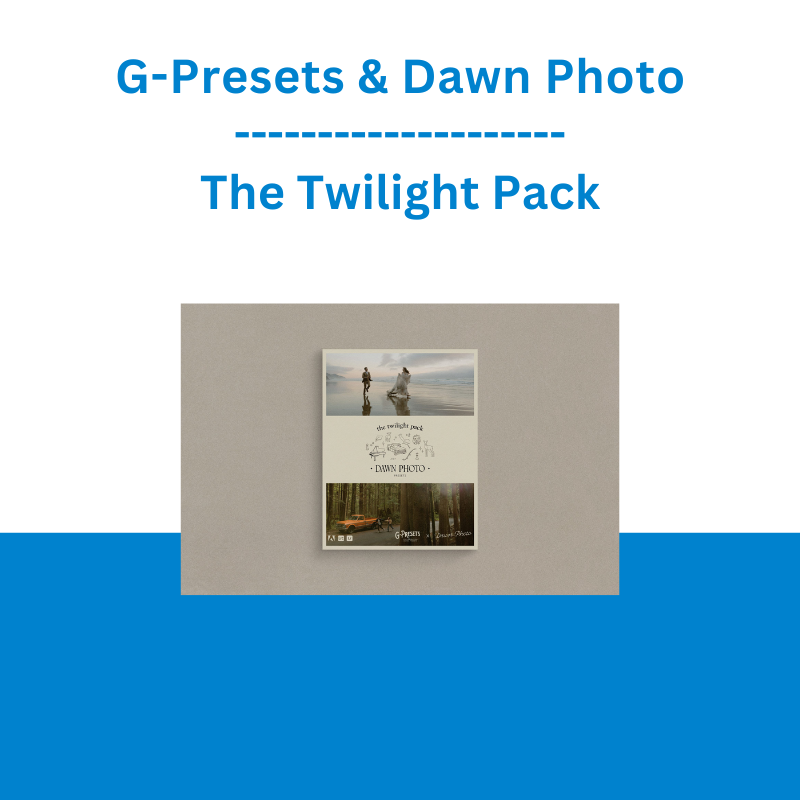


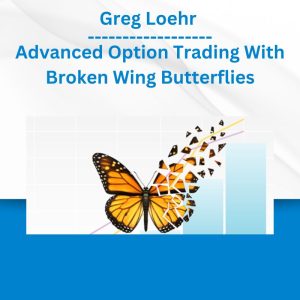
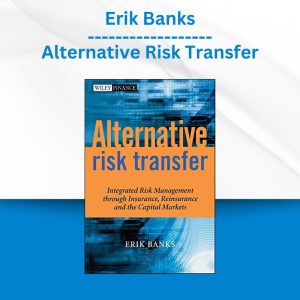

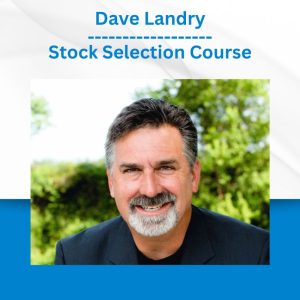


 Matthew Kratter - Trader University
Matthew Kratter - Trader University